.VI File Extension
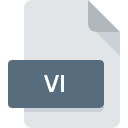
LabVIEW Virtual Instrument File
| Developer | National Instruments |
| Popularity | |
| Category | Data Files |
| Format | .VI |
| Cross Platform | Update Soon |
What is an VI file?
.VI file, short for Virtual Instrument, serves as the primary file format used by LabVIEW. These files are essentially containers that encapsulate the entire configuration, code, and graphical user interface necessary for a LabVIEW application to function.
The unique aspect of .VI files lie in their ability to integrate the code and its graphical representation, making it immensely user-friendly, especially for those who are not traditional programmers.
More Information.
Over the years, the scope of LabVIEW has expanded significantly. Initially, it was focused on laboratory automation and data acquisition.
It has since evolved to encompass a wide range of applications in various industries, including automotive, telecommunications, and aerospace, among others.
The initial purpose of .VI files were to store the configuration of virtual instruments, enabling users to design, simulate, and control real-world systems digitally.
Origin Of This File.
The .VI file extension owes its existence to LabVIEW, which was first released by National Instruments in 1986.
LabVIEW was developed as a tool to simplify the automation of laboratory instruments and measurement systems.
The concept of a “virtual instrument” (VI) was revolutionary, as it allowed for the software-based simulation of hardware instruments, offering a flexible and cost-effective alternative to physical equipment.
File Structure Technical Specification.
.VI file comprises several components, including the front panel, block diagram, and connector pane. The front panel serves as the user interface, where controls and indicators are placed. These can range from knobs and buttons to graphs and arrays.
The block diagram represents the code logic of the VI, where functions and structures are connected via wires to define the execution flow. Lastly, the connector pane defines how the VI interfaces with other VIs, allowing for modularity and reusability of code.
.VI files are stored in a proprietary format developed by National Instruments. While the specific technical specifications are not publicly documented, the format is designed to be highly efficient in storing both the graphical elements and the underlying code.
How to Convert the File?
Converting .VI files involve exporting the functionality or data encapsulated within them to other formats that are more widely accessible or usable outside of the LabVIEW environment.
Here’s a step-by-step guide on how to convert .VI files:
Exporting Data:
1. Open the .VI File: Launch LabVIEW and open the .VI file you wish to convert.
2. Identify Data of Interest: Within the .VI file, locate the data you want to export. This could be data acquired from sensors, processed signals, or any other relevant information.
3. Data Acquisition & Logging: If the .VI file is configured to acquire data from external sources, ensure that the data acquisition process is running smoothly. LabVIEW provides various tools for data logging and acquisition, such as Data Acquisition (DAQ) modules.
4. Data Export: Once the data is acquired or processed within the .VI file, use LabVIEW’s built-in functions or tools to export the data to a desired format. Common export formats include:
- CSV (Comma-Separated Values): Suitable for tabular data, easy to import into spreadsheet software like Microsoft Excel.
- TDMS (Technical Data Management Streaming): A proprietary binary file format developed by National Instruments, optimized for storing measurement data.
5. Save Exported File: After exporting the data, save the file in the desired location on your computer.
Exporting Functionality:
1. Open the .VI File: Launch LabVIEW and open the .VI file containing the functionality you want to export.
2. Identify Functions or Modules: Navigate through the block diagram of the .VI file to identify the functions, subVIs, or modules that encapsulate the desired functionality.
3. Create SubVI or Shared Library: Extract the identified functionality and encapsulate it into a subVI (if it’s a reusable component) or create a shared library (DLL on Windows, .so on Linux, .dylib on macOS) if you intend to use the functionality in other programming languages or environments.
4. Export Documentation (Optional): If necessary, document the exported functionality to provide insights into its usage and integration with other systems.
5. Save Exported Files: Save the exported subVI or shared library in the desired location on your computer for future use.
Advantages And Disadvantages.
Advantages:
- User-Friendly Interface: The graphical nature of LabVIEW and .VI files makes it accessible for users who are not familiar with traditional programming languages.
- Modularity: .VI files can be easily reused and integrated into larger systems, promoting efficient development practices.
- Cross-Platform Compatibility: LabVIEW is available on multiple operating systems, allowing .VI files to be used across different platforms.
Disadvantages:
- Proprietary Format: Being a proprietary format, .VI files can only be edited and fully utilized within LabVIEW, limiting their accessibility to those without the software.
- Learning Curve: Despite its graphical interface, LabVIEW has its own set of complexities and requires time to master, especially for complex applications.
How to Open VI?
Open In Windows
- Install LabVIEW: Download and install LabVIEW from the official National Instruments website or through authorized distributors.
- Open LabVIEW: Launch the LabVIEW application from the Start menu or desktop shortcut.
- Open .VI File: In LabVIEW, go to the “File” menu and select “Open.” Navigate to the location of the .VI file and select it to open.
Open In Linux
- Install LabVIEW: Obtain LabVIEW for Linux from the National Instruments website or authorized distributors and follow the installation instructions.
- Launch LabVIEW: Depending on your Linux distribution, you can typically find LabVIEW in the applications menu or launch it from the terminal by typing its name.
- Open .VI File: Once LabVIEW is open, navigate to the “File” menu and select “Open.” Locate the .VI file on your system and open it for editing or viewing.
Open In MAC
- Install LabVIEW: Download and install LabVIEW for macOS from the official National Instruments website or authorized distributors.
- Launch LabVIEW: Open Launchpad or Finder, locate LabVIEW, and double-click to launch the application.
- Open .VI File: In LabVIEW, go to the “File” menu and choose “Open.” Browse to the location of the .VI file and select it to open.













