.XSL File Extension
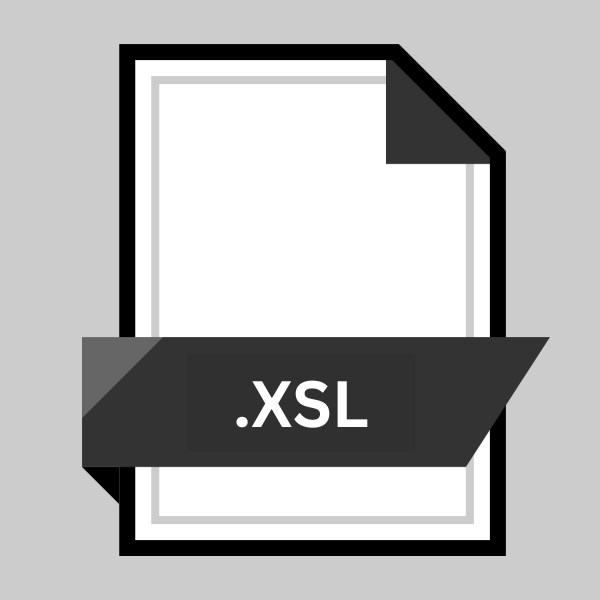
XML Stylesheet
| Developer | W3C |
| Popularity | |
| Category | Data Files |
| Format | .XSL |
| Cross Platform | Update Soon |
What is an XSL file?
The .XSL file extension is associated with XSLT (Extensible Stylesheet Language Transformations), a part of the XSL (Extensible Stylesheet Language) family.
These files are primarily used to transform XML (Extensible Markup Language) documents into different formats, such as HTML for web pages, plain text, or other types of XML documents.
The transformation process enables developers and content creators to manage and display data across various platforms and devices efficiently.
More Information.
the .XSL file extension and XSLT technology were developed to address the need for a powerful and flexible way to present XML data.
Before XSLT, displaying XML data on web browsers or other devices was challenging due to the rigid nature of XML, which focuses on data structure rather than presentation.
The introduction of XSLT allowed developers to separate content (XML) from presentation (XSLT), leading to more dynamic and versatile web applications.
Origin Of This File.
The origin of the .XSL file extension dates back to the late 1990s, with the World Wide Web Consortium (W3C) playing a pivotal role in its development.
The W3C introduced XSL to complement XML by providing a means to transform and render XML documents stylistically. XSLT, as a part of XSL, specifically focuses on the transformation aspect, enabling the conversion of XML documents into various formats using XSL stylesheets.
File Structure Technical Specification.
.XSL files, being XSLT stylesheets, are written in XML. They define a set of rules and templates that dictate how an XML document should be transformed.
The structure of an .XSL file includes elements like <xsl:stylesheet> or <xsl:transform> at the root, which contain <xsl:template> elements specifying how to match and process parts of the XML document.
These stylesheets utilize XPath, a language designed to navigate XML documents, to select specific data for transformation.
How to Convert the File?
Converting an .XSL file typically involves applying the XSLT stylesheet to an XML document to transform the XML data into another format like HTML, plain text, or a different XML schema. Here’s a step-by-step guide to perform the conversion:
- Start by selecting an XSLT processor or tool compatible with your operating system, such as xsltproc for Linux, tor a graphical XML editor that supports XSLT transformations.
- Ensure you have both the XML source document and the XSL stylesheet ready. The XSL file contains the transformation rules that will be applied to the XML document.
- Open the XSLT processor or tool. If it’s a command-line tool, navigate to the directory containing your files using the terminal or command prompt.
- Input the command or use the tool’s interface to specify the source XML document and the XSL stylesheet. For command-line tools, this usually involves specifying the path to both files.
- Execute the transformation. In a command-line environment, this means pressing Enter after typing the command. In a graphical interface, you might need to click a button to start the process.
- Wait for the process to complete. The duration depends on the complexity of the transformation and the size of the XML document.
- Once done, the tool will output the transformed document in the desired format, such as HTML, plain text, or another XML sructure. Save or use this output as needed for your project or workflow.
Advantages And Disadvantages.
Advantage:
- Flexibility: .XSL files can transform XML data into various formats, catering to different needs and platforms.
- Separation of Concerns: They enable the separation of content from presentation, facilitating easier maintenance and updates.
- Wide Support: Most modern browsers and programming environments support XSLT, making .XSL files are widely usable.
Disadvantage:
- Complexity: Writing and maintaining XSLT stylesheets can be complex, especially for large or intricate transformations.
- Performance: Transformations can be resource-intensive, affecting the performance of web applications, particularly on large XML documents.
How to Open XSL?
Open In Windows
- Using Visual Studio or Visual Studio Code: Both are powerful IDEs that support XML and XSLT files. You can edit .XSL files and transform XML documents by applying the .XSL stylesheets within these IDEs.
- Using a Browser: Modern browsers like Chrome, Firefox, and Edge can display the results of XSLT transformations. To see the transformation, you might need to have both the XML and XSL files properly linked and configured.
- Third-party XML Editors: Tools like Oxygen XML Editor or XMLSpy can handle .XSL files, allowing editing, debugging, and transformation of XML documents using XSLT.
Open In Linux
- Command-line Tools:
xsltprocis a widely used command-line XSLT processor available in many Linux distributions. Install it via your package manager and use it to transform XML documents from the terminal. - Editors and IDEs: Use text editors like Vim or Emacs with XML and XSLT plugins or extensions. IDEs such as Eclipse with XML editing plugins also support .XSL files.
- GUI XML Editors: Tools like Oxygen XML Editor are available for Linux and can be used for sophisticated XSLT development and transformations.
Open In MAC
- Using macOS Terminal: Install
xsltprocusing Homebrew or MacPorts to transform XML documents from the command line. - Integrated Development Environments: Use IDEs like Visual Studio Code or Eclipse with XML plugins to edit and transform .XSL files.
- Dedicated XML Tools: Applications like Oxygen XML Editor for Mac provide robust support for XSLT editing and transformations.
Open In Android
- Mobile XML Editors: Although less common, there are XML editor apps available on the Android platform that may support viewing or editing .XSL files. Direct transformation might be limited.
- Remote Development: Use remote desktop or SSH apps to connect to a server or PC where you can run XSLT transformations using traditional tools.
Open In IOS
- Remote Development Tools: Similar to Android, use iOS apps for remote desktop or SSH to access a system capable of XSLT transformations.
- Viewing Apps: While direct editing and transformation might be challenging on iOS, certain apps designed for code viewing may allow you to open and view .XSL files.
Open in Others
For platforms not specifically mentioned or for less common operating systems:
- Web-based Tools: Some online services and tools allow you to upload .XSL and XML files to perform transformations directly in your web browser. This is platform-agnostic and only requires internet access.
- Cross-platform Editors: Use cross-platform text editors and IDEs like Visual Studio Code or Eclipse, which can run on various OSes and may support XML and XSLT with the right extensions or plugins.













