.XA File Extension
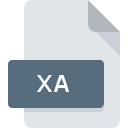
The Sims Audio File
| Developer | Electronic Arts |
| Popularity | |
| Category | Audio Files |
| Format | .XA |
| Cross Platform | Update Soon |
What is an XA file?
.XA files are primarily associated with the CD-ROM XA (Extended Architecture) format, which is an extension of the ISO 9660 standard used for audio, video, and computer data storage.
This file format allows for the storage of multimedia files in a compressed format to save space while maintaining a reasonable quality of audio and video playback.
It’s a versatile file format that supports different types of data streams, including audio, video, and text, making it suitable for a wide range of applications.
More Information.
The .XA file extension emerged during a pivotal time in digital storage technology when there was a pressing need to efficiently store and playback multimedia content.
The purpose of the CD-ROM XA format was to cater to the burgeoning market of video games, educational software, and multimedia applications that required synchronized audio and video playback along with data access.
The format was widely adopted in the gaming industry, notably by the Sony PlayStation, which utilized .XA files for audio and video playback in games.
Origin Of This File.
The CD-ROM XA format was developed in the early 1990s as a collaboration between Sony, Philips, and Microsoft.
It was designed to enhance the capabilities of the standard CD-ROM format by allowing for mixed media files – including audio, video, and computer data – to be stored on a single disc.
This innovation was a response to the growing demand for multimedia capabilities in personal computing and entertainment systems at the time.
File Structure Technical Specification.
.XA file consists of a sequence of data blocks, each of which can store audio, video, or other data types. The file structure is designed to optimize the storage and playback of multimedia content.
Technical specifications include:
- Data Blocks: Standardized to ensure compatibility across different devices and platforms.
- Compression: Utilizes various compression techniques to reduce file size without significantly impacting quality.
- Interleaving: Audio and video data are interleaved, allowing for smoother playback on limited bandwidth systems.
The technical design of .XA files enable them to maintain a balance between compression (for storage efficiency) and quality (for playback fidelity), making them particularly suited for multimedia content.
How to Convert the File?
To convert .XA files into more commonly used formats, you will need to use a conversion tool that supports the .XA format. The conversion process typically involves the following steps:
- Choose a Conversion Tool: Select a software tool that is capable of converting .XA files to your desired format. Popular choices include Audacity for audio files (with the necessary plugins to handle .XA files) and HandBrake or FFmpeg for video files.
- Install the Software: Download and install your chosen conversion tool on your computer. Ensure that you download the software from a reputable source to avoid malware.
- Prepare the .XA File: Locate the .XA file you wish to convert and make sure it is accessible on your computer.
- Import the .XA File: Open your conversion software and import the .XA file. In most programs, you can do this by clicking on “File” > “Open” or “Import” and then selecting your .XA file.
- Select Output Format: Choose the format you want to convert your .XA file into. Most conversion tools offer a variety of output formats. For audio, MP3 is a widely supported format. For video, MP4 is commonly used.
- Convert the File: After selecting your output format, initiate the conversion process. This is usually done by clicking a “Convert” or “Export” button. The time taken to convert the file will depend on its size and the capabilities of your computer.
- Save the Converted File: Once the conversion is complete, save the new file to your desired location on your computer.
Advantages And Disadvantages.
Advantages
- Efficiency: .XA files are highly efficient in terms of storage, thanks to their compression capabilities.
- Versatility: They can store a mix of audio, video, and data in a single file, making them extremely versatile.
- Compatibility: The format is supported by various platforms and devices, especially from the era of its inception.
Disadvantages
- Obsolescence: With the advent of newer multimedia file formats, .XA files have become less common.
- Specialized Use: Their primary association with older gaming consoles and multimedia applications limits their use today.
- Compatibility Issues: Some modern systems may require additional software to access .XA files.
How to Open XA?
Open In Windows
- VLC Media Player: VLC is a free and open-source media player that supports a wide range of multimedia file formats, including .XA. Simply download and install VLC, right-click on the .XA file, select “Open with” and choose VLC Media Player.
- FFmpeg: For users comfortable with the command line, FFmpeg can decode and play .XA files. Installation of FFmpeg might be required.
Open In Linux
- VLC Media Player: Linux users can also utilize VLC for playing .XA files. Install VLC from your distribution’s package manager and open the .XA file with VLC.
- FFmpeg: Linux users can leverage FFmpeg for playing and converting .XA files via the terminal.
Open In MAC
- VLC Media Player: As with Windows, VLC Media Player can be used on macOS to play .XA files. After installing VLC, right-click the .XA file, choose “Open With,” and select VLC.
- Convert the File: If you prefer to convert the .XA file to a different format, you can use the same conversion tools recommended for Windows, such as Audacity for audio and HandBrake or FFmpeg for video.
Open In Android
Open In IOS
Open in Others
- Conversion Required: Due to the lack of direct support for .XA files on most mobile devices, converting the file to a more compatible format (like MP3 or MP4) on a computer is recommended before transferring it to your mobile device.
- Use Compatible Apps: After conversion, use any standard media player on your device to play the file. For Android, VLC for Android is a versatile option. For iOS, files can be imported into iTunes and synced to your device.













