.73C File Extension
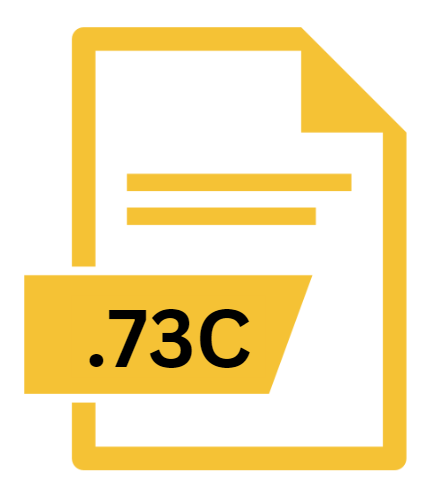
TI-73 Constant File
| Developer | Texas Instruments |
| Popularity | |
| Category | Data Files |
| Format | .73C |
| Cross Platform | Update Soon |
What is an 73C file?
‘.73C’ files belong to a category of specialized files that are primarily associated with scientific calculators, particularly those manufactured by Texas Instruments (TI).
These files contain data, programs, or applications that can be run on TI calculators, contributing to their functionality and versatility.
More Information.
The history of ‘.73C’ files intertwines with the evolution of TI calculators, particularly models equipped with advanced programming capabilities. TI calculators were primarily used for basic arithmetic and mathematical functions.
As the demand for more sophisticated functionalities rose, TI introduced programmable calculators capable of running user-created programs and applications.
The ‘.73C’ file extension was introduced as a means to store and execute programs and data on TI calculators. These files often contain mathematical algorithms, scientific functions, educational applications, or custom utilities tailored to the user’s needs.
They enable users to extend the capabilities of their calculators beyond pre-installed software, fostering innovation and customization within the TI calculator community.
Origin Of This File.
The origin of the ‘.73C’ file extension can be traced back to the evolution of TI calculators and the development of software ecosystems surrounding them.
Texas Instruments has been a prominent player in the calculator industry, known for producing high-quality calculators with advanced functionalities for both educational and professional purposes.
As the demand for programmable calculators grew, TI introduced various file formats to accommodate programs and data, with ‘.73C’ emerging as one such format.
File Structure Technical Specification.
‘.73C’ files adhere to a specific structure and technical specification designed to be compatible with TI calculators.
While the exact structure may vary depending on the content of the file, typical ‘.73C’ files consist of bytecode, which is executable code compiled for the target calculator platform.
This bytecode is generated from source code written in languages such as TI-BASIC or Assembly, both commonly used for programming TI calculators.
The technical specifications of ‘.73C’ files include details such as header information, bytecode instructions, variable definitions, and metadata necessary for the proper execution of programs or data stored within the file.
Understanding these specifications is crucial for developers and users alike when creating, modifying, or interacting with ‘.73C’ files.
How to Convert the File?
Converting a .73C file may be necessary when you want to make the content accessible or usable on a different platform or application.
Since .73C files are primarily associated with Texas Instruments (TI) calculators, converting them involves extracting their content and translating it into a format compatible with the desired platform or software.
Here’s a detailed guide on how to convert a .73C file:
- Extract Source Code or Data: The first step in converting a .73C file is to extract its source code or data. .73C files typically contain bytecode, which is executable code compiled for TI calculators. You’ll need to extract the source code from the .73C file to proceed with the conversion process.
- Identify Programming Language: Determine the programming language used in the .73C file. Common programming languages for TI calculators include TI-BASIC and Assembly. Understanding the programming language will help you translate the code into a format compatible with the target platform or software.
- Manual Translation: If the .73C file contains source code written in TI-BASIC or another high-level programming language, you can manually translate the code into a different programming language suitable for the target platform. This may involve rewriting the code to adhere to the syntax and conventions of the chosen programming language.
- Use Conversion Tools: Look for third-party conversion tools or software designed to convert TI calculator files to other formats. While direct conversion options for .73C files may be limited, some tools may offer functionalities to extract and translate the content of .73C files into formats compatible with other calculators, software, or platforms.
- Emulation Software: Another approach to converting .73C files involves using emulation software. Install TI calculator emulation software on your computer or device and use it to simulate a TI calculator environment. Once the emulation software is set up, you can transfer the .73C file to the emulator and run it within the simulated environment. This allows you to interact with the .73C file as if you were using a physical TI calculator, enabling compatibility with different platforms or software environments.
- Verify Compatibility: Regardless of the conversion method used, it’s essential to verify the compatibility of the converted file with the target platform or software. Test the converted file to ensure that it functions as intended and behaves correctly within the new environment. Make any necessary adjustments or modifications to the converted file to address compatibility issues or discrepancies.
- Backup Original File: Before proceeding with any conversion process, make sure to create a backup copy of the original .73C file. This ensures that you have a fallback option in case anything goes wrong during the conversion process, allowing you to revert to the original file if needed.
By following these steps, you can successfully convert a .73C file to a format compatible with the desired platform or software, expanding its usability and accessibility beyond the confines of TI calculators.
Advantages And Disadvantages.
Advantages:
- Portability: ‘.73C’ files can be easily transferred between compatible TI calculators, allowing users to share programs and data effortlessly.
- Customization: Users can create custom programs and applications tailored to their specific needs, leveraging the programmable nature of TI calculators.
- Educational Value: Programming and interacting with ‘.73C’ files can enhance users’ understanding of mathematics, problem-solving, and computer science concepts.
- Community Support: The TI calculator community provides a rich ecosystem of resources, including forums, tutorials, and libraries, facilitating collaboration and knowledge sharing among users.
Disadvantages:
- Platform Dependency: ‘.73C’ files are designed for TI calculators and may not be compatible with other platforms or devices, limiting their versatility.
- Limited Functionality: While powerful for certain tasks, TI calculators have hardware and software limitations that constrain the complexity and performance of programs.
- Learning Curve: Programming and working with ‘.73C’ files require familiarity with TI calculator syntax, which can be challenging for beginners.
- Security Risks: As with any executable file format, ‘.73C’ files can potentially carry security risks if obtained from untrusted sources or executed without proper validation.
How to Open 73C?
Open In Windows
- Connect your TI calculator to your computer using a USB cable or other compatible connection method.
- Install TI Connect software on your Windows computer, if you haven’t already.
- Transfer the .73C file to your TI calculator using TI Connect. Simply drag and drop the file onto the calculator icon within TI Connect, and follow the prompts to complete the transfer.
- On your TI calculator, navigate to the folder or directory where the .73C file is located.
- Select the .73C file from the calculator’s file browser and press the appropriate key to open or execute it.
Open In Linux
- Linux users can utilize third-party tools or emulators designed for TI calculators to open .73C files.
- Install TI calculator emulation software such as TilEm or Wabbitemu on your Linux system.
- Transfer the .73C file to the emulator’s virtual file system and open it within the emulation environment.
- Follow the emulator’s instructions for executing or running .73C files, simulating the behavior of a physical TI calculator.
Open In MAC
- Follow the same steps as outlined for Windows, using TI Connect software compatible with MacOS.
- Connect your TI calculator to your Mac computer and transfer the .73C file using TI Connect.
- Navigate to the folder or directory on your TI calculator where the .73C file is stored.
- Open or execute the .73C file from the calculator’s file browser, following the instructions provided by the calculator’s operating system.













