.C4P File Extension
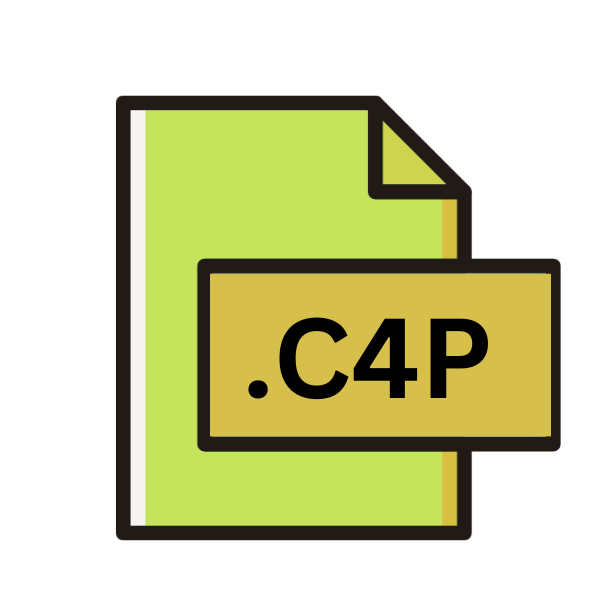
CrossOver Software Installer File
| Developer | Codeweavers |
| Popularity | |
| Category | Data Files |
| Format | .C4P |
| Cross Platform | Update Soon |
What is an C4P file?
.C4P files, also known as CrossOver Software Installer Files, serve as the installation packages for applications compatible with CrossOver software.
CrossOver, developed by CodeWeavers, enables users to run Windows applications on various operating systems such as macOS, Linux, and Chrome OS, without the need for a Windows license.
These files encapsulate the necessary components and configurations required for seamless installation and execution of Windows software on diverse platforms.
More Information.
The history of .C4P files intertwines with the evolution of CrossOver software. Originally conceived as a means to facilitate the seamless integration of Windows applications on Linux systems, CrossOver garnered attention for its innovative approach.
As its popularity surged, CodeWeavers expanded its compatibility to encompass macOS and other operating systems, solidifying the role of .C4P files as the cornerstone of CrossOver’s installation process.
Origin Of This File.
The genesis of .C4P files can be traced back to the inception of CrossOver software, which emerged as a solution for users seeking compatibility between Windows applications and alternative operating systems.
Recognizing the demand for interoperability, CodeWeavers devised a method to bridge the gap between Windows and non-Windows environments, thus giving birth to the .C4P file extension as the conduit for software installation.
File Structure Technical Specification.
.C4P files adhere to a structured format optimized for CrossOver’s installation mechanism. At their core, these files contain metadata, dependencies, and instructions necessary for the successful deployment of Windows applications on non-Windows platforms. The technical specifications of .C4P files encompass various components, including but not limited to:
- Metadata: Information about the application, version, and publisher.
- Dependencies: Libraries or frameworks required for the application to function properly.
- Installation Instructions: Commands and configurations for setting up the application within the CrossOver environment.
How to Convert the File?
Converting .C4P files typically involves installing CrossOver software and utilizing its functionality to install and run Windows applications on non-Windows operating systems.
It’s essential to note that .C4P files are primarily installation packages designed for use within the CrossOver environment rather than files meant for conversion to other formats.
Therefore, the process of “converting” .C4P files is more about installing and executing Windows applications rather than converting the files themselves. Here’s a step-by-step guide on how to install and run .C4P files using CrossOver software:
Requirements:
- CrossOver software compatible with your operating system.
- A .C4P file containing the Windows application you wish to install.
Download and Install CrossOver:
- Visit the official CodeWeavers website to download the appropriate version of CrossOver for your operating system (macOS, Linux, or Chrome OS).
- Follow the on-screen instructions to install CrossOver on your system.
Launch CrossOver:
- Once installed, open the CrossOver application from your system’s applications or programs menu.
Import .C4P File:
- Locate the .C4P file you wish to install. This file may be obtained from various sources, including software vendors or online repositories.
- Double-click on the .C4P file, or right-click and select “Open With” CrossOver if necessary.
Follow Installation Instructions:
- CrossOver will initiate the installation process for the Windows application contained within the .C4P file.
- Follow the on-screen instructions provided by CrossOver to complete the installation.
Launch Installed Application:
- Once the installation is complete, you can launch the installed Windows application directly from within CrossOver.
- Look for the application in the CrossOver interface or search for it using the provided search functionality.
Configure Application Settings (if necessary):
- Depending on the application, you may need to configure settings or preferences within CrossOver to ensure optimal performance.
- Refer to the application’s documentation or CrossOver’s support resources for guidance on configuration.
Run the Application:
- With the installation complete and settings configured, you can now run the Windows application as you would on a native Windows system.
- Double-click on the application icon within CrossOver to launch it, or select it and click “Run” or “Play” depending on the version of CrossOver you are using.
Enjoy the Windows Application:
- Once launched, you can use the Windows application just like any other program on your operating system, thanks to CrossOver’s compatibility layer.
Advantages And Disadvantages.
Advantage:
- Cross-Platform Compatibility: .C4P files enable the installation of Windows applications on a wide range of operating systems, promoting interoperability and flexibility.
- Ease of Installation: With CrossOver software, users can seamlessly install Windows applications without the complexities associated with traditional virtualization methods.
- Resource Efficiency: Unlike running a full Windows virtual machine, CrossOver utilizes system resources more efficiently, resulting in smoother performance.
Disadvantage:
- Limited Application Support: While CrossOver supports a vast array of Windows applications, certain niche or resource-intensive programs may not function optimally.
- Compatibility Issues: Updates to the underlying operating system or changes in CrossOver’s compatibility layer can occasionally lead to compatibility issues with certain applications.
- Performance Overhead: Despite its efficiency, running Windows applications through CrossOver incurs a performance overhead compared to native execution on Windows.
How to Open C4P?
Open In Windows
CrossOver Installation:
- Install CrossOver software on your Windows system.
- Double-click on the .C4P file to launch it within CrossOver.
- Follow the installation prompts to install and run the Windows application contained in the .C4P file.
Open In Linux
CrossOver Installation:
- Install CrossOver software tailored for Linux distributions.
- Double-click on the .C4P file to initiate the installation process within CrossOver for Linux.
Open In MAC
CrossOver Installation:
- Obtain the CrossOver software compatible with macOS.
- Double-click on the .C4P file to open it within CrossOver on your Mac.
- Follow the on-screen instructions to install and execute the Windows application.
Open In Android
No Direct Support:
- CrossOver does not currently support Android platforms. As such, .C4P files cannot be directly opened or executed on Android devices using CrossOver.
Open In IOS
No Direct Support:
- Similar to Android, CrossOver does not support iOS platforms, meaning .C4P files cannot be opened or run directly on iOS devices using CrossOver.
Open in Others
Virtualization or Emulation:
- Users seeking to open .C4P files on other operating systems may explore options such as virtualization or emulation.
- Virtualization software like VMware or VirtualBox can be used to run Windows operating systems, allowing .C4P files to be opened within a virtualized Windows environment.
- Emulators that mimic the behavior of Windows, such as Wine on Linux, may also provide limited support for .C4P files.













