.CL2 File Extension
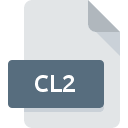
HY-TEK Meet Results File
| Developer | HY-TEK Sports Software |
| Popularity | |
| Category | Data Files |
| Format | .CL2 |
| Cross Platform | Update Soon |
What is an CL2 file?
.CL2 files are associated with HY-TEK Meet Manager, a software commonly used for managing and scoring swimming and track and field meets. These files contain meet results, including information about participants, events, heats, and final times or scores.
More Information.
The .CL2 file format was likely developed to facilitate the storage and exchange of meet results data within the HY-TEK ecosystem. It allows for the efficient organization and retrieval of meet information, including athlete performances and event outcomes.
Origin Of This File.
The .CL2 file extension is specific to HY-TEK Meet Manager, a program developed by HY-TEK Sports Software. The software is widely used by coaches, event organizers, and officials in the realm of competitive swimming and track and field.
File Structure Technical Specification.
.CL2 files are typically structured in a proprietary format designed by HY-TEK Sports Software. The exact technical specifications may vary depending on the version of the software, but generally, these files contain structured data fields for athlete names, team affiliations, event details, and performance results.
How to Convert the File?
Windows:
- If you need to convert a .CL2 file on Windows, you can use HY-TEK Meet Manager software, which natively supports this file format.
- Open HY-TEK Meet Manager on your Windows computer.
- Navigate to the “File” menu and select “Open” to locate and open the .CL2 file you want to convert.
- Once the file is open, you can perform any necessary operations within the software.
- If you need to export the data in a different format, such as Excel or CSV, you can do so using the “Export” or “Save As” options within HY-TEK Meet Manager.
Linux:
- Conversion of .CL2 files on Linux can be a bit more complex as HY-TEK Meet Manager is primarily designed for Windows.
- One option is to use Wine or another Windows emulator to run HY-TEK Meet Manager on your Linux system.
- Once you have HY-TEK Meet Manager running, follow the same steps as outlined for Windows to open and convert the .CL2 file.
Mac:
- On a Mac computer, you can use HY-TEK Meet Manager software specifically designed for Mac OS.
- Install and launch HY-TEK Meet Manager on your Mac.
- Similar to the Windows version, use the software’s interface to open the .CL2 file you want to convert.
- Perform any necessary operations within the software.
- If you need to export the data, you can use the built-in export options to save it in a different format compatible with your needs.
Android:
- Unfortunately, there are limited options for converting .CL2 files directly on an Android device.
- One possible workaround is to transfer the .CL2 file to a Windows or Mac computer where you can use HY-TEK Meet Manager to convert it.
- Alternatively, you can explore file conversion apps available on the Google Play Store, although compatibility with .CL2 files may be limited.
iOS:
- Similarly, converting .CL2 files directly on an iOS device is challenging due to the lack of native support for HY-TEK Meet Manager.
- Transfer the .CL2 file to a Windows or Mac computer where you can use the appropriate version of HY-TEK Meet Manager to convert it.
- As with Android, you may also explore third-party apps on the App Store for iOS devices, but compatibility with .CL2 files might be limited.
Advantages And Disadvantages.
Advantages:
- Standardized format for storing meet results data.
- Compatible with HY-TEK Meet Manager software.
- Facilitates efficient organization and retrieval of meet information.
- Enables easy sharing and dissemination of meet results among coaches, athletes, and officials.
Disadvantages:
- Proprietary format may limit interoperability with other software or platforms.
- Requires specific software (HY-TEK Meet Manager) to view and manipulate the data.
- May not support advanced features or integrations available in other file formats.
How to Open CL2?
Open In Windows
- Install HY-TEK Meet Manager software on your Windows computer.
- Double-click the .CL2 file to open it within the software.
Open In Linux
- Use Wine or another Windows emulator to run HY-TEK Meet Manager on Linux.
- Follow the same steps as for Windows to open the .CL2 file.
Open In MAC
- Install HY-TEK Meet Manager software compatible with Mac OS.
- Double-click the .CL2 file to open it within the software.
Open In Android
- There may not be direct support for .CL2 files on mobile platforms.
- Consider using a file conversion service or transferring the file to a compatible desktop platform for viewing.
Open In IOS
- There may not be direct support for .CL2 files on mobile platforms.
- Consider using a file conversion service or transferring the file to a compatible desktop platform for viewing.
Open in Others
- If you encounter difficulties opening .CL2 files, consider contacting HY-TEK Sports Software for support or assistance.
- Explore third-party software or conversion tools that claim to support .CL2 files, although compatibility may vary.













