.CREV File Extension
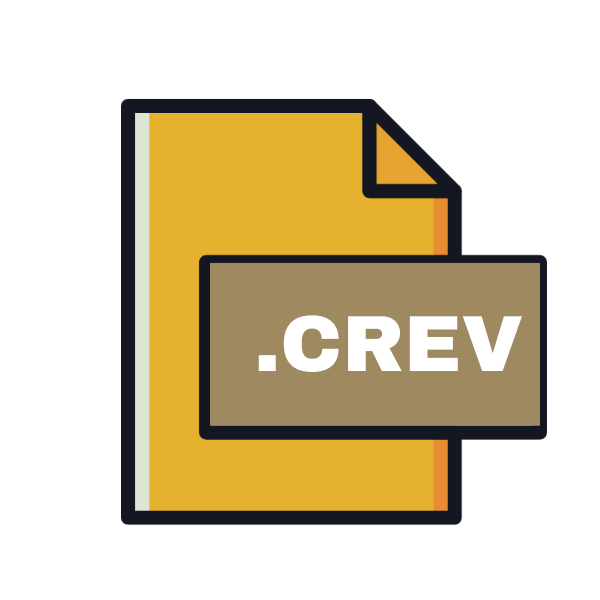
Adobe Captivate Commentable SWF File
| Developer | Adobe Systems |
| Popularity | |
| Category | Data Files |
| Format | .CREV |
| Cross Platform | Update Soon |
What is an CREV file?
In the realm of multimedia development, Adobe Captivate stands as a pioneering tool, offering robust features for creating interactive eLearning content.
Among its array of file formats, the .CREV file extension holds significance, serving as a container for commentable SWF (Shockwave Flash) files. This article delves into the origins, structure, conversion methods, and usability of .CREV files.
More Information.
The history of .CREV files traces back to the early 2000s when Adobe Captivate, initially Macromedia Captivate, was first introduced.
With the evolution of eLearning methodologies, there arose a need for interactive content that could be easily shared, reviewed, and revised.
Recognizing this demand, Adobe integrated support for commentable SWF files within Captivate, enabling stakeholders to annotate, critique, and enhance multimedia content seamlessly.
Origin Of This File.
The .CREV file extension is intimately tied to Adobe Captivate, a software suite developed by Adobe Systems for creating eLearning content, interactive simulations, and software demonstrations.
As Captivate gained popularity in educational and corporate training settings, it necessitated a versatile format for packaging content.
Thus, .CREV files emerged as a solution to encapsulate commentable SWF files, providing a means for collaboration, review, and feedback within the Captivate ecosystem.
File Structure Technical Specification.
At its core, a .CREV file is a specialized archive containing one or more commentable SWF files alongside metadata and annotation data. The structure typically comprises:
- SWF Files: The primary content encapsulated within a .CREV file consists of SWF files generated by Adobe Captivate. These SWF files incorporate multimedia elements, interactive simulations, quizzes, and other instructional content.
- Metadata: Information about the project, including titles, authors, and timestamps, may be embedded within the .CREV file to facilitate organization and management.
- Annotation Data: To enable collaborative review processes, .CREV files store annotations, comments, and feedback provided by reviewers. This data enriches communication and fosters iterative improvements to the content.
How to Convert the File?
Converting .CREV files to alternative formats may be necessary to accommodate different workflows or software environments. While direct conversion tools for .CREV files are limited, alternative approaches include:
- Export to PDF: Adobe Captivate offers the option to export commentable SWF files to PDF format, preserving annotations and comments in a universally accessible document.
- Extract SWF Content: Utilizing third-party tools or Adobe Captivate itself, SWF content is encapsulated within .CREV files can be extracted and saved independently for further manipulation or conversion.
- Manual Recreation: In cases where direct conversion is impractical, manually recreating the content or annotations in a different format may be necessary.
Advantages And Disadvantages.
Advantage:
- Collaborative Review: .CREV files facilitate seamless collaboration among stakeholders, allowing for iterative feedback and refinement of multimedia content.
- Version Control: By encapsulating annotations within the file, .CREV enables version control, ensuring that feedback remains associated with specific iterations of the content.
- Enhanced Communication: Annotations within .CREV files serve as a visual aid, enhancing communication and comprehension of feedback.
- Integration with Captivate: As a native format of Adobe Captivate, .CREV files seamlessly integrate with the software, streamlining the review and revision process.
Disadvantage:
- Software Dependency: Opening and editing .CREV files typically requires Adobe Captivate or compatible software, limiting accessibility for individuals without access to these tools.
- File Size: Depending on the complexity of the content and the number of annotations, .CREV files can be relatively large, posing challenges for storage and transmission.
- Compatibility Issues: Older versions of Adobe Captivate may have limited compatibility with .CREV files created using newer software releases, potentially hindering collaboration across versions.
How to Open CREV?
Open In Windows
- Adobe Captivate: Install Adobe Captivate, which is compatible with Windows operating systems, to open and edit .CREV files.
- Third-Party SWF Players: Some third-party SWF players on Windows may offer limited support for viewing .CREV files. However, full functionality might not be guaranteed.
Open In Linux
- Virtualization or Compatibility Layers: Due to limited software support for Adobe Captivate on Linux, consider using virtualization software like VirtualBox or compatibility layers like Wine to run Windows software on Linux. Once Adobe Captivate is installed through these methods, you can open .CREV files.
- Extract SWF Content: Use third-party tools or Adobe Captivate itself to extract the SWF content from .CREV files, which can then be viewed using compatible SWF players available on Linux.
Open In MAC
- Adobe Captivate: Adobe Captivate is available for MacOS and serves as the primary tool for opening .CREV files.
- Third-Party SWF Players: Some third-party SWF players compatible with MacOS may offer partial support for viewing .CREV files. However, functionality might be limited compared to using Adobe Captivate.
Open In Android
Adobe Captivate Mobile: Adobe Captivate Mobile is available on the Google Play Store, providing a platform for viewing Captivate content, including .CREV files, on Android devices.
Open In IOS
Adobe Captivate Mobile: Adobe Captivate Mobile is also available on the Apple App Store, allowing users to view Captivate content, including .CREV files, on iOS devices.
Open in Others
- Web Browser: Some web browsers with built-in Flash support may allow you to open .CREV files directly. However, Adobe Flash Player is deprecated, and many modern browsers no longer support it.
- Convert to PDF: Adobe Captivate offers the option to export commentable SWF files to PDF format. If feasible, convert .CREV files to PDF for viewing on devices or platforms where Adobe Captivate is not available.













