.CMS File Extension
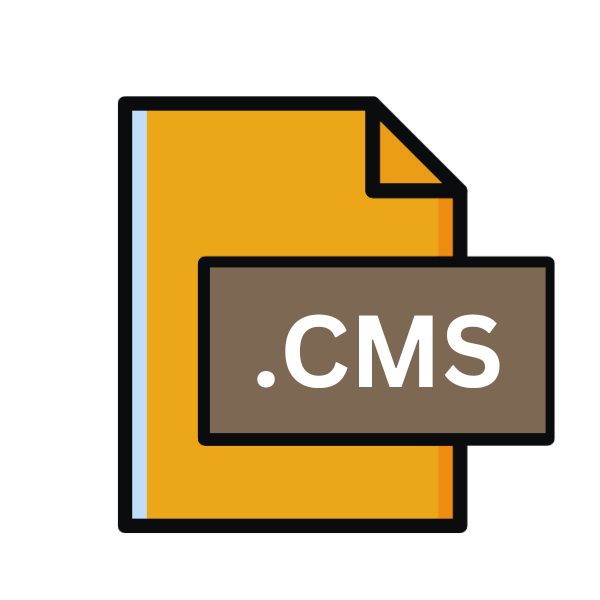
Connection Manager Service Profile
| Developer | Microsoft |
| Popularity | |
| Category | Data Files |
| Format | .CMS |
| Cross Platform | Update Soon |
What is an CMS file?
.CMS files, or Connection Manager Service Profile files, are data files utilized by network connection management software.
These files contain configurations and settings necessary for establishing and managing network connections on devices.
They serve as profiles that store information such as network protocols, authentication methods, and connection preferences.
More Information.
.CMS files were initially introduced as part of connection manager software suites designed to simplify the setup and management of network connections.
They provided a standardized format for storing connection profiles, allowing users to easily configure and switch between different networks without the need for manual intervention.
Origin Of This File.
The origin of .CMS files can be traced back to the development of connection manager software, which emerged alongside the proliferation of networking technologies.
These files were created to streamline the process of configuring network connections, especially in environments with diverse networking requirements.
File Structure Technical Specification.
.CMS files typically follow a structured format optimized for storing network configuration data. While specific implementations may vary, a typical .CMS file contains sections or fields for parameters such as:
- Network protocol settings (e.g., TCP/IP, UDP)
- Authentication methods (e.g., username/password, certificate)
- Connection preferences (e.g., automatic connection, manual connection)
- Network-specific configurations (e.g., DNS servers, proxy settings)
How to Convert the File?
Converting .CMS files to other formats or utilizing them across different platforms may require specialized tools or manual configuration. Here’s a guide on how to handle .CMS files on various operating systems:
Converting .CMS Files:
- Using Connection Manager Software: Many connection manager software solutions offer options to export .CMS files into more common formats like XML or text-based configurations. Look for an “Export” or “Save As” feature within your connection manager software to convert .CMS files to a different format.
- Third-Party Conversion Tools: There are third-party conversion tools available online that can convert .CMS files to other formats. These tools may vary in functionality and compatibility, so make sure to choose one that suits your needs. Search for “CMS to [desired format] converter” in your preferred search engine to find available options.
Manual Configuration:
- Text Editor: If you’re comfortable with manual configuration, you can open the .CMS file in a text editor (such as Notepad on Windows, TextEdit on macOS, or gedit on Linux). You can then manually extract relevant configuration details from the .CMS file and recreate them in the format required by your target platform or application.
- Parsing Tools: For more advanced users, scripting or programming languages like Python can be used to parse .CMS files and extract configuration data. You can write a script to read the .CMS file, extract necessary information, and convert it into a different format programmatically.
Compatibility Across Platforms:
- Windows: Follow the steps mentioned above for using connection manager software or third-party conversion tools on Windows.
- Linux: Use text editors, manual configuration methods, or develop scripts to handle .CMS files on Linux systems.
- macOS: Similarly, use text editors, manual configuration methods, or third-party conversion tools compatible with macOS.
- Android: Utilize connection manager apps available on the Google Play Store that support .CMS file import. These apps may offer options to convert .CMS files into formats suitable for Android devices.
- iOS: Search for connection manager apps on the App Store that support .CMS file import. These apps may provide options to convert .CMS files into formats compatible with iOS devices.
Considerations:
- Backup: Before converting .CMS files or making any changes, always ensure to create a backup copy of the original file to avoid data loss or corruption.
- Security: Be cautious when using third-party conversion tools or sharing .CMS files containing sensitive network configuration data. Ensure that the tools you use are reputable and trustworthy to safeguard your information.
Advantages And Disadvantages.
Advantage:
- Simplified Network Configuration: .CMS files streamline the process of configuring network connections, especially in environments with complex networking requirements.
- Portability: These files can be easily transferred between devices, allowing for consistent network configurations across multiple platforms.
- Ease of Management: Centralized management of connection profiles facilitates efficient administration of network resources.
Disadvantage:
- Platform Dependence: .CMS files may not be universally supported across all operating systems, limiting their interoperability.
- Security Concerns: Improper handling of .CMS files could pose security risks, especially if sensitive network credentials are stored within them.
- Limited Flexibility: While .CMS files provide a standardized format for network configuration, they may lack the flexibility to accommodate advanced networking scenarios.
How to Open CMS?
Open In Windows
- Connection Manager Software: .CMS files can be opened in Windows by using connection manager software such as Cisco AnyConnect, OpenVPN, or other VPN clients. Simply launch the respective software, navigate to the option to import or open a profile, and select the .CMS file.
- Text Editors: Alternatively, you can open .CMS files in text editors like Notepad or Notepad++. While this won’t allow you to edit the file’s configuration in a user-friendly manner, it will enable you to view the contents.
Open In Linux
- Text Editor: Open a terminal and use a text editor like Nano, Vim, or Gedit to view and potentially edit the .CMS file. Simply type the editor’s command followed by the path to the .CMS file (e.g.,
nano file.cms). - Network Manager: If you’re using a desktop environment with Network Manager, you can import .CMS files through the graphical network settings interface. Look for an option to import network connections or profiles.
Open In MAC
- Text Editor: Similar to Linux, you can use text editors like TextEdit or BBEdit to view the contents of .CMS files. Simply double-click the file to open it in the default text editor.
- Third-Party Software: There might be third-party connection manager applications available on macOS that support .CMS files. You can search for these in the App Store or online.
Open In Android
Connection Manager Apps: Install a connection manager app from the Google Play Store that supports .CMS file import. These apps typically have features for importing and managing network profiles, including those stored in .CMS format.
Open In IOS
App Store: Search for connection manager apps on the App Store that support .CMS file import. Install one of these apps, and you should be able to import and manage network profiles stored in .CMS format.
Open in Others
Platform-Specific Solutions: For other operating systems or specialized devices, explore platform-specific solutions tailored to handle .CMS files. This might involve developing custom software or utilizing specialized tools designed for those platforms.













