.CHG File Extension
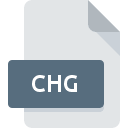
Quicken Online Data File
| Developer | Intuit |
| Popularity | |
| Category | Data Files |
| Format | .CHG |
| Cross Platform | Update Soon |
What is an CHG file?
.CHG files, short for Quicken Online Data files, are data files associated with Quicken, a popular personal finance management software. These files contain financial data, including transactions, account information, and other relevant details, which are used by Quicken to manage and track finances effectively.
More Information.
.CHG files were introduced to facilitate online banking and financial transactions within Quicken. They were designed to store data retrieved from financial institutions, such as bank statements, transaction history, and account balances. This allowed users to conveniently manage their finances from within the Quicken application, providing a centralized hub for financial activities.
Origin Of This File.
The .CHG file extension is primarily associated with Quicken, a financial management software developed by Intuit. Quicken has been a staple in personal finance management since its inception in the 1980s. .CHG files are generated by Quicken to store online transaction data, enabling users to synchronize their financial information between different devices and platforms.
File Structure Technical Specification.
.CHG files typically contain structured data encoded in a proprietary format specific to Quicken. The exact structure may vary depending on the version of Quicken and the nature of the financial information stored within the file. These files may include transaction details, account metadata, category assignments, and other relevant information necessary for comprehensive financial management.
How to Convert the File?
Windows:
- Open Quicken: Launch the Quicken software on your Windows computer.
- Open .CHG File: Navigate to the “File” menu and select “Open” or simply double-click on the .CHG file you want to convert.
- Export Data: Once the file is open, go to the “File” menu again, then select “Export” or “Save As.”
- Choose Format: Select the desired format for conversion, such as QIF (Quicken Interchange Format), CSV (Comma-Separated Values), or OFX (Open Financial Exchange).
- Save Conversion: Specify the location where you want to save the converted file and click “Save” to complete the conversion process.
Linux:
- Use Wine or Virtual Machine: Since Quicken is not natively supported on Linux, you can use Wine (a compatibility layer) or set up a virtual machine running Windows to run Quicken.
- Follow Windows Steps: Once Quicken is running on your Linux system, follow the steps outlined in the “How to Convert the File – Windows” section to convert the .CHG file.
- Alternative Software: Alternatively, consider using Linux-compatible financial management software that supports importing .CHG files or converting them to other formats.
Mac:
- Open Quicken: Launch the Quicken application on your Mac computer.
- Import .CHG File: Either double-click on the .CHG file or use the “File” menu within Quicken to open the file.
- Export Data: Once the .CHG file is open, go to the “File” menu again and select “Export” or “Save As.”
- Select Format: Choose the desired format for conversion, such as QIF, CSV, or OFX.
- Save Conversion: Specify the location where you want to save the converted file on your Mac and click “Save” to complete the conversion process.
Android:
- Install Quicken App: Download and install the Quicken mobile app from the Google Play Store on your Android device.
- Import .CHG File: Open the Quicken app and look for an option to import files. Follow the prompts to locate and import the .CHG file from your device’s storage or cloud storage service.
- Export Data: Once the .CHG file is imported into Quicken, look for an option to export or save the data in a different format.
- Choose Format: Select the format you want to convert the file to, such as CSV or QIF.
- Save Conversion: Specify the location where you want to save the converted file on your Android device and complete the conversion process.
iOS:
- Install Quicken App: Download and install the Quicken mobile app from the App Store on your iOS device.
- Import .CHG File: Open the Quicken app and navigate to the import option. Locate the .CHG file either on your device or in a cloud storage service and import it into Quicken.
- Export Data: Once the .CHG file is imported, find the option to export or save the data within Quicken.
- Choose Format: Select the desired format for conversion, such as CSV or QIF.
- Save Conversion: Specify the location where you want to save the converted file on your iOS device and complete the conversion process.
Advantages And Disadvantages.
Advantages:
- Centralized financial management: .CHG files enable users to consolidate their financial information within Quicken, providing a single platform for managing transactions and accounts.
- Synchronization: .CHG files facilitate synchronization of financial data across multiple devices and platforms, ensuring consistency and accessibility.
- Comprehensive features: Quicken offers a range of features for budgeting, investment tracking, bill payment, and more, enhancing overall financial management capabilities.
Disadvantages:
- Proprietary format: .CHG files are encoded in a proprietary format specific to Quicken, which may limit interoperability with other software or platforms.
- Dependency on Quicken: Users may become reliant on Quicken for managing their finances, making it challenging to transition to alternative software solutions.
- Security concerns: Storing sensitive financial data in .CHG files poses potential security risks if adequate measures are not taken to protect against unauthorized access or data breaches.
How to Open CHG?
Open In Windows
- Double-click on the .CHG file, and it should automatically open in Quicken if the software is installed.
- Alternatively, launch Quicken and navigate to “File” > “Open” to manually open the .CHG file.
Open In Linux
- Quicken is not natively supported on Linux. Consider using alternative financial management software compatible with Linux or utilize virtualization or compatibility layers to run Quicken.
Open In MAC
- .CHG files can be opened on Mac by double-clicking and opening them in Quicken, provided Quicken is installed on the system.
Open In Android
- Quicken offers mobile apps for both Android and iOS platforms. .CHG files can be imported into the Quicken mobile app for access to financial data on the go.
Open In IOS
- Quicken offers mobile apps for both Android and iOS platforms. .CHG files can be imported into the Quicken mobile app for access to financial data on the go.
Open in Others
- For other platforms, consider utilizing Quicken’s online services or accessing .CHG files through compatible third-party financial management software, if available.













