.CTD File Extension
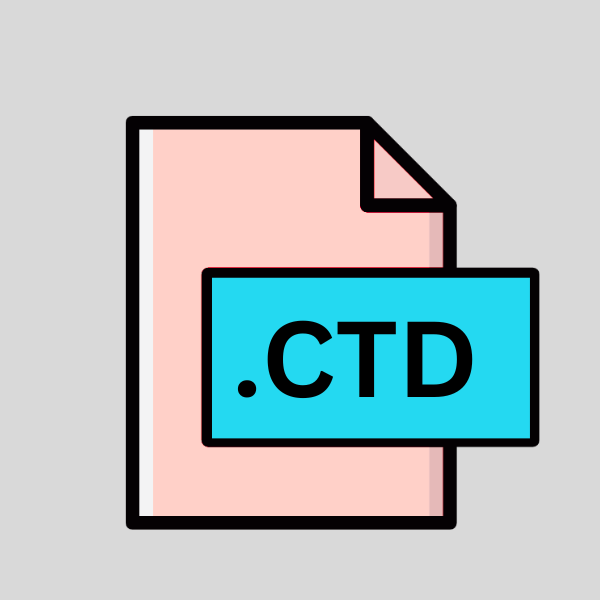
Cherrytree XML Document
| Developer | giuspen |
| Popularity | |
| Category | Data Files |
| Format | .CTD |
| Cross Platform | Update Soon |
What is an CTD file?
.CTD files are associated with Cherrytree, a cross-platform hierarchical note-taking application that allows users to organize their notes, thoughts, and ideas in a structured manner.
These files store data in XML format, making them easily readable by both humans and machines. Cherrytree’s flexibility and robust features have made it a popular choice among individuals, students, professionals, and researchers for organizing and managing their information.
More Information.
Cherrytree was conceived as a response to the need for a powerful yet user-friendly note-taking application. The .CTD file format was designed to facilitate the storage and retrieval of notes while preserving their hierarchical structure and formatting.
Initially, the focus was on creating a platform-independent solution that could run seamlessly on Windows, Linux, and macOS, thus catering to a wide range of users.
Origin Of This File.
The .CTD file format was introduced alongside Cherrytree, developed by Giuseppe Penone. Aiming to provide users with a versatile note-taking solution that supports hierarchical organization, rich text formatting, syntax highlighting, and more.
Over time, Cherrytree has evolved into a comprehensive tool for knowledge management, thanks in part to its efficient file format.
File Structure Technical Specification.
CTD files follow the XML (Extensible Markup Language) standard, which defines a set of rules for encoding documents in a format that is both human-readable and machine-readable.
The structure of a .CTD file typically consists of nested elements representing different types of content, such as text, images, links, and metadata.
Cherrytree utilizes XML tags to define the hierarchy of nodes and store various attributes associated with each node.
How to Convert the File?
Converting .CTD files to other formats can be necessary to ensure compatibility with different applications or platforms. Here are several methods to accomplish this task:
1. Export from Cherrytree:
- Cherrytree, the application associated with .CTD files, offers built-in export functionality.
- Open the .CTD file in Cherrytree.
- Go to the “File” menu and select “Export.”
- Choose the desired export format from the available options, such as HTML, plain text, or PDF.
- Follow the on-screen prompts to complete the export process.
- The exported file will be saved in the specified format and location, ready to be used in other applications.
2. Online Conversion Tools:
- Various online conversion tools are available that can convert .CTD files to different formats.
- Open your web browser and search for “CTD to [desired format] converter.”
- Choose a reputable online conversion tool from the search results.
- Upload the .CTD file to the conversion tool.
- Select the desired output format (e.g., DOCX, TXT, PDF).
- Initiate the conversion process and wait for it to complete.
- Once the conversion is finished, download the converted file to your computer.
3. Third-Party Software:
- Some third-party software applications offer conversion capabilities for .CTD files.
- Search for software programs that support .CTD file conversion.
- Download and install the chosen software on your computer.
- Open the software and follow the instructions to convert the .CTD file to your desired format.
- Save the converted file to your computer for further use.
4. Manual Conversion:
- If you prefer more control over the conversion process, you can manually copy and paste the content from the .CTD file into another application.
- Open the .CTD file in Cherrytree.
- Select the content you want to convert.
- Copy the selected content (Ctrl + C on Windows, Command + C on macOS).
- Open the target application (e.g., Microsoft Word, Google Docs).
- Paste the copied content into the new document (Ctrl + V on Windows, Command + V on macOS).
- Adjust the formatting and layout as needed.
- Save the document in the desired format (e.g., DOCX, TXT, PDF).
Advantages And Disadvantages.
Advantage:
- Hierarchical Organization: .CTD files support hierarchical structuring, allowing users to organize their notes into categories, subcategories, and individual topics.
- Rich Text Formatting: Users can apply formatting styles such as bold, italic, underline, and color to text within Cherrytree, enhancing readability and visual appeal.
- Cross-Platform Compatibility: Cherrytree is available for Windows, Linux, and macOS, ensuring that .CTD files can be accessed and edited across different operating systems.
- Ease of Use: The intuitive interface and user-friendly features of Cherrytree make it accessible to users of all skill levels, from novices to experienced professionals.
Disadvantage:
- Limited Mobile Support: While Cherrytree offers a desktop application, mobile support is limited, which may hinder users who prefer to access their notes on smartphones or tablets.
- Dependency on Cherrytree: .CTD files are primarily associated with Cherrytree, meaning that users must have the application installed to open and edit these files.
How to Open CTD?
Open In Windows
- Ensure that Cherrytree is installed on your Windows system. If not, download and install it from the official Cherrytree website.
- Double-click on the .CTD file. It should automatically open in Cherrytree, where you can view and edit the contents of the file.
Open In Linux
- Install Cherrytree using your distribution’s package manager (e.g., apt for Debian/Ubuntu, pacman for Arch Linux).
- Once Cherrytree is installed, double-click on the .CTD file, and it should open in Cherrytree for viewing and editing.
Open In MAC
- Download and install Cherrytree from the official website or using a package manager like Homebrew.
- After installation, double-click on the .CTD file, and it should open in Cherrytree on your Mac.
Open In Android
- Transfer the .CTD file to your Android device using a USB cable, email, cloud storage, or any other method.
- Install a text editor or note-taking app that supports the .CTD format from the Google Play Store (if available).
- Open the text editor or note-taking app, then navigate to the location where the .CTD file is saved.
- Tap on the .CTD file to open it in the app for viewing and editing.
Open In IOS
- Transfer the .CTD file to your iOS device using a method like iCloud Drive, email, or a cloud storage service.
- Install a text editor or note-taking app that supports the .CTD format from the App Store (if available).
- Open the text editor or note-taking app, then navigate to the location where the .CTD file is saved.
- Tap on the .CTD file to open it in the app for viewing and editing.
Open in Others
For other operating systems or scenarios where Cherrytree is not available, you can explore alternative methods:
- Use virtualization software like Wine on Linux or CrossOver on macOS to run Cherrytree.
- Look for Cherrytree alternatives that support importing .CTD files.
- Convert the .CTD file to a more widely supported format like HTML, plain text, or PDF using online conversion tools or third-party software.
- Explore specialized applications or plugins designed for specific platforms that may offer compatibility with .CTD files.













