.CYO File Extension
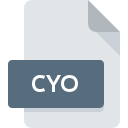
Clustify Output File
| Developer | Hot Neuron |
| Popularity | |
| Category | Data Files |
| Format | .CYO |
| Cross Platform | Update Soon |
What is an CYO file?
.CYO files are associated with Clustify, a software used for document clustering and categorization. These files contain output generated by Clustify, typically organizing documents into clusters based on their content similarities. They are commonly utilized in fields such as data analysis, information retrieval, and document management.
More Information.
The .CYO file format was created to serve as the output format for Clustify’s clustering results. Initially, it was developed to aid professionals, researchers, and organizations in tasks such as e-discovery, information retrieval, and document organization. Over time, its applications have expanded to various industries where document clustering and categorization are essential.
Origin Of This File.
The .CYO file extension originates from the Clustify software developed by Hot Neuron LLC, which specializes in text analytics and document clustering solutions. Clustify is designed to help users efficiently manage large sets of documents by automatically grouping them into clusters for easier analysis and organization.
File Structure Technical Specification.
.CYO files are typically structured in a readable text format, containing information about the clusters generated by Clustify. The exact structure may vary depending on the version of Clustify and the specific settings used during clustering. However, common elements include cluster IDs, document IDs, and cluster membership information.
How to Convert the File?
Windows:
- Open Clustify software on your Windows computer.
- Navigate to the clustering results stored in the .CYO file that you want to convert.
- Within Clustify, locate the option to export or save the clustering results.
- Choose the desired format for conversion, such as Excel or CSV.
- Follow the prompts to complete the export process, saving the converted file to your preferred location on your Windows system.
Linux:
- Install Clustify software on your Linux system using Wine or another compatibility layer if a native Linux version is not available.
- Open Clustify and load the .CYO file containing the clustering results you wish to convert.
- Look for the export or save option within Clustify.
- Select the desired format for conversion, such as Excel or CSV.
- Follow the on-screen instructions to complete the export process, saving the converted file to your chosen directory on your Linux system.
Mac:
- Install Clustify software compatible with macOS on your Mac computer.
- Launch Clustify and open the .CYO file containing the clustering results you want to convert.
- Locate the export or save function within Clustify’s interface.
- Choose the format you wish to convert the file to, such as Excel or CSV.
- Follow the prompts provided by Clustify to complete the conversion process, saving the converted file to your desired location on your Mac.
Android and iOS:
Currently, there are no native versions of Clustify available for Android and iOS platforms. Therefore, direct conversion of .CYO files on these mobile operating systems is not possible.
However, you may transfer the .CYO file to a compatible desktop or online platform where Clustify is available, and then follow the respective conversion steps outlined for Windows, Linux, or Mac.
Alternatively, you can explore third-party apps or online services that offer file conversion capabilities for Android and iOS devices, although results may vary depending on the specific tools and formats supported.
Advantages And Disadvantages.
Advantages:
- Efficient Organization: .CYO files help users organize large sets of documents into meaningful clusters, facilitating easier analysis and retrieval.
- Time-Saving: Automated clustering provided by Clustify saves time compared to manual sorting of documents.
- Enhanced Insights: By grouping similar documents together, .CYO files enable users to gain deeper insights and identify patterns within their data.
Disadvantages:
- Dependency on Software: .CYO files can only be generated and interpreted by Clustify software, limiting their accessibility without the appropriate tools.
- Complexity: Understanding and interpreting clustering results from .CYO files may require some level of expertise in data analysis and text mining.
- Licensing Costs: Clustify software may involve licensing fees, which could be a drawback for users with budget constraints.
How to Open CYO?
Open In Windows
To open .CYO files in Windows, users need to have Clustify software installed. Once installed, they can simply double-click the .CYO file to open it within the Clustify application.
Open In Linux
Opening .CYO files in Linux follows a similar process to Windows. Users must have Clustify installed on their Linux system and can then open .CYO files by launching the Clustify application and importing the file from within the program.
Open In MAC
On Mac systems, users can open .CYO files by installing Clustify software compatible with macOS. After installation, they can double-click the .CYO file to open it in Clustify.
Open In Android
Currently, there are no native versions of Clustify available for mobile operating systems like Android and iOS. Therefore, opening .CYO files on these platforms may not be possible without alternative solutions such as converting the files to a compatible format or using remote desktop applications to access Clustify from a desktop environment.
Open In IOS
There are no native versions of Clustify available for mobile operating systems like Android and iOS. Therefore, opening .CYO files on these platforms may not be possible without alternative solutions such as converting the files to a compatible format or using remote desktop applications to access Clustify from a desktop environment.
Open in Others
Currently, there are no native versions of Clustify available for mobile operating systems like Android and iOS. Therefore, opening .CYO files on these platforms may not be possible without alternative solutions such as converting the files to a compatible format or using remote desktop applications to access Clustify from a desktop environment.













