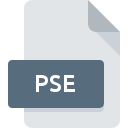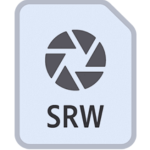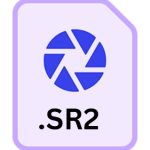.DNG File Extension
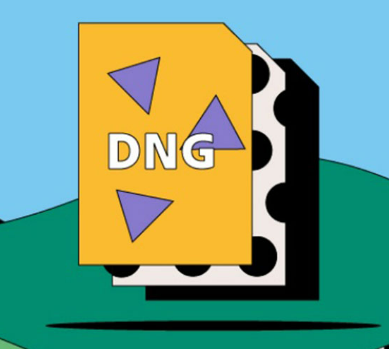
Digital Negative Image
| Developer | Adobe Systems |
| Popularity | |
| Category | Camera Raw Files |
| Format | .DNG |
| Cross Platform | Update Soon |
What is an DNG file?
.DNG files are essentially raw image files that preserve all the original data captured by a digital camera’s sensor without any processing.
This means that every detail, color, and nuance of the scene is retained, providing photographers with maximum flexibility during post-processing.
More Information.
Before the introduction of .DNG, each camera manufacturer had its proprietary raw format, which could pose compatibility issues and hinder interoperability.
Adobe sought to streamline the raw image workflow by establishing a common, openly documented format that could be adopted by camera manufacturers and supported by various software applications.
Origin Of This File.
The .DNG file format was developed by Adobe Systems in 2004 as an open standard for raw image files.
It was created to address the issue of proprietary raw formats, which varied between camera manufacturers and often required specific software for processing.
File Structure Technical Specification.
.DNG files adhere to a well-defined structure and technical specification. They typically contain metadata such as camera settings, lens information, and other relevant details embedded within the file itself.
This metadata ensures that critical information about the image is preserved and can be accessed by compatible software.
The .DNG format supports lossless compression, enabling photographers to reduce file size without sacrificing image quality. Additionally, it allows for the embedding of JPEG previews, facilitating faster previewing and browsing of images.
How to Convert the File?
Converting .DNG files to other formats or vice versa can be accomplished using various software tools and methods. Below a general approach to converting .DNG files to more common formats like JPEG, PNG, or TIFF, as well as converting other formats to .DNG.
Photographer’s Perspective:
- Use Adobe Lightroom or Photoshop to convert .DNG files to other formats like JPEG or TIFF for sharing or printing purposes.
- Ensure that the converted files maintain the desired quality and color accuracy.
Archivist’s Viewpoint:
- Convert proprietary raw formats to .DNG using Adobe DNG Converter to ensure long-term accessibility and preservation.
- Verify that the conversion process retains all necessary metadata for future reference.
Software Developer’s Angle:
- Develop plugins or extensions for software applications to support .DNG file conversion, enhancing compatibility and usability.
- Ensure that the conversion algorithms maintain image integrity and adhere to industry standards.
Data Management Expert’s Approach:
- Incorporate .DNG file conversion into digital asset management systems to streamline archival processes.
- Implement automated workflows for batch conversion to improve efficiency and scalability.
Consumer’s Outlook:
- Utilize online converters or user-friendly software to convert .DNG files to more common formats for personal use.
- Look for conversion options that are easy to understand and require minimal technical expertise.
Educator’s Perspective:
- Teach students the importance of file conversion and preservation strategies, emphasizing the role of .DNG as a standardized format.
- Demonstrate various conversion methods and tools to empower learners with practical skills for managing digital assets.
Industry Standards Focus:
- Advocate for broader adoption of .DNG as a standardized raw format within the photography industry.
- Collaborate with camera manufacturers and software developers to ensure seamless integration and support for .DNG files across the ecosystem.
Advantages And Disadvantages.
Advantage:
- Universal Compatibility: .DNG files are supported by a wide range of software, ensuring easy access and editing across various platforms and applications.
- Long-Term Archival: Being an open standard, .DNG ensures that digital images remain accessible and usable for years to come, mitigating the risk of format obsolescence.
- Metadata Preservation: .DNG files retain comprehensive metadata, aiding in post-processing, organization, and retrieval of critical information about the image.
- Lossless Compression: .DNG supports lossless compression, reducing file size without compromising image quality, ideal for archiving and sharing high-quality images.
Disadvantage:
- Larger File Size: .DNG files may be larger than compressed proprietary raw formats, potentially consuming more storage space.
- Processing Overhead: Some software may require more processing power and time to handle .DNG files due to their uncompressed nature.
- Compatibility Issues: While widely supported, there may be occasional compatibility issues with older software versions or niche applications.
- Conversion Process: Converting proprietary raw formats to .DNG adds complexity and time to the workflow, though it ensures long-term accessibility and compatibility.
How to Open DNG?
Open In Windows
- Adobe Photoshop: Adobe Photoshop is a popular image editing software that supports .DNG files on Windows. Simply open Photoshop and then open the .DNG file directly.
- Adobe Lightroom: Adobe Lightroom is another Adobe software that supports .DNG files. It offers comprehensive photo editing and organization tools. You can import .DNG files into Lightroom for editing and managing your photo library.
- Windows Photos App: The built-in Photos app in Windows 10 also supports .DNG files. You can double-click on a .DNG file to open it in the Photos app for viewing.
Open In Linux
- Darktable: Darktable is a free and open-source photography workflow application for Linux. It supports .DNG files along with other raw formats. You can import .DNG files into Darktable for editing and processing.
- RawTherapee: RawTherapee is another open-source raw image processing software available for Linux. It provides advanced editing features and supports .DNG files.
Open In MAC
- Apple Photos: The native Photos app on macOS supports .DNG files. You can simply double-click on a .DNG file to open it in the Photos app for viewing and basic editing.
- Adobe Lightroom: Adobe Lightroom is available for macOS and supports .DNG files. You can import .DNG files into Lightroom for professional photo editing and organization.
Open In Android
Adobe Lightroom Mobile: Adobe Lightroom Mobile is a powerful photo editing app available for Android devices. It supports .DNG files, allowing you to import and edit raw photos on your smartphone or tablet.
Open In IOS
Adobe Lightroom Mobile: Adobe Lightroom Mobile is also available for iOS devices like iPhone and iPad. You can download the app from the App Store and use it to import, edit, and manage .DNG files on your iOS device.
Open in Others
- GIMP: GIMP (GNU Image Manipulation Program) is a free and open-source image editor available for Windows, Linux, and macOS. It supports .DNG files, although you may need to install a plugin or extension for full compatibility.
- Affinity Photo: Affinity Photo is a professional photo editing software available for Windows and macOS. It supports .DNG files and offers advanced editing features for photographers and digital artists.
- Online Converters: There are various online converters and viewer tools that allow you to view and convert .DNG files to other formats. Simply search for “DNG viewer” or “DNG converter” in your web browser to find suitable online tools.