.FCPPROJECT File Extension
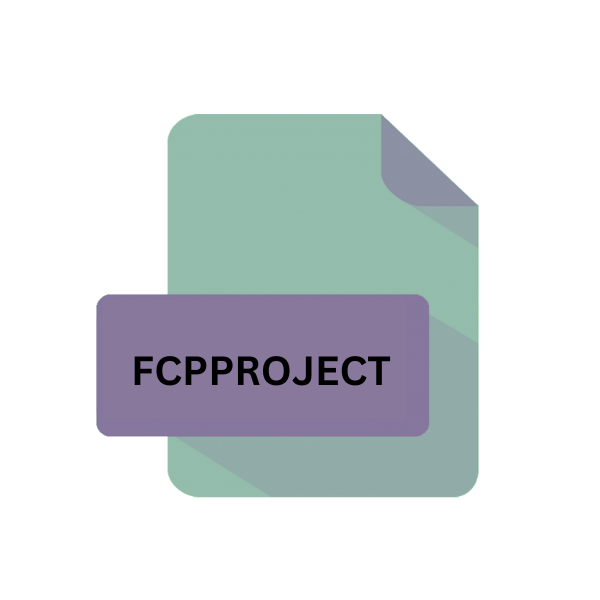
Final Cut Pro Project File
| Developer | Apple |
| Popularity | |
| Category | Data Files |
| Format | .FCPPROJECT |
| Cross Platform | Update Soon |
What is an FCPPROJECT file?
In the realm of video editing, Final Cut Pro stands as a premier choice for professionals and enthusiasts alike. At the heart of Final Cut Pro lies the .FCPPROJECT file extension, which serves as the container for projects created within the software.
This article delves into the origins, structure, conversion methods, and compatibility of .FCPPROJECT files, providing a comprehensive understanding of its significance in the world of video editing.
More Information.
The history of Final Cut Pro dates back to the late 1990s when it was first introduced as a Mac-exclusive nonlinear editing system.
Over the years, it has evolved into a powerhouse tool, offering advanced features and capabilities for professional video editing.
The .FCPPROJECT file extension was introduced as part of Final Cut Pro’s architecture to streamline project management and facilitate collaboration among users.
Origin Of This File.
.FCPPROJECT files are native to Apple’s Final Cut Pro software suite. Final Cut Pro, initially developed by Macromedia Inc. and later acquired by Apple Inc., has been a staple in the video editing industry since its inception.
These files encapsulate all the information about a project, including media files, edits, effects, transitions, and more, allowing users to save and share their work seamlessly.
File Structure Technical Specification.
.FCPPROJECT files are essentially XML-based documents that store metadata and references to media files used in a project.
The structure of these files consists of various elements such as clips, sequences, timelines, effects, and settings, organized hierarchically.
.FCPPROJECT files may include proprietary data specific to Final Cut Pro, enabling seamless integration with other Apple products and services.
How to Convert the File?
Converting .FCPPROJECT files to alternative formats can be necessary for various reasons, such as compatibility with different editing software or sharing projects with collaborators who do not use Final Cut Pro.
Fortunately, Final Cut Pro provides options for exporting projects in standard formats like XML or QuickTime, which can be easily imported into other editing applications. Here’s a step-by-step guide on how to convert .FCPPROJECT files:
- Open Final Cut Pro: Launch Final Cut Pro on your macOS device. Ensure that the project you want to convert is open and ready for export.
- Select the Project: In the Final Cut Pro interface, navigate to the project you wish to convert. Click on the project to select it. If you have multiple projects, ensure you choose the correct one.
- Access the Export Menu: With the project selected, go to the “File” menu at the top of the screen. From the dropdown menu, choose “Share” and then select “Export XML” or “Export File” depending on your desired output format.
- Choose Export Options: After selecting the export option, Final Cut Pro will prompt you to choose export settings. This may include options such as the destination folder, file format, resolution, and codec. Ensure that you select the appropriate settings based on your requirements.
- Export the Project: Once you’ve configured the export settings, click on the “Next” or “Export” button to initiate the export process. Final Cut Pro will generate the exported file based on the chosen format and settings.
- Save the Exported File: After the export process is complete, Final Cut Pro will prompt you to specify a location to save the exported file. Choose a location on your computer where you can easily access the converted file.
- Verify the Conversion: Once the export is finished, navigate to the location where you saved the converted file. Verify that the file has been successfully converted and is accessible.
- Import into Other Editing Software: Depending on the format you exported your Final Cut Pro project to (XML, QuickTime, etc.), you can now import the converted file into other editing software. Open the target editing application and use its import functionality to bring in the converted project file.
- Review and Adjust as Necessary: After importing the converted project into the new editing software, review it to ensure that all elements, such as clips, transitions, effects, and timelines, have been accurately transferred. Make any necessary adjustments or corrections to ensure consistency with the original project.
- Save and Share: Once you’ve made any required modifications or additions in the new editing software, save the project in its native format. You can now share the edited project with collaborators or continue working on it using the new software.
Advantages And Disadvantages.
One of the key advantages of .FCPPROJECT files is compatible with Final Cut Pro, ensuring smooth project interchangeability across different systems and platforms.
Moreover, the XML-based format makes it relatively easy to parse and manipulate .FCPPROJECT files programmatically, allowing for automation and customization of workflows.
One notable disadvantage of .FCPPROJECT files is their limited compatibility with other video editing software.
While Final Cut Pro offers options for exporting projects in alternative formats, such as XML or QuickTime, the native .FCPPROJECT format may pose challenges for users who need to collaborate with non-Final Cut Pro users or migrate projects to different editing
How to Open FCPPROJECT?
Open In Windows
Using Third-Party Software: Since Final Cut Pro is exclusive to macOS, you cannot directly open .FCPPROJECT files on Windows.
You can export the project from Final Cut Pro as an XML file. Then, you can import this XML file into video editing software compatible with Windows, such as Adobe Premiere Pro or DaVinci Resolve.
Open In Linux
Using Cross-Platform Video Editing Software: Similar to Windows, you cannot open .FCPPROJECT files directly on Linux due to Final Cut Pro’s macOS exclusivity.
You can export the project as XML from Final Cut Pro and import it into cross-platform video editing software like Shotcut or Kdenlive.
Open In MAC
Native Support: .FCPPROJECT files can be directly opened on macOS using Final Cut Pro. Simply double-click the .FCPPROJECT file, and it should open in Final Cut Pro automatically.
Alternatively, you can launch Final Cut Pro and open the project from within the application.
Open In Android
Convert and Transfer: Final Cut Pro and .FCPPROJECT files are not directly compatible with Android devices. To open the project on Android, you need to export it from Final Cut Pro in a compatible format like XML or QuickTime. Once converted, transfer the file to your Android device.
Then, use a video editing app available on the Google Play Store, such as KineMaster or Adobe Premiere Rush, to open and edit the project.
Open In IOS
Using Final Cut Pro for iOS: If you have Final Cut Pro for iOS installed on your iPhone or iPad, you can open .FCPPROJECT files directly on your device.
Transfer the .FCPPROJECT file to your iOS device using iCloud Drive, AirDrop, or iTunes. Then, open Final Cut Pro for iOS and access the project from within the application.
Open in Others
Using Compatible Editing Software: For platforms or software that support XML or QuickTime formats, you can export the .FCPPROJECT file from Final Cut Pro in one of these formats and then open it in the compatible software.
Many professional video editing applications, such as Adobe Premiere Pro, DaVinci Resolve, and Avid Media Composer, support XML import, allowing you to continue working on your project seamlessly across different platforms.
Simply import the XML file into the software following their respective import procedures.













