.GRA File Extension
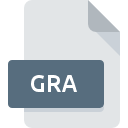
Microsoft Graph File
| Developer | Microsoft |
| Popularity | |
| Category | Data Files |
| Format | .GRA |
| Cross Platform | Update Soon |
What is an GRA file?
.GRA files, short for Microsoft Graph files, are data files associated with Microsoft Graph, a component of Microsoft Office that facilitates the creation of charts and graphs. These files contain graphical data such as charts, graphs, and diagrams created using Microsoft Graph.
More Information.
Microsoft Graph was introduced as part of Microsoft Office in the 1990s to provide users with a simple yet powerful tool for creating visual representations of data. .GRA files were designed to store the graphical data created within Microsoft Graph, allowing users to save and share their charts and graphs with others.
Origin Of This File.
The .GRA file extension is primarily associated with Microsoft Graph, a tool integrated into various Microsoft Office applications like Word, Excel, and PowerPoint. Microsoft Graph allows users to create various types of charts and graphs to visually represent data within documents and presentations.
File Structure Technical Specification.
.GRA files typically store graphical data in a proprietary format specific to Microsoft Graph. The exact structure and technical specifications of these files may vary depending on the version of Microsoft Graph used to create them. However, they generally contain information such as chart types, data series, formatting options, and other properties necessary to render the graph correctly within Microsoft Office applications.
How to Convert the File?
Windows:
- Open the .GRA file using the Microsoft Office application where it was created (e.g., Word, Excel, PowerPoint).
- Once the file is opened, navigate to the “File” menu and select “Save As” or “Export”.
- Choose the desired file format for conversion (e.g., PDF, JPEG, PNG) from the available options.
- Specify the file name and destination folder for the converted file.
- Click “Save” to initiate the conversion process. The .GRA file will now be saved in the selected format.
Linux:
- Since Microsoft Office is not commonly available on Linux, use an alternative office suite compatible with Microsoft Graph files, such as LibreOffice or Apache OpenOffice.
- Open the .GRA file in the chosen office suite.
- Navigate to the “File” menu and select “Export” or “Save As”.
- Choose the desired format for conversion (e.g., PDF, JPEG, PNG) from the available options.
- Specify the file name and destination folder for the converted file.
- Click “Save” to begin the conversion process. The .GRA file will now be saved in the selected format.
Mac:
- Open the .GRA file using the corresponding Microsoft Office application for Mac (e.g., Word, Excel, PowerPoint).
- Once the file is opened, go to the “File” menu and select “Save As” or “Export”.
- Choose the desired format for conversion (e.g., PDF, JPEG, PNG) from the available options.
- Enter the file name and select the destination folder for the converted file.
- Click “Save” to commence the conversion process. The .GRA file will now be saved in the chosen format.
Android:
- Install the Microsoft Office mobile app from the Google Play Store if not already installed.
- Open the Microsoft Office app and locate the .GRA file you want to convert.
- Tap on the file to open it within the app.
- Depending on the application, look for options like “Save As” or “Export” to convert the file.
- Select the desired format for conversion (e.g., PDF, JPEG, PNG) and follow the on-screen instructions to complete the conversion process.
- Once converted, the file will be saved in the specified format on your Android device.
iOS:
- Install the Microsoft Office mobile app from the App Store if not already installed.
- Open the Microsoft Office app and locate the .GRA file you wish to convert.
- Tap on the file to open it within the app.
- Depending on the application, look for options like “Save As” or “Export” to convert the file.
- Choose the desired format for conversion (e.g., PDF, JPEG, PNG) and follow the prompts to finish the conversion process.
- After conversion, the file will be saved in the selected format on your iOS device.
Advantages And Disadvantages.
Advantages:
- Integration with Microsoft Office: .GRA files seamlessly integrate with Microsoft Office applications, allowing users to embed charts and graphs directly into their documents and presentations.
- Ease of Use: Microsoft Graph provides a user-friendly interface for creating and customizing charts and graphs, making it accessible to users with varying levels of technical expertise.
Disadvantages:
- Proprietary Format: .GRA files are stored in a proprietary format specific to Microsoft Graph, which may limit compatibility with other software applications.
- Limited Features: While Microsoft Graph offers a wide range of chart types and customization options, it may lack some advanced features found in dedicated data visualization software.
How to Open GRA?
Open In Windows
.GRA files can be opened directly in Microsoft Office applications such as Word, Excel, or PowerPoint on Windows computers.
Open In Linux
Linux users may encounter difficulties opening .GRA files natively since Microsoft Office is not commonly available on this platform. However, some alternative office suites or compatibility tools may offer limited support for opening .GRA files.
Open In MAC
Mac users can open .GRA files using Microsoft Office applications like Word, Excel, or PowerPoint for Mac.
Open In Android
Opening .GRA files on Android devices may require using Microsoft Office mobile apps available for download from the Google Play Store.
Open In IOS
.iOS users can open .GRA files using Microsoft Office mobile apps available for download from the App Store.
Open in Others
For other platforms or software applications that do not directly support .GRA files, users may need to convert them to more widely compatible formats such as .PNG, .JPEG, or .PDF using Microsoft Office or third-party conversion tools.













