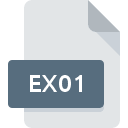.HDS File Extension

Parallels Desktop Hard Disk File
| Developer | Parallels |
| Popularity | |
| Category | Disk Image Files |
| Format | .HDS |
| Cross Platform | Update Soon |
What is an HDS file?
.HDS files are associated with Parallels Desktop, a popular virtualization software that enables users to run Windows, Linux, and other operating systems simultaneously on a Mac computer.
These files serve as hard disk images, essentially encapsulating an entire virtual disk, including the operating system, applications, and data.
More Information.
The history of .HDS files traces back to the early 2000s when Parallels Desktop was introduced as a groundbreaking solution for Mac users seeking compatibility with Windows software.
Initially, these files were designed to replicate the structure and functionality of physical hard disks within a virtual environment. This allowed users to install and run Windows and other operating systems alongside macOS, expanding the capabilities of Mac computers.
Origin Of This File.
Parallels Desktop, developed by Parallels, Inc., emerged as a solution for Mac users who required access to Windows applications without the need for dual-booting or purchasing additional hardware.
The .HDS file extension became synonymous with Parallels Desktop’s virtual machine configurations, facilitating seamless integration of disparate operating systems.
File Structure Technical Specification.
.HDS files contain a comprehensive representation of a virtual hard disk, comprising partitions, file systems, and data.
They are structured like traditional disk images, utilizing proprietary algorithms to ensure compatibility and performance within the Parallels Desktop environment.
The technical specifications of .HDS files may vary depending on the version of Parallels Desktop and the configuration of the virtual machine.
How to Convert the File?
Converting .HDS files to other formats may be necessary for compatibility or interoperability purposes. While Parallels Desktop primarily uses .HDS files for virtual machine storage, users can convert them to alternative formats using third-party utilities or built-in features. Popular conversion options include:
- Virtual Disk Conversion Tools: Various third-party tools are available for converting .HDS files to formats such as VMDK (VMware), VHD (Microsoft), or RAW disk images.
- Parallels Desktop Export: Parallels Desktop itself provides options for exporting virtual machines to alternative formats, allowing users to convert .HDS files to formats compatible with other virtualization platforms.
- Manual Disk Imaging: Users can create disk images of .HDS files using disk imaging software, subsequently converting them to desired formats as needed.
Advantages And Disadvantages.
Advantages:
- Cross-Platform Compatibility: .HDS files enable users to seamlessly transition between macOS and Windows environments, facilitating productivity and flexibility.
- Snapshot Support: Parallels Desktop allows users to create snapshots of .HDS files, enabling easy rollback to previous system states in case of errors or unwanted changes.
- Performance Optimization: Through advanced optimization techniques, Parallels Desktop ensures efficient utilization of system resources, minimizing overhead and maximizing performance.
Disadvantages:
- Resource Consumption: Running virtual machines can consume significant system resources, potentially impacting the performance of the host system.
- Complexity: Managing virtual machines and .HDS files may require technical expertise, particularly when configuring networking, storage, and other advanced features.
- Licensing Considerations: Users must ensure compliance with software licensing agreements when running virtualized instances of operating systems and applications.
How to Open HDS?
Open In Windows
- Similarly, install Parallels Desktop on your Windows PC and import the .HDS file into a virtual machine. Once imported, start the virtual machine to access the contents of the .HDS file within the Windows environment.
Open In Linux
- Parallels Desktop offers limited support for running Linux virtual machines. To open .HDS files in Linux, install Parallels Desktop for Linux and follow the same process as on macOS or Windows.
Open In MAC
- Install Parallels Desktop on your Mac computer and import the .HDS file into a new or existing virtual machine. Follow the on-screen instructions to launch the virtual machine and access its contents.