.LRLIB File Extension
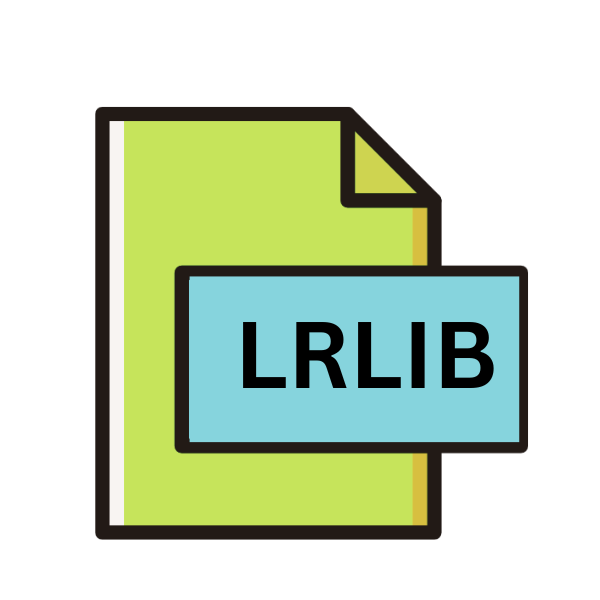
Adobe Lightroom CC Library File
| Developer | Adobe Systems |
| Popularity | |
| Category | Data Files |
| Format | .LRLIB |
| Cross Platform | Update Soon |
What is an LRLIB file?
In the realm of digital photography, Adobe Lightroom CC stands tall as one of the premier tools for editing, organizing, and managing photo libraries. Central to its functionality are the .LRLIB files, which serve as the backbone of Lightroom’s library system.
In this article, we delve into the intricacies of the .LRLIB file extension, exploring its origins, structure, advantages, and conversion methods across various platforms.
More Information.
The .LRLIB file extension emerged alongside the introduction of Lightroom CC, catering to the evolving needs of photographers in an increasingly digital landscape.
With the shift towards cloud-based storage and collaborative workflows, Adobe sought to create a unified platform that seamlessly integrated editing, organization, and synchronization across devices.
The .LRLIB files were conceived to facilitate this vision, enabling users to access their photo libraries from anywhere while maintaining consistency and coherence.
Origin Of This File.
.LRLIB files are specific to Adobe Lightroom CC, the cloud-centric iteration of Adobe’s renowned photo editing software.
These files encapsulate crucial data related to the organization and management of photos within Lightroom’s library module.
They store information such as metadata, previews, edits, and organizational structures, providing users with a cohesive environment to streamline their photographic workflow.
File Structure Technical Specification.
At its core, the .LRLIB file is a structured database that stores a wealth of information essential to Lightroom’s functionality. It comprises various components, including:
- Metadata: Information about each photo, such as camera settings, timestamps, and keywords.
- Previews: Rendered thumbnails and previews for quick visual reference.
- Edit History: A log of adjustments made to individual photos, allowing for non-destructive editing.
- Collection Structure: Hierarchical organization of photos into albums, collections, and folders.
- Synchronization Data: Details pertaining to cloud synchronization and collaboration features.
How to Convert the File?
- Understanding the Need for Conversion: As a user of Adobe Lightroom CC, you may encounter situations where you need to share your photos with others who don’t have access to Lightroom. Additionally, you might want to use your photos in other software applications or platforms that don’t support the .LRLIB format. In such cases, converting .LRLIB files to more widely compatible formats becomes necessary.
- Exploring Conversion Options within Lightroom: Your first instinct might be to look for built-in conversion features within Adobe Lightroom CC. However, upon exploration, you realize that Lightroom doesn’t offer direct conversion of .LRLIB files to other formats. Instead, you discover the export functionality, which allows you to export your photos in formats like JPEG or DNG.
- Navigating Export Settings: As you proceed with the export process, you find yourself navigating through various export settings. This includes selecting the export location, choosing the file format, adjusting image sizing and quality, and considering whether to include metadata. Each setting presents you with choices that align with your specific needs and preferences.
- Balancing Image Quality and File Size: One aspect you consider is the trade-off between image quality and file size. Depending on your intended use for the exported photos, you may prioritize maintaining high image quality or opt for more compressed formats to save disk space or facilitate faster sharing.
- Waiting for the Export to Complete: During the export process, you patiently wait as Lightroom processes and exports each photo. The duration of the export varies based on factors such as the number and size of photos being exported, as well as the export settings chosen.
- Verifying Exported Files: Once the export is complete, you verify that the exported photos meet your expectations. You may review a sample of the exported files to ensure they retain the desired quality and contain relevant metadata, such as copyright information or keywords.
- Using Exported Photos in Other Applications: With the converted photos now in a more universally recognized format, you can easily use them in various contexts. Whether you’re sharing them with friends and family, uploading them to social media platforms, or incorporating them into presentations or creative projects, the converted files offer greater flexibility and compatibility.
Advantages And Disadvantages.
Advantage:
- Seamless Integration: .LRLIB files seamlessly integrate with Lightroom’s interface, providing a unified environment for photo management and editing.
- Cloud Synchronization: With Lightroom CC’s cloud-centric approach, .LRLIB files enable users to access their photo libraries across multiple devices, ensuring continuity and accessibility.
- Non-Destructive Editing: By preserving edit history within .LRLIB files, Lightroom enables users to experiment with edits without compromising the original image data.
Disadvantage:
- Proprietary Format: .LRLIB files are proprietary to Adobe Lightroom, limiting interoperability with other software platforms.
- File Size: As .LRLIB files store previews and metadata for each photo, they can become large in size, potentially consuming significant storage space.
- Dependency on Adobe Ecosystem: To fully leverage .LRLIB files, users must subscribe to Adobe’s Creative Cloud ecosystem, which may entail ongoing subscription costs.
How to Open LRLIB?
Open In Windows
Adobe Lightroom CC: .LRLIB files can be opened directly within Adobe Lightroom CC on Windows. Simply launch the application and access your Lightroom library to work with your .LRLIB files seamlessly.
Open In Linux
Adobe Lightroom CC doesn’t have native support for Linux. You might explore alternative solutions such as using compatibility layers like Wine to run Windows applications on Linux.
Another option is virtualization software like VirtualBox or VMware to run a Windows virtual machine on your Linux system and install Adobe Lightroom CC within that environment.
Open In MAC
.LRLIB files can be opened natively within Adobe Lightroom CC on macOS. Launch the application on your Mac and access your Lightroom library to work with your .LRLIB files.
Open In Android
Adobe Lightroom Mobile: You can access .LRLIB files on your Android device using the Adobe Lightroom Mobile app. Simply download and install the app from the Google Play Store, sign in with your Adobe ID, and sync your Lightroom library to access your .LRLIB files on the go.
Open In IOS
Adobe Lightroom Mobile: Similarly, you can access .LRLIB files on your iOS device using the Adobe Lightroom Mobile app. Download and install the app from the App Store, sign in with your Adobe ID, and sync your Lightroom library to access your .LRLIB files on your iPhone or iPad.
Open in Others
Adobe Lightroom Mobile: Similarly, you can access .LRLIB files on your iOS device using the Adobe Lightroom Mobile app. Download and install the app from the App Store, sign in with your Adobe ID, and sync your Lightroom library to access your .LRLIB files on your iPhone or iPad.













