.LRDATA File Extension
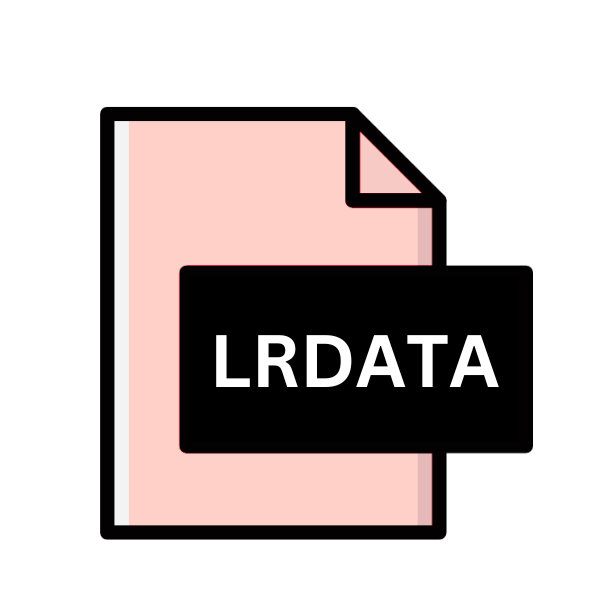
Adobe Lightroom Data File
| Developer | Adobe Systems |
| Popularity | |
| Category | Data Files |
| Format | .LRDATA |
| Cross Platform | Update Soon |
What is an LRDATA file?
In the realm of digital photography, managing and organizing vast collections of images is a daunting task. Adobe Lightroom has emerged as a powerful tool for photographers to streamline their workflow, offering a comprehensive suite of features for importing, editing, organizing, and sharing photos.
Central to Lightroom’s functionality is its use of the .LRDATA file extension, which serves as a repository for critical data associated with image files.
More Information.
The inception of .LRDATA files can be traced back to the need for a centralized database to store various types of metadata and previews associated with image files.
When users import their photos into Lightroom, the application generates these .LRDATA files to store information such as keywords, ratings, adjustments, and thumbnail previews.
This allows users to organize and edit their photos without altering the original image files, preserving their integrity and flexibility.
Origin Of This File.
The .LRDATA file extension is proprietary to Adobe Lightroom, a popular software application developed by Adobe Inc.
It was first introduced in 2007 as a standalone application, providing photographers with an efficient solution for managing their photo libraries.
Since then, Lightroom has become an integral part of many photographers’ workflows, offering seamless integration with other Adobe products like Photoshop.
File Structure Technical Specification.
.LRDATA files are essentially databases created by Lightroom to store catalog information. They are typically binary files, meaning they contain data in a format that is not easily human-readable.
The structure of .LRDATA files is complex, consisting of multiple tables and indexes to efficiently store and retrieve information.
These files may include metadata such as camera settings, GPS coordinates, and copyright information, as well as previews generated by Lightroom for quick reference.
The technical specifications of .LRDATA files are proprietary to Adobe and are not publicly documented, making it challenging for third-party developers to create tools that interact with them.
How to Convert the File?
Converting .LRDATA files to other formats can be challenging due to their proprietary nature and the complex structure of the data they contain.
There are several methods that users can employ to extract data from .LRDATA files for use in other applications. Below are some approaches to consider:
- Export Metadata: Adobe Lightroom provides options to export metadata from your catalog, which can be helpful if you need to transfer information to another application. To export metadata, open Lightroom and select the images or folders you want to export. Then, go to the File menu, choose Export, and select the desired export settings, including the metadata fields you want to include. This will create a file (e.g., CSV or XMP) containing the metadata for the selected photos, which can be imported into other software.
- Use Third-Party Tools: There are third-party tools and utilities available that can extract data from .LRDATA files and convert it into more accessible formats. These tools may vary in functionality and compatibility, so it’s essential to research and choose a reliable option. Some tools may offer features like batch processing, allowing you to extract metadata from multiple .LRDATA files simultaneously.
- Access SQLite Database: .LRDATA files are essentially SQLite databases, albeit in a proprietary format used by Adobe Lightroom. Advanced users with knowledge of SQL and database management can explore accessing the .LRDATA file using SQLite database management tools. By connecting to the database, users can execute SQL queries to extract specific information from the catalog, such as image metadata and keywords.
- Manual Extraction: While not recommended for most users due to the complexity of .LRDATA files, technically savvy individuals can attempt manual extraction of data using hexadecimal editors or file parsing techniques. This involves examining the binary data of the .LRDATA file and identifying specific structures or patterns that correspond to the desired information. Manual extraction requires a deep understanding of the file format and can be error-prone if done incorrectly.
- Consult Adobe Support or Forums: If you encounter difficulties or specific requirements for converting .LRDATA files, reaching out to Adobe support or community forums can provide valuable insights and assistance. Adobe’s support resources may offer guidance or suggest alternative methods for achieving your conversion goals.
Advantages And Disadvantages.
The use of .LRDATA files offers several advantages to Lightroom users. By separating metadata and previews from the original image files, Lightroom can quickly access and manipulate this data without affecting the underlying images.
.LRDATA files facilitate non-destructive editing, allowing users to experiment with adjustments without altering the original image data.
However, .LRDATA files also have some drawbacks. Since they are proprietary to Lightroom, they can only be accessed and manipulated within the application itself.
This lack of interoperability means that users may encounter difficulties when trying to migrate their catalog data to other software platforms.
Furthermore, the binary nature of .LRDATA files makes them susceptible to corruption, which can lead to data loss if not properly managed.
How to Open LRDATA?
Open In Windows
.LRDATA files are primarily associated with Adobe Lightroom, so to open them on Windows, you need to have Adobe Lightroom installed.
Once installed, simply double-click the .LRDATA file, and it should open within Lightroom, allowing you to access the catalog data.
Open In Linux
Adobe Lightroom is not officially supported on Linux. However, you may be able to run it using compatibility layers like Wine or by using virtualization software like VirtualBox with a Windows or macOS guest operating system.
You can explore open-source alternatives to Lightroom, such as Darktable or RawTherapee, which have their own catalog formats and may not directly support .LRDATA files.
Open In MAC
Opening .LRDATA files on macOS is similar to Windows. If you have Adobe Lightroom installed, simply double-click the .LRDATA file, and it should open within Lightroom.
macOS users can also explore alternative photo management software like Apple Photos or Capture One, although they may not directly support .LRDATA files.
Open In Android
Adobe Lightroom is available as a mobile app for Android devices. You can download it from the Google Play Store and sign in with your Adobe ID to access your .LRDATA files stored in the cloud.
The Lightroom mobile app offers similar functionality to the desktop version, allowing you to organize, edit, and share your photos on the go.
Open In IOS
Adobe Lightroom is available as a mobile app for iOS devices. You can download it from the App Store and sign in with your Adobe ID to access your .LRDATA files stored in the cloud. +
The Lightroom mobile app for iOS offers a seamless experience for managing your photo library and making edits on your iPhone or iPad.
Open in Others
If you need to open .LRDATA files on other platforms or with software that doesn’t support Lightroom’s proprietary format, you may need to explore alternative methods such as exporting metadata or using third-party tools to extract data from the .LRDATA files.
You can consider converting your .LRDATA files to more widely supported formats like CSV or XMP for compatibility with other software applications.
Keep in mind that these conversions may result in loss of some metadata or functionality specific to Lightroom.













