.LIF File Extension
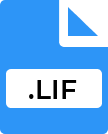
LEGO Digital Designer Assets File
| Developer | The LEGO Group |
| Popularity | |
| Category | Data Files |
| Format | .LIF |
| Cross Platform | Update Soon |
What is an LIF file?
The .LIF file extension is primarily associated with LEGO Digital Designer, a virtual building program developed by The LEGO Group. These files contain digital representations of LEGO models, complete with bricks, colors, and configurations.
Essentially, .LIF files serve as the digital blueprints for LEGO creations, allowing users to design, modify, and share their constructions within the LDD ecosystem.
More Information.
Upon its release, LEGO Digital Designer revolutionized the way LEGO models were conceptualized and constructed.
Before LDD, enthusiasts relied on physical LEGO bricks to bring their creations to life, often limited by the constraints of available pieces and colors.
With LDD and the .LIF file format, users gained unprecedented freedom to design virtually limitless structures, experimenting with various configurations and color schemes without the constraints of physical inventory.
Origin Of This File.
LEGO Digital Designer was first introduced in 2004 as a successor to an earlier LEGO CAD program known as LEGO Creator.
With the growing popularity of digital design tools, The LEGO Group recognized the need for a more advanced and user-friendly platform tailored specifically for LEGO enthusiasts. Thus, LEGO Digital Designer was born, along with its proprietary .LIF file format.
File Structure Technical Specification.
The .LIF file format follows a structured schema designed to encapsulate all necessary data for a digital LEGO model. At its core, a .LIF file comprises a hierarchical arrangement of elements, including bricks, connections, colors, and metadata.
These elements are encoded using XML (eXtensible Markup Language), a widely adopted format for representing structured data.
Within a .LIF file, each brick is defined by its type, dimensions, orientation, and position relative to other bricks. Connections between bricks are established through defined attachment points, ensuring structural integrity and coherence within the model.
Additionally, color information is stored alongside each brick, allowing for accurate visualization of the model’s appearance.
How to Convert the File?
Converting .LIF files to alternative formats or platforms can be essential for overcoming compatibility issues or integrating LEGO designs into other software environments. Here’s a detailed guide on how to convert .LIF files:
1. Using LEGO Digital Designer (LDD):
- Open the LEGO Digital Designer software on your computer.
- Load the .LIF file containing the LEGO model you want to convert.
- Once the model is loaded, navigate to the “File” menu.
- Select the “Export” option and choose the desired format for conversion. LEGO Digital Designer supports exporting to .LXFML (LEGO Exchange Format Markup Language) and .OBJ (Wavefront) formats.
- Follow the on-screen instructions to complete the export process.
- Save the converted file to your desired location on your computer.
2. Third-Party Conversion Tools:
- Utilize third-party software or online services designed specifically for file conversion.
- Upload the .LIF file to the conversion tool or service.
- Select the target format for conversion (e.g., .OBJ, .STL).
- Initiate the conversion process and wait for the tool or service to generate the converted file.
- Download the converted file to your computer once the conversion is complete.
3. Manual Conversion:
- Open LEGO Digital Designer and load the .LIF file containing the LEGO model.
- Use the software’s tools to manually recreate the LEGO model in an alternative format.
- Once the model is reconstructed, export it to the desired format supported by your target software or platform.
- Save the converted file to your computer.
4. Using LEGO Digital Designer Extended (LDD Extended) or BrickLink Studio:
- Open LEGO Digital Designer Extended or BrickLink Studio on your computer.
- Import the .LIF file into the software.
- Once the model is imported, follow the software’s instructions to export it to the desired format (e.g., .LXFML, .OBJ).
- Save the converted file to your computer.
5. Online Conversion Services:
- Search for online conversion services that specialize in converting .LIF files.
- Upload the .LIF file to the online service.
- Select the output format for conversion.
- Initiate the conversion process and wait for the service to generate the converted file.
- Download the converted file to your computer once the conversion is complete.
Advantages And Disadvantages.
The .LIF file format offers several advantages for LEGO enthusiasts and designers. Its digital nature enables rapid prototyping and iterative design, facilitating experimentation and creativity.
.LIF files can be easily shared and distributed online, fostering a vibrant community of LEGO enthusiasts who exchange models, collaborate on projects, and showcase their creations.
The proprietary nature of the .LIF file format poses certain limitations. Compatibility with third-party software and platforms may be restricted, limiting interoperability with other design tools.
Additionally, reliance on a specific software ecosystem (LEGO Digital Designer) may raise concerns about long-term accessibility and support for .LIF files.
How to Open LIF?
Open In Windows
- Use LEGO Digital Designer, which is available for Windows, to open .LIF files natively.
- Alternatively, consider using third-party software compatible with Windows, such as BrickLink Studio, which also supports .LIF files.
Open In Linux
- LEGO Digital Designer does not have native support for Linux or Unix-based operating systems.
- Consider using virtualization software such as Wine to run LEGO Digital Designer on Linux.
- Alternatively, explore online platforms or communities that offer web-based tools for viewing and interacting with .LIF files.
Open In MAC
- LEGO Digital Designer is compatible with macOS, allowing you to open .LIF files directly on your Mac computer.
- You can also explore third-party software like BrickLink Studio, which supports .LIF files and runs on macOS.













