.LSP File Extension
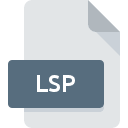
Lisp Program Source Code File
| Developer | N/A |
| Popularity | |
| Category | Developer Files |
| Format | .LSP |
| Cross Platform | Update Soon |
What is an LSP file?
.LSP files are text files containing source code written in the Lisp programming language. Lisp (short for “List Processing”) is a family of programming languages known for its unique syntax and powerful features for symbolic computation. .LSP files typically contain instructions, functions, and data structures written in Lisp.
More Information.
The history of .LSP files is intertwined with the history of Lisp itself. Lisp was originally developed to facilitate research in artificial intelligence and symbolic computation. Its simplicity and flexibility made it a popular choice for AI researchers, and it has since been used in a wide range of applications, including scientific computing, software development, and computer graphics.
Origin Of This File.
The .LSP file extension is primarily associated with Lisp, which was developed in the late 1950s by John McCarthy at the Massachusetts Institute of Technology (MIT). Lisp was designed for symbolic processing and is one of the oldest high-level programming languages still in use today. .LSP files have been used for decades as a standard way to store Lisp source code.
File Structure Technical Specification.
.LSP files are plain text files that contain Lisp source code. They can be opened and edited with any text editor, such as Notepad on Windows, TextEdit on Mac, or Vim on Linux. The structure of .LSP files follows the syntax of the Lisp programming language, which is characterized by its use of nested lists and prefix notation.
A typical .LSP file may contain function definitions, variable assignments, conditional statements, and other Lisp code constructs. The file extension .LSP is not inherently tied to any specific file structure or technical specification beyond the syntax of the Lisp language itself.
How to Convert the File?
Windows:
To convert .LSP files on Windows, you can use a Lisp interpreter or compiler.
Some popular options include:
- GNU CLISP: Download and install GNU CLISP, a free Common Lisp implementation for Windows. You can compile and execute .LSP files using the CLISP interpreter.
- Allegro CL: Allegro CL is a commercial Common Lisp implementation available for Windows. It provides a comprehensive development environment for Lisp programming, including the ability to compile and run .LSP files.
- Emacs with SLIME: Emacs is a powerful text editor commonly used by Lisp programmers. Install SLIME (Superior Lisp Interaction Mode for Emacs) to integrate Lisp development capabilities into Emacs. You can then load and evaluate .LSP files directly from Emacs.
Linux:
On Linux, you have several options for converting .LSP files:
- SBCL (Steel Bank Common Lisp): SBCL is a high-performance Common Lisp compiler available for Linux. Install SBCL using your package manager, then compile and execute .LSP files from the command line using the
sbclcommand. - GNU CLISP: Similar to Windows, you can use GNU CLISP on Linux to interpret and execute .LSP files.
- Emacs with SLIME: Install Emacs and SLIME on Linux to take advantage of Emacs’ powerful Lisp development capabilities.
Mac:
Converting .LSP files on macOS can be done using similar methods to Linux:
- SBCL: Install SBCL on macOS using a package manager like Homebrew, then compile and run .LSP files using the
sbclcommand in the terminal. - GNU CLISP: Install GNU CLISP on macOS and use it to interpret and execute .LSP files.
- Emacs with SLIME: Emacs and SLIME can also be used on macOS for Lisp development, including the execution of .LSP files.
Android:
Converting .LSP files on Android devices involves using specialized apps designed for Lisp programming:
- Dcoder: Install the Dcoder app from the Google Play Store, which supports various programming languages including Lisp. You can edit and execute .LSP files directly within the app.
- Termux: Termux is a terminal emulator and Linux environment for Android. Install Lisp compilers or interpreters like SBCL or GNU CLISP within Termux to convert and run .LSP files from the command line.
iOS:
Converting .LSP files on iOS devices requires using text editors or development environments available on the App Store:
- Textastic Code Editor: Textastic is a versatile code editor available on iOS devices. You can edit .LSP files within Textastic and execute Lisp code using integrated Lisp interpreters.
- Buffer Editor: Buffer Editor is another option for editing and executing .LSP files on iOS. It supports various programming languages and includes features for Lisp development.
Advantages And Disadvantages.
Advantages:
- Lisp’s powerful features, such as macros and first-class functions, make it well-suited for a wide range of programming tasks.
- .LSP files are plain text files, making them easy to create, edit, and share using any text editor.
- Lisp’s interactive development environment allows for rapid prototyping and experimentation.
Disadvantages:
- Lisp’s syntax can be unfamiliar and challenging for programmers accustomed to more traditional languages.
- The Lisp ecosystem may not be as extensive as that of more mainstream languages like Python or Java.
- .LSP files may not be as widely supported by integrated development environments (IDEs) and other software tools as other programming languages.
How to Open LSP?
Open In Windows
.LSP files can be opened with any text editor such as Notepad or specialized Lisp development environments like Emacs or Allegro CL.
Open In Linux
Similarly, .LSP files can be opened with text editors like Vim, Emacs, or GNU Nano, or with Lisp-specific IDEs available for Linux distributions.
Open In MAC
.LSP files can be opened with TextEdit, a built-in text editor on macOS, or with Emacs, which is available for macOS as well.
Open In Android
.LSP files can be opened on Android and iOS devices using text editing apps available on their respective app stores. Apps like QuickEdit or Dcoder on Android and Textastic or Buffer Editor on iOS can handle .LSP files.
Open In IOS
.LSP files can be opened on Android and iOS devices using text editing apps available on their respective app stores. Apps like QuickEdit or Dcoder on Android and Textastic or Buffer Editor on iOS can handle .LSP files.
Open in Others
.LSP files can be opened on other platforms using any text editor that supports plain text file formats.













