.CEL File Extension
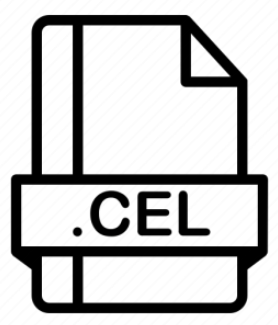
Affymetrix Probe Results File
| Developer | Affymetrix |
| Popularity | |
| Category | Data Files |
| Format | .CEL |
| Cross Platform | Update Soon |
What is an CEL file?
Files with the .CEL extension are primarily associated with a specific type of file format used in the field of gene expression analysis.
These files store data related to gene expression experiments and are crucial for the study of genetic information. The .CEL file format plays a significant role in various scientific and research applications.
More Information.
The history of .CEL files dates back to the early 1990s when microarray technology was gaining prominence in genetic research.
These files were designed to capture data from DNA microarrays, which allowed scientists to analyze the expression levels of thousands of genes simultaneously.
The primary purpose of .CEL files was to store the intensities of fluorescent signals emitted from DNA fragments bound to microarray probes, enabling researchers to quantify gene expression patterns.
Origin Of This File.
The .CEL file format was originally developed for use in Affymetrix microarray technology. Affymetrix was a biotechnology company that specialized in DNA microarray analysis systems.
.CEL files were specifically created to store the raw data obtained from Affymetrix microarray scanners, making them an essential component of gene expression analysis workflows.
File Structure Technical Specification.
- .CEL files are typically binary files and are formatted for efficient storage of microarray data.
- They contain information about probe sets, probe masks, and various quality control metrics.
- .CEL files may also store experiment-specific details, such as the array’s name, dimensions, and other relevant metadata.
- The format may vary slightly between different versions of Affymetrix microarray technology.
How to Convert the File?
Converting .CEL files may be necessary for compatibility with different software or platforms. Several specialized tools can assist with this process, including Affymetrix Expression Console and various bioinformatics software packages.
Conversion methods typically involve transforming .CEL files into more common formats, such as CSV or TXT, for broader accessibility.
Windows:
Using Affymetrix Expression Console:
- Open the Affymetrix Expression Console software on your Windows computer.
- Import the .CEL file you want to convert.
- Navigate to the ‘File’ menu and look for the ‘Export’ or ‘Save As’ option.
- Choose the desired output format (e.g., CSV, TXT) and specify the destination folder for the converted file.
Linux:
Using Bioconductor in R:
- Launch R on your Linux system and install the necessary Bioconductor package for handling .CEL files.
- Use the appropriate functions to read the .CEL file.
- Implement the required data manipulation and export commands to convert the data into a different format (e.g., CSV, TXT).
Mac:
Using Affymetrix Expression Console or R:
- Open the Affymetrix Expression Console or R on your Mac.
- Import the .CEL file into the software.
- Look for the export or save options within the software interface.
- Choose the target format (e.g., CSV, TXT) and specify the location to save the converted file.
Android:
Since the direct conversion of .CEL files on Android may not be feasible, you can employ the following approaches:
1. Using Cloud Services:
- Upload the .CEL file to a cloud storage service (e.g., Google Drive, Dropbox).
- Access the cloud storage platform on a computer where you can use bioinformatics software to convert the .CEL file to a more accessible format like CSV or TXT.
- Download the converted file back to your Android device for further analysis.
2. Remote Desktop Access:
- Use a remote desktop application on your Android device to connect to a computer with the necessary software for handling .CEL files.
- Conduct the file conversion using the software on the remote computer.
- Transfer the converted file back to your Android device for analysis.
iOS:
Similar to Android, direct conversion of .CEL files on iOS is limited. Consider the following options:
1. Cloud-Based Solutions:
- Upload the .CEL file to a cloud platform that supports data conversion and analysis.
- Use the available bioinformatics tools on the cloud platform to convert the file into a more common format.
- Download the converted file to your iOS device for further examination.
2. Remote Desktop Access:
- Utilize a remote desktop application on your iOS device to connect to a computer equipped with the necessary software for handling .CEL files.
- Perform the conversion on the remote computer and transfer the converted file to your iOS device for analysis.
Advantages And Disadvantages.
Advantages:
- Data Integrity: .CEL files preserve the raw data without any modification, ensuring the accuracy and reproducibility of gene expression analysis.
- Compatibility: These files are widely supported by various gene expression analysis software and tools, making them accessible for researchers.
- Quality Control: .CEL files often include quality control metrics, aiding researchers in assessing data quality.
- Customization: Users can tailor the analysis of .CEL files to their specific research requirements.
Disadvantages:
- Proprietary Origin: .CEL files are closely associated with Affymetrix technology, which may limit their use to proprietary software and platforms.
- Complexity: Analyzing .CEL files may require expertise in gene expression analysis, making them less accessible to those without specialized knowledge.
- File Size: .CEL files can be large, consuming significant storage space and bandwidth during data transfer.
How to Open CEL?
Open In Windows
Using Affymetrix Expression Console:
- Download and install Affymetrix Expression Console from the official website.
- Launch the program and navigate to the ‘File’ menu.
- Select ‘Open’ and choose the .CEL file you wish to analyze.
- Follow the software-specific instructions for data analysis and visualization.
Open In Linux
Using R with Bioconductor:
- Install R and Bioconductor on your Linux system.
- Launch R from the terminal or IDE.
- Use the appropriate Bioconductor package (e.g., affy) to read and analyze the .CEL file.
- Implement customized data analysis procedures based on your research requirements.
Open In MAC
Using Affymetrix Expression Console or R:
- Download and install Affymetrix Expression Console or R for Mac from their respective official websites.
- Launch the software and navigate to the ‘File’ menu.
- Choose the .CEL file you want to work with and follow the software-specific procedures for analysis and visualization.
- Alternatively, use R with Bioconductor as described for the Linux operating system.
Open In Android
1. Using Remote Desktop Applications:
- Install a remote desktop application on your Android device (e.g., Microsoft Remote Desktop, TeamViewer).
- Connect to a remote computer that has the necessary software for handling .CEL files, such as R with Bioconductor or other bioinformatics tools.
- Access the .CEL file on the remote computer and perform the analysis remotely.
2. Linux Emulators for Android:
- Install a Linux emulator (e.g., Termux, AndroNix) on your Android device.
- Set up the necessary bioinformatics tools within the Linux environment.
- Use the emulator to run the required software for processing .CEL files.
Open In IOS
1. Using Remote Desktop Applications:
- Install a remote desktop application on your iOS device (e.g., Microsoft Remote Desktop, TeamViewer).
- Connect to a remote computer that has the required software for handling .CEL files, such as R with Bioconductor or other bioinformatics tools.
- Access the .CEL file on the remote computer and conduct the analysis remotely.
2. Cloud-Based Solutions:
- Utilize cloud-based bioinformatics platforms that support the analysis of .CEL files.
- Upload the file to the cloud platform and utilize the available tools for data analysis and visualization.
Open in Others
1. Virtualization Solutions:
- Use virtualization software to create virtual machines that support the required operating systems.
- Install the necessary bioinformatics tools within the virtual environment and use them to open and analyze .CEL files.
2. Cross-Platform Software:
- Explore cross-platform bioinformatics software that can run on various operating systems.
- Follow the software-specific instructions for opening and processing .CEL files on the respective operating system.













