.MSC File Extension
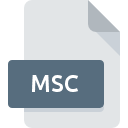
Microsoft Management Console Snap-in Control File
| Developer | Microsoft |
| Popularity | |
| Category | System Files |
| Format | .MSC |
| Cross Platform | Update Soon |
What is an MSC file?
MSC files, denoted by the .MSC extensions, are primarily used as Snap-in Control Files for Microsoft Management Console (MMC).
The MMC serves as a central management tool for system administrators, providing a unified interface for configuring and monitoring system components, such as services, event logs, and device settings.
MSC files store configurations for specific MMC snap-ins, enabling users to launch predefined management consoles tailored to their requirements.
More Information.
The introduction of MMC in Windows NT 4.0 marked a significant milestone in the evolution of system administration tools.
Before MMC, administrators had to navigate through disparate control panels and command-line interfaces to manage different aspects of the system.
MMC revolutionized this approach by providing a unified console where snap-ins could be added or removed as needed, allowing for a customized management experience tailored to specific tasks and responsibilities.
MSC files were conceived as a way to package and distribute predefined MMC console configurations. This proved invaluable in enterprise environments where administrators needed to deploy standardized management consoles across multiple systems.
By sharing MSC files, administrators could ensure consistency in configuration settings and facilitate collaborative troubleshooting and management efforts.
Origin Of This File.
The concept of the MMC and its associated snap-ins traces back to the evolution of Microsoft Windows as an enterprise-grade operating system. With the growing complexity of system administration tasks, there arose a need for a centralized management tool that could streamline configuration processes and enhance efficiency.
Thus, Microsoft introduced the MMC framework, offering a modular platform for integrating various administrative tools into a cohesive interface. MSC files emerged as the means to encapsulate specific snap-in configurations within a portable and reusable format.
File Structure Technical Specification.
MSC files are essentially XML-based documents that describe the configuration settings for one or more MMC snap-ins. The structure of an MSC file typically includes:
- Header Information: This section contains metadata about the MMC console, such as its title, description, and author.
- Snap-in Configuration: Each snap-in included in the console is defined along with its settings, such as display options, permissions, and data sources.
- Console Views: MSC files may specify different views or layouts for the console, allowing users to switch between multiple configurations.
- User Interface Elements: Customizations such as toolbar buttons, menu items, and navigation panes can be defined within the file.
- Security Settings: MSC files may include access control lists (ACLs) to restrict or grant permissions for specific users or groups.
The technical specification of MSC files is largely proprietary to Microsoft, although the underlying XML structure adheres to industry standards for document markup and data interchange.
How to Convert the File?
Converting MSC files to other formats or vice versa is not a common requirement, given their specialized nature as MMC snap-in configurations. If the need arises, there are a few potential approaches:
- Manual Reconstruction: Since MSC files are essentially XML documents, they can be manually reconstructed or translated into other formats using text editors or XML processing tools. This approach may be labor-intensive and error-prone, especially for complex configurations.
- Third-Party Tools: There are third-party utilities available that claim to convert MSC files to alternative formats or extract their contents for further processing. These tools vary in terms of features, reliability, and compatibility, so thorough testing is recommended before relying on them for critical tasks.
- Scripting: Administrators familiar with scripting languages such as PowerShell may be able to automate the conversion process by writing custom scripts to parse MSC files and generate output in the desired format. This approach offers flexibility and customization options but requires programming expertise.
Advantages And Disadvantages.
Advantages:
- Centralized Configuration: MSC files provide a centralized means of configuring and managing MMC consoles, simplifying administration tasks.
- Portability: MSC files are portable and can be easily shared or distributed among administrators, ensuring consistency across multiple systems.
- Customization: Administrators can tailor MMC consoles to specific tasks or roles by creating custom MSC files with predefined snap-in configurations.
- Automation: MSC files can be incorporated into scripting or automation workflows to streamline repetitive tasks and improve efficiency.
Disadvantages:
- Compatibility Issues: MSC files may not be fully compatible across different versions of Windows or MMC, leading to compatibility issues when deploying consoles to heterogeneous environments.
- Security Concerns: Improperly configured MSC files may pose security risks, especially if they contain sensitive information or grant excessive permissions.
- Complexity: Creating and managing MSC files can be complex, especially for novice administrators unfamiliar with MMC snap-ins and configuration options.
- Dependency on MMC: MSC files are tightly coupled with the MMC framework and may not be suitable for environments that rely on alternative management tools or platforms.
How to Open MSC?
Open In Windows
- Using File Explorer: Double-click on the MSC file, and it should automatically open with Microsoft Management Console.
- Command Line: Open Command Prompt or PowerShell, navigate to the directory containing the MSC file, and type the filename followed by pressing Enter. For example:
myconsole.msc. - MMC Snap-ins: Open MMC (Microsoft Management Console) from the Start menu, then go to File > Open and select the desired MSC file.
Open In Linux
- Wine: Install Wine, a compatibility layer that allows running Windows applications on Linux. Right-click on the MSC file, select “Open With Wine Windows Program Loader.”
- Mono: Use Mono, an open-source implementation of Microsoft’s .NET Framework. Convert the MSC file to an alternative format (e.g., XML) and manipulate it using compatible tools.
Open In MAC
- Parallels Desktop or VMware Fusion: Install a virtual machine application such as Parallels Desktop or VMware Fusion. Create a Windows virtual machine and open the MSC file within the Windows environment.
- Wine: Similar to Linux, use Wine to run Windows applications on macOS. Right-click on the MSC file and choose “Open With Wine Windows Program Loader.”
Open In Android
- Third-Party Apps: Install an app from the Google Play Store that supports viewing or editing XML files, as MSC files are essentially XML-based. Use the app to open and modify the MSC file contents.
Open In IOS
- Third-Party Apps: Download an app from the App Store that supports viewing or editing XML files. Use the app to open and manipulate the MSC file content.











