.MS-ONE-STUB File Extension
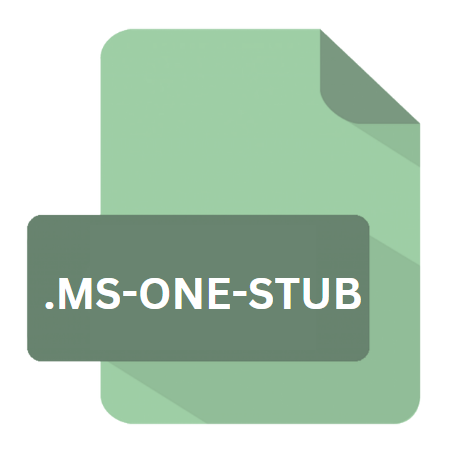
Microsoft OneNote Stub
| Developer | Microsoft |
| Popularity | |
| Category | Data Files |
| Format | .MS-ONE-STUB |
| Cross Platform | Update Soon |
What is an MS-ONE-STUB file?
.MS-ONE-STUB files are associated with Microsoft OneNote, a popular application for capturing, organizing, and sharing notes across various devices.
These files serve as stubs or placeholders, linking to content stored externally rather than embedding it directly within the OneNote notebook.
Essentially, they act as pointers, facilitating efficient storage and synchronization of large or multimedia-rich notebooks.
More Information.
Microsoft introduced the concept of stub files in response to the growing demand for seamless synchronization and collaboration in OneNote.
With the proliferation of multimedia content and the increasing reliance on cloud storage, traditional methods of embedding files directly into notebooks proved cumbersome and inefficient.
Stub files provided a lightweight alternative, enabling users to maintain large notebooks without sacrificing performance or accessibility.
Origin Of This File.
The genesis of .MS-ONE-STUB files can be traced back to the evolution of OneNote and its integration with cloud-based storage solutions.
As users began storing their notebooks on platforms like OneDrive or SharePoint, the need arose for a more streamlined approach to managing storage space and bandwidth.
Stub files emerged as a solution to this challenge, allowing OneNote to reference external content without duplicating it within the notebook itself.
File Structure Technical Specification.
.MS-ONE-STUB file is a small, XML-based metadata file that contains information about the externally referenced content.
This metadata includes details such as the file location, type, size, and last modified timestamp. Additionally, stub files may include encryption keys or authentication tokens to facilitate secure access to protected content.
Despite their simple structure, .MS-ONE-STUB files play a crucial role in maintaining the integrity and coherence of OneNote notebooks.
By separating content from presentation, they allow for more efficient storage management and seamless synchronization across devices.
How to Convert the File?
Converting .MS-ONE-STUB files into a different format is not a straightforward process due to their unique functionality within Microsoft OneNote.
Users can mitigate the reliance on stub files by embedding external content directly into their notebooks. Here’s how you can do it:
- Embedding Content in OneNote: Users can embed external content directly into their OneNote notebooks by selecting the “Attach File” option within the application. This option allows users to choose the desired content from local storage or cloud repositories and embed it directly into their notebooks. This eliminates the need for stub files and consolidates all content into a single, self-contained notebook.
- Exporting Notebooks: Another approach to converting .MS-ONE-STUB files are to export the entire OneNote notebook to a different format, such as PDF or Word. This process consolidates all content—including externally referenced files—into a single file for easy sharing and distribution. Users can export their notebooks by selecting the “Export” option within OneNote and choosing the desired file format.
While these methods may eliminate the need for .MS-ONE-STUB files, it’s essential to consider potential drawbacks such as larger file sizes and reduced synchronization capabilities.
Advantages And Disadvantages.
Advantages:
- Storage Efficiency: By referencing external content, stub files help reduce the overall size of OneNote notebooks, making them more manageable and accessible.
- Synchronization: Stub files enable rapid synchronization of changes across multiple devices, ensuring that users have access to the latest version of their notebooks.
- Resource Optimization: With stub files, OneNote can dynamically fetch content as needed, minimizing the impact on system resources and network bandwidth.
Disadvantages:
- Dependency on External Links: Stub files rely on external links to access content, making them vulnerable to disruptions in network connectivity or changes in file locations.
- Limited Offline Access: In scenarios where network access is limited or unavailable, users may experience difficulty accessing content referenced by stub files.
- Security Concerns: External content referenced by stub files may be subject to different security protocols or access controls, potentially complicating data management and compliance efforts.
How to Open MS-ONE-STUB?
Open In Windows
- .MS-ONE-STUB files can be opened directly in Microsoft OneNote on Windows. Users can double-click on the stub file, and OneNote will automatically resolve the external link and display the referenced content within the notebook.
Open In Linux
Open In MAC
- On macOS, users can download the Microsoft OneNote app from the Mac App Store or access OneNote through a web browser. Once installed, users can open .MS-ONE-STUB files by double-clicking on them or by using the “Open With” option and selecting OneNote as the default application.
Open In Android
- Similarly, Android users can download the Microsoft OneNote mobile app from the Google Play Store to access .MS-ONE-STUB files. Once installed, users can open .MS-ONE-STUB files by tapping on them or by importing them into a OneNote notebook stored in the cloud.
Open In IOS
- iOS users can access .MS-ONE-STUB files using the Microsoft OneNote mobile app, available for download from the App Store. Once installed, users can open .MS-ONE-STUB files directly within the app by tapping on them or by importing them into a OneNote notebook stored in the cloud.













