.OLS File Extension
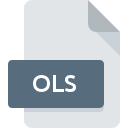
Microsoft Office List Shortcut
| Developer | Microsoft |
| Popularity | |
| Category | Data Files |
| Format | .OLS |
| Cross Platform | Update Soon |
What is an OLS file?
The .OLS (Microsoft Office List Shortcut) file extension is a file type associated with Microsoft Office applications, specifically used for creating shortcuts to lists or tables within Office documents. These shortcuts allow users to quickly navigate to specific sections or data within a document, enhancing productivity and efficiency in document management.
More Information.
The .OLS file extension was introduced as part of Microsoft Office’s ongoing efforts to streamline document navigation and improve user experience. Its initial purpose was to provide users with a simple yet effective method of bookmarking and accessing specific lists or tables within Office documents without having to scroll through large amounts of content.
Origin Of This File.
The .OLS file extension originated from the need for users to efficiently access specific content within large documents created using Microsoft Office applications such as Word, Excel, and PowerPoint. It serves as a convenient way to bookmark or link to specific sections of a document for easy reference.
File Structure Technical Specification.
The .OLS file is a lightweight file that contains metadata information about the location of the targeted list or table within the parent Office document. It typically includes details such as the document name, location of the list or table, and any additional parameters required for accurate navigation. The structure of the .OLS file is designed to be simple and easily readable by Microsoft Office applications.
How to Convert the File?
Windows:
- Open the Microsoft Office document containing the .OLS shortcut.
- Navigate to the section or table referenced by the .OLS shortcut.
- Select the content you want to convert.
- Copy the selected content (Ctrl + C).
- Open the destination application or file where you want to paste the content.
- Paste the copied content (Ctrl + V) into the new file or application.
- Save the new file or document in the desired format.
Linux:
- Use a compatible Office suite alternative such as LibreOffice or WPS Office to open the Microsoft Office document containing the .OLS shortcut.
- Navigate to the section or table referenced by the .OLS shortcut.
- Select the content you want to convert.
- Copy the selected content.
- Open the destination application or file where you want to paste the content.
- Paste the copied content into the new file or application.
- Save the new file or document in the desired format.
Mac:
- Open the Microsoft Office document containing the .OLS shortcut using applications like Microsoft Word, Excel, or PowerPoint.
- Locate the section or table referenced by the .OLS shortcut.
- Select the content you want to convert.
- Copy the selected content (Command + C).
- Open the destination application or file where you want to paste the content.
- Paste the copied content (Command + V) into the new file or application.
- Save the new file or document in the desired format.
Android and iOS:
- Install a compatible Office suite app such as Microsoft Office, Google Docs, or WPS Office on your Android or iOS device.
- Open the Microsoft Office document containing the .OLS shortcut using the installed app.
- Navigate to the section or table referenced by the .OLS shortcut.
- Select the content you want to convert.
- Copy the selected content.
- Open the destination application or file where you want to paste the content.
- Paste the copied content into the new file or application.
- Save the new file or document in the desired format, if applicable within the chosen app’s capabilities.
Advantages And Disadvantages.
Advantages:
- Streamlines document navigation by providing quick access to specific content.
- Enhances productivity by reducing the time spent searching for relevant information within documents.
- Allows for efficient collaboration and sharing of document sections among users.
Disadvantages:
- Limited compatibility with non-Microsoft Office applications.
- Requires users to create and manage additional files for each bookmarked section.
- May pose security risks if shared indiscriminately, as it can potentially reveal sensitive document structures.
How to Open OLS?
Open In Windows
To open .OLS files in Windows, simply double-click on the file, and it will launch the associated Microsoft Office application, provided the relevant document is accessible. Alternatively, you can open the Microsoft Office document containing the .OLS shortcut using the respective Office application and navigate to the section or table referenced by the shortcut.
Open In Linux
In Linux, you can open .OLS files using compatible Office suite alternatives such as LibreOffice or WPS Office. Simply open the Microsoft Office document containing the .OLS shortcut using the preferred Office suite application and navigate to the section or table referenced by the .OLS shortcut.
Open In MAC
On a Mac, .OLS files can be opened using Microsoft Office applications such as Word, Excel, or PowerPoint. Just double-click on the .OLS file, and it will open in the associated Office application. Alternatively, you can open the Microsoft Office document containing the .OLS shortcut using the respective Office application and navigate to the referenced section or table.
Open In Android
In Android, .OLS files can be opened using compatible Office suite apps available on the Google Play Store, such as Microsoft Office, Google Docs, or WPS Office. Install one of these apps, then open the Microsoft Office document containing the .OLS shortcut within the app, and navigate to the section or table referenced by the shortcut.
Open In IOS
Similarly, in iOS, .OLS files can be opened using compatible Office suite apps available on the App Store, such as Microsoft Office, Google Docs, or WPS Office. Install one of these apps, then open the Microsoft Office document containing the .OLS shortcut within the app, and navigate to the section or table referenced by the shortcut.
Open in Others
For other platforms or software that do not directly support .OLS files, you may need to rely on exporting or converting the associated Microsoft Office document containing the .OLS shortcut to a more universally compatible format such as PDF or plain text. This can typically be done using the “Save As” or “Export” functionality within the Office application. Once converted, the document can be opened using a wide range of applications across different platforms.













