.OAB File Extension
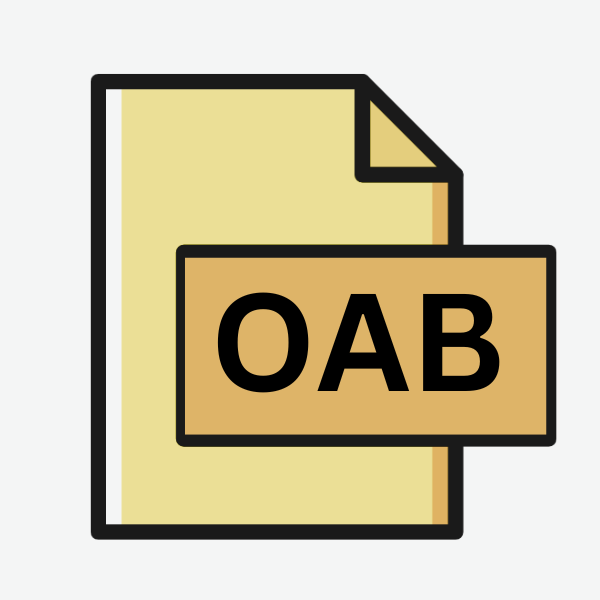
Offline Address Book
| Developer | N/A |
| Popularity | |
| Category | Data Files |
| Format | .OAB |
| Cross Platform | Update Soon |
What is an OAB file?
The .OAB file extension is associated with the Offline Address Book, a crucial component of Microsoft Exchange Server.
It serves as a repository of contact information used by Microsoft Outlook clients in cached Exchange mode.
The OAB allows users to access contact details, such as email addresses, phone numbers, and mailing addresses, even when offline.
This functionality ensures uninterrupted access to vital contact information, enhancing productivity in environments where internet connectivity may be intermittent or unreliable.
More Information.
The concept of the Offline Address Book dates back to the early days of Microsoft Exchange Server, which was first introduced in 1996.
As businesses increasingly relied on email for communication, Microsoft recognized the need for a solution that would enable users to access contact information even when not connected to the server.
Thus, the Offline Address Book feature was born, providing a convenient way to synchronize contact details with Outlook clients.
Origin Of This File.
The concept of the Offline Address Book dates back to the early days of Microsoft Exchange Server, which was first introduced in 1996.
As businesses increasingly relied on email for communication, Microsoft recognized the need for a solution that would enable users to access contact information even when not connected to the server.
Thus, the Offline Address Book feature was born, providing a convenient way to synchronize contact details with Outlook clients.
File Structure Technical Specification.
The concept of the Offline Address Book dates back to the early days of Microsoft Exchange Server, which was first introduced in 1996.
As businesses increasingly relied on email for communication, Microsoft recognized the need for a solution that would enable users to access contact information even when not connected to the server.
Thus, the Offline Address Book feature was born, providing a convenient way to synchronize contact details with Outlook clients.
How to Convert the File?
Converting .OAB files to other formats can be challenging due to their proprietary nature and the lack of readily available conversion tools.
There are alternative methods to achieve conversion, depending on the desired output format and the specific requirements of the task. Here are some approaches to consider:
1. Export Contacts from Microsoft Outlook:
- Open Microsoft Outlook and ensure that it’s connected to the Exchange server.
- Navigate to the Contacts or Address Book section.
- Select the contacts you wish to export. You can choose to export all contacts or specific ones.
- Go to the File menu and select “Export” or “Save As.”
- Choose the desired format for export. Common formats include CSV (Comma-Separated Values), vCard (Virtual Contact File), or PST (Outlook Data File).
- Follow the on-screen prompts to complete the export process.
2. Use Third-Party Conversion Software:
- There are third-party tools available that claim to convert .OAB files to other formats. However, it’s essential to exercise caution when using such tools, as they may not always produce accurate results or could potentially compromise data security.
- Before using any third-party software, thoroughly research the tool, read user reviews, and ensure it comes from a reputable source.
- Consider using trial versions or demos before purchasing to evaluate the tool’s performance and suitability for your needs.
3. Import into Another Email Client:
- If the goal is to import contact information into another email client or address book application, such as Gmail or Thunderbird, you can use the exported file (e.g., CSV or vCard) from Microsoft Outlook.
- Open the target email client or application.
- Look for options to import contacts or address book data.
- Follow the prompts to select the file format (e.g., CSV or vCard) and import the contacts.
4. Manual Entry or Data Migration:
- Depending on the volume of contacts and the complexity of the data, manually entering contact information into the desired format may be a feasible option.
- This approach is time-consuming and labor-intensive, particularly for large contact lists, but it ensures accuracy and allows for customization as needed.
- If migrating to a new email platform or system, data migration services or tools provided by the platform vendor may be available to assist in transferring contact information seamlessly.
5. Custom Development:
- For organizations with specific requirements or complex data migration needs, custom development may be necessary.
- In such cases, working with IT professionals or software developers to create custom scripts or tools tailored to the organization’s needs can streamline the conversion process and ensure compatibility with existing systems.
Advantages And Disadvantages.
Advantage:
- Offline Access: Users can access contact information even without an internet connection, enhancing productivity in environments with limited connectivity.
- Synchronization: Changes made to the Offline Address Book are synchronized with the Exchange server upon reconnection, ensuring that users have access to the latest contact details.
- Reduced Server Load: By caching contact information locally, the load on the Exchange server is reduced, leading to improved performance and scalability.
Disadvantage:
- Storage Overhead: .OAB files can consume significant storage space on users’ machines, particularly in environments with large address books or frequent updates.
- Synchronization Delays: Changes made to contact information may not be immediately reflected in the Offline Address Book, leading to potential discrepancies between local and server data.
- Compatibility Issues: .OAB files are designed for use with Microsoft Outlook and Exchange Server, limiting interoperability with other email clients or platforms.
How to Open OAB?
Open In Windows
Microsoft Outlook, being tightly integrated with Exchange Server, provides native support for .OAB files on Windows.
Simply opening Outlook while connected to the Exchange server allows users to access and synchronize the Offline Address Book seamlessly.
Open In Linux
On Linux systems, accessing .OAB files may require additional software or virtualization solutions to run Windows applications.
.Tools such as Wine, which enables running Windows applications on Linux, may facilitate opening .OAB files using Microsoft Outlook.
Open In MAC
Similar to Linux, Mac users can leverage virtualization software or compatibility layers like Wine to run Microsoft Outlook and access .OAB files.
Syncing contacts with a Mac-compatible email client that supports Exchange Server may provide access to Offline Address Book data.
Open In Android
Android devices can access .OAB files through Microsoft Outlook for Android, available for download from the Google Play Store.
By configuring Outlook to connect to the Exchange server, users can synchronize the Offline Address Book and access contact information on their mobile devices.
Open In IOS
iOS users can utilize the Outlook app for iOS, available on the App Store, to access .OAB files.
By configuring Outlook to connect to the Exchange server, users can synchronize the Offline Address Book and access contact information on their iPhones and iPads.
Open in Others
For other platforms or scenarios where native support for .OAB files is unavailable, converting to a compatible format may be necessary.
This can be achieved by exporting contact data from Outlook in standard formats such as CSV (Comma-Separated Values) or vCard, which can be imported into various email clients and address book applications.













