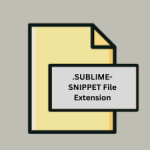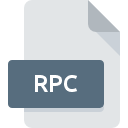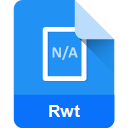.OPD File Extension
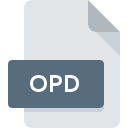
OmniPage Document
| Developer | Nuance Communications |
| Popularity | |
| Category | Page Layout Files |
| Format | .OPD |
| Cross Platform | Update Soon |
What is an OPD file?
.OPD files, short for OmniPage Document files, are primarily associated with OmniPage, a comprehensive OCR software solution.
These files serve as containers for documents that have been processed by OmniPage, undergoing OCR conversion to transform images or scanned text into editable and searchable formats.
More Information.
The history of .OPD files align closely with the evolution of OCR technology. As document digitization gained traction, there emerged a need for efficient tools to convert printed or handwritten text into digital formats.
OmniPage emerged as a pioneering solution, enabling users to scan documents and convert them into editable text files, significantly enhancing document accessibility and management.
Origin Of This File.
Nuance Communications introduced OmniPage in the late 1980s, with subsequent versions released over the years, each enhancing the software’s OCR capabilities and document processing efficiency.
.OPD files became synonymous with OmniPage’s document storage and became integral to its workflow.
File Structure Technical Specification.
.OPD files are binary files containing a structured representation of the document’s content, including text, images, formatting, and metadata.
The precise technical specifications governing .OPD files are proprietary to Nuance Communications and are intricately linked to the internal workings of the OmniPage software.
Internally, .OPD files may store various elements such as:
- Textual Content: The converted text extracted from the scanned document.
- Images: Any images present in the original document, which may include photographs, graphics, or diagrams.
- Formatting Information: Details regarding font styles, sizes, colors, and layout structure.
- Metadata: Additional information about the document, such as creation date, authorship, and OCR processing settings.
While specific details regarding the internal structure of .OPD files may not be publicly available, but understanding their purpose as containers for OCR-processed documents provides insight into their utility.
How to Convert the File?
Converting .OPD files to other formats can be accomplished using OmniPage itself or through third-party conversion tools. To convert .OPD files:
- Open OmniPage and navigate to the File menu.
- Select the option to open an existing .OPD file.
- Once the file is open, choose the export or save option from the File menu.
- Select the desired output format (e.g., DOCX, PDF) and specify any additional conversion settings.
- Click ‘Save’ or ‘Export’ to generate the converted file.
Alternatively, third-party conversion software may offer batch conversion capabilities, allowing users to convert multiple .OPD files simultaneously to their preferred format.
Advantages And Disadvantages.
Advantages:
- Editable Text: .OPD files allow users to edit text extracted from scanned documents, providing flexibility in document manipulation.
- Searchable Content: By converting scanned text into searchable formats, .OPD files facilitate efficient document retrieval and information extraction.
- Retention of Formatting: OmniPage endeavors to preserve the original document’s formatting during the OCR conversion process, ensuring fidelity in the converted output.
Disadvantages:
- Proprietary Format: .OPD files are proprietary to OmniPage, potentially limiting interoperability with other software solutions.
- Dependency on OCR Accuracy: The quality of OCR conversion impacts the accuracy of text extraction, with errors occasionally occurring, particularly in complex documents or poor-quality scans.
- Limited Portability: While .OPD files can be exported to common formats like DOCX or PDF, their native format may not be universally supported across all platforms.
How to Open OPD?
Open In Windows
- On Windows-based systems, install OmniPage and double-click the .OPD file to open it within the application. Alternatively, use compatible document viewers or conversion tools that support .OPD files.
Open In Linux
- While OmniPage is not officially supported on Linux, users may explore compatibility options such as Wine or virtualization to run OmniPage on Linux-based systems. Additionally, consider using alternative OCR software with Linux compatibility for handling .OPD files.
Open In MAC
- OmniPage is available for macOS, allowing users to open .OPD files natively on Mac computers. Alternatively, utilize third-party software capable of handling .OPD files.