.PHD File Extension
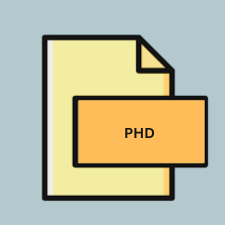
PhotoDirector Project File
| Developer | CyberLink |
| Popularity | |
| Category | Data Files |
| Format | .PHD |
| Cross Platform | Update Soon |
What is an PHD file?
.PHD (PhotoDirector Project) files are proprietary project files associated with CyberLink’s PhotoDirector software. These files store information about the edits and adjustments made to images within the PhotoDirector environment. They essentially serve as containers for all the changes applied to an image, including cropping, color adjustments, effects, and more. .PHD files allow users to save their work and continue editing at a later time without losing any changes.
More Information.
The .PHD file format was introduced alongside PhotoDirector, a comprehensive photo editing software. The initial purpose of .PHD files was to provide users with a way to save their editing projects in a format that preserves all the modifications made to their images. This allowed users to revisit and further refine their edits at a later time without starting from scratch.
Origin Of This File.
.PHD files were created by CyberLink Corporation, a Taiwanese multimedia software company known for developing various multimedia applications, including video editing, photo editing, and media playback software.
File Structure Technical Specification.
.PHD files are binary files that contain metadata and instructions on how to recreate the edits made to an image within PhotoDirector. The exact structure and technical specifications of .PHD files are proprietary to CyberLink and are not publicly documented. However, it is known that these files store information such as layer adjustments, effects, transformations, and other editing actions performed on the image.
How to Convert the File?
Windows:
- Using PhotoDirector: a. Open CyberLink PhotoDirector on your Windows computer. b. Go to the “File” menu and select “Open” to load the .PHD project file. c. Once the project is open, go to the “File” menu again and choose “Save As.” d. In the “Save As” dialog box, select the desired format for conversion (e.g., JPEG, PNG, TIFF). e. Choose the location where you want to save the converted file and click “Save.”
- Using Online Converter: a. If you don’t have access to PhotoDirector, you can use online file conversion services like Zamzar or OnlineConvert to convert .PHD files to other formats. b. Visit the website of your chosen file conversion service. c. Upload the .PHD file to the website. d. Select the desired output format (e.g., JPEG, PNG, TIFF). e. Click on the “Convert” or similar button to initiate the conversion process. f. Once the conversion is complete, download the converted file to your computer.
Linux:
Unfortunately, there are no native methods to directly convert .PHD files on Linux due to the lack of support for CyberLink PhotoDirector.
You can try the following workaround:
- Wine Compatibility Layer: a. Install Wine, a compatibility layer that allows you to run Windows applications on Linux. b. Download the Windows version of CyberLink PhotoDirector. c. Install PhotoDirector using Wine. d. Follow the steps outlined in the “Windows” section above to convert .PHD files within the Wine environment.
Mac:
- Using PhotoDirector: a. Launch CyberLink PhotoDirector on your Mac. b. Open the .PHD project file by going to the “File” menu and selecting “Open.” c. Once the project is loaded, navigate to the “File” menu again and choose “Save As.” d. Select the desired output format (e.g., JPEG, PNG, TIFF) from the available options. e. Choose the location where you want to save the converted file and click “Save.”
- Third-Party Software: a. Explore third-party software options available on macOS that claim to support .PHD file conversion. b. Install and use these software tools following their respective instructions to convert .PHD files to other formats.
Android:
- Using PhotoDirector Mobile App: a. Install the CyberLink PhotoDirector app from the Google Play Store on your Android device. b. Open the PhotoDirector app and import the .PHD project file. c. Once the project is loaded, go to the export or save option within the app. d. Choose the desired output format for conversion (e.g., JPEG, PNG). e. Select the location on your device where you want to save the converted file and complete the export process.
iOS:
- Using PhotoDirector Mobile App: a. Install the CyberLink PhotoDirector app from the Apple App Store on your iOS device. b. Launch the PhotoDirector app and import the .PHD project file. c. Once the project is loaded, navigate to the export or save option within the app. d. Choose the desired output format for conversion (e.g., JPEG, PNG). e. Select the location on your device where you want to save the converted file and complete the export process.
Advantages And Disadvantages.
Advantages:
- Preserves editing history: .PHD files retain a comprehensive record of all edits made to an image, allowing users to revisit and modify them at any time.
- Non-destructive editing: Since .PHD files store edits as instructions rather than directly modifying the original image, users can experiment with different editing options without permanently altering the source image.
- Workflow flexibility: .PHD files enable users to save intermediate states of their editing process, facilitating collaboration and experimentation.
Disadvantages:
- Proprietary format: .PHD files can only be opened and edited using CyberLink’s PhotoDirector software, limiting interoperability with other image editing applications.
- Dependency on software: Users are dependent on PhotoDirector to access and work with .PHD files, which may pose challenges if the software becomes unsupported or unavailable in the future.
How to Open PHD?
Open In Windows
To open .PHD files in Windows, simply double-click on the file, and it should open in CyberLink PhotoDirector if the software is installed on your system.
Open In Linux
Unfortunately, there is no native support for CyberLink PhotoDirector on Linux. As a result, .PHD files cannot be opened directly on Linux without using third-party software or emulation tools.
Open In MAC
Similar to Windows, .PHD files can be opened on Mac by double-clicking on the file, provided that CyberLink PhotoDirector is installed on the system.
Open In Android
CyberLink offers mobile versions of PhotoDirector for both Android and iOS platforms. .PHD files can be opened on these devices using the respective PhotoDirector app from the Google Play Store or Apple App Store.
Open In IOS
CyberLink offers mobile versions of PhotoDirector for both Android and iOS platforms. .PHD files can be opened on these devices using the respective PhotoDirector app from the Google Play Store or Apple App Store.
Open in Others
There are no known alternative methods or software applications that can directly open .PHD files outside of CyberLink PhotoDirector. Users who do not have access to PhotoDirector may need to explore file conversion options or consider exporting their edits in a different, more widely supported format for use in other applications.













