.MESH File Extension
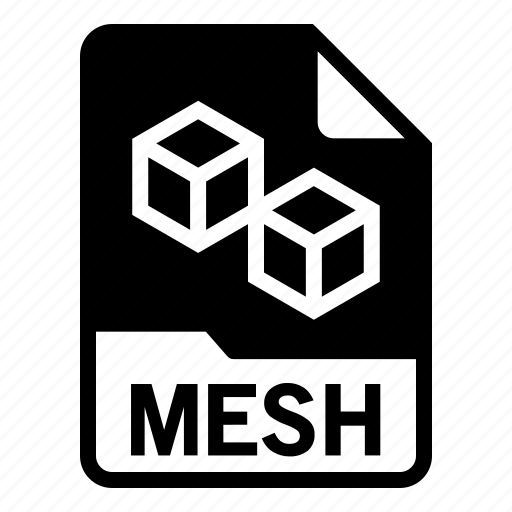
3D Mesh Model
| Developer | Medit |
| Popularity | |
| Category | 3D Image Files |
| Format | .MESH |
| Cross Platform | Update Soon |
What is an MESH file?
The .MESH file extension is commonly associated with 3D modeling and computer graphics. These files contain data used to define the structure and appearance of 3D objects within various software applications.
.MESH files are essential for creating complex 3D models and are widely used in the fields of game development, animation, and architectural design.
More Information.
.MESH files were initially created to store and share 3D models, making it easier for developers, artists, and designers to collaborate on projects. Over the years, this file format has evolved to accommodate more advanced features and complex structures.
It has become a fundamental part of the gaming industry, enabling the creation of realistic characters, environments, and objects.
Origin Of This File.
The .MESH file format’s origin can be traced back to the rapid advancement of computer graphics and the need for a standardized way to store and exchange 3D model data.
Various software developers and organizations have contributed to the evolution of this file format, making it a versatile and widely supported choice for 3D modeling.
File Structure Technical Specification.
.MESH files are binary files that contain a combination of data related to the 3D model’s geometry, textures, materials, animations, and other attributes.
The file structure typically includes:
- Header: Information about the file, such as its version and compatibility.
- Geometry Data: Vertices, faces, and other geometric information.
- Texture Data: References to texture images and their mapping onto the model.
- Material Information: Properties defining how light interacts with the model’s surfaces.
- Animation Data: If applicable, keyframes and animation information.
- Metadata: Information about the model, such as author, creation date, and copyright.
How to Convert the File?
Certainly, here’s how to convert a .MESH file on different platforms:
Windows:
- Use a 3D modeling software like Blender, 3ds Max, or Maya.
- Open the software.
- Import the .MESH file into the software by using the “File” or “Import” option.
- Edit or make changes to the 3D model if necessary.
- Export the file to the desired format, typically by selecting “File” > “Export” and choosing the desired format (e.g., .OBJ, .FBX, .STL, etc.).
Linux:
- Utilize open-source 3D modeling software like Blender.
- Launch Blender.
- Import the .MESH file by going to “File” > “Import” and selecting the .MESH file.
- Edit the 3D model as needed.
- Export the file by selecting “File” > “Export” and choosing the desired format.
Mac:
- Use compatible 3D modeling software like Blender or Autodesk Maya.
- Open the chosen 3D modeling software.
- Import the .MESH file through the “File” or “Import” option.
- Edit the 3D model as required.
- Export the file to the desired format by selecting “File” > “Export.”
Android:
- Install a 3D modeling app on your Android device that supports .MESH files (e.g., MeshMixer, 3D Builder).
- Open the 3D modeling app.
- Import the .MESH file from your device or cloud storage by following the app’s specific instructions.
- Edit or modify the 3D model as needed within the app.
- Export the file to the desired format, if the app supports exporting in different formats.
iOS:
- Install a 3D modeling app from the App Store on your iOS device (e.g., Shapr3D, Morphi).
- Open the 3D modeling app.
- Import the .MESH file from your device or cloud storage using the app’s import feature.
- Edit or make changes to the 3D model within the app.
- Export the file to the desired format, if the app provides export options.
Advantages And Disadvantages.
Advantages:
- Versatility: .MESH files are compatible with various 3D modeling and animation software.
- Standardization: A widely recognized format for 3D model sharing and collaboration.
- Rich Features: Supports complex geometry, textures, and animations.
- Compact: Binary format ensures efficient storage and data transfer.
Disadvantages:
- Proprietary Variations: Some software may have their own proprietary extensions of .MESH files.
- Compatibility Issues: Differences in how software applications interpret .MESH files can lead to compatibility problems.
- Learning Curve: Creating or manipulating .MESH files can be complex and require specialized knowledge.
How to Open MESH?
Open In Windows
- Use a 3D modeling software like Blender, 3ds Max, or Maya on your Windows computer.
- Launch the software.
- Open the .MESH file by selecting “File” > “Open” and browsing for the file.
- The 3D model will be loaded, and you can view and edit it within the software.
Open In Linux
- Utilize open-source 3D modeling software like Blender, available for Linux.
- Open the Blender software.
- Access the .MESH file by selecting “File” > “Open” and locating the file.
- The 3D model will be loaded, allowing you to view and make modifications as needed.
Open In MAC
- Use compatible 3D modeling software like Blender, Autodesk Maya, or others on your Mac.
- Launch the selected software.
- Open the .MESH file by choosing “File” > “Open” and browsing for the file.
- The 3D model will be displayed, and you can work with it within the software.
Open In Android
- Install a 3D modeling app that supports .MESH files on your Android device (e.g., MeshMixer, 3D Builder).
- Open the 3D modeling app.
- Import the .MESH file from your device or cloud storage by following the app’s specific import process.
- The 3D model will be loaded, allowing you to view and edit it within the app.
Open In IOS
- Install a 3D modeling app from the App Store on your iOS device (e.g., Shapr3D, Morphi).
- Open the 3D modeling app.
- Import the .MESH file from your device or cloud storage using the app’s import feature.
- The 3D model will be loaded, enabling you to view and make changes within the app.
Open in Others
For platforms and software not covered above, you will generally follow a similar process. Look for 3D modeling or design software that is compatible with .MESH files.
The specific steps may vary based on the software or platform you choose, so consult the software’s documentation for detailed instructions.









