.PRC File Extension
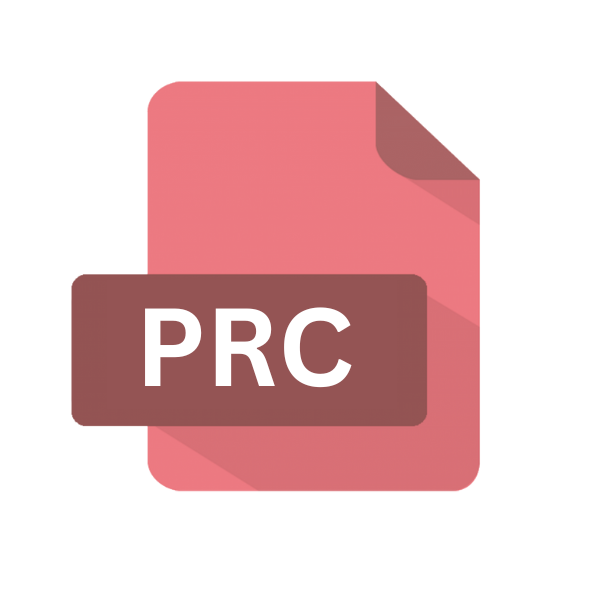
Product Representation Compact File
| Developer | Adobe Systems |
| Popularity | |
| Category | 3D Image Files |
| Format | .PRC |
| Cross Platform | Update Soon |
What is an PRC file?
In the realm of digital technology, file extensions play a crucial role in defining the format and functionality of files.
One such extension that has been instrumental in various applications is the .PRC file extension. Standing for Product Representation Compact, .PRC files are utilized in a multitude of contexts, ranging from eBook readers to CAD software.
This article aims to delve deep into the intricacies of .PRC files, exploring their origins, structure, conversion methods, and compatibility across different platforms.
More Information.
The inception of .PRC files can be attributed to the growing demand for a file format that strikes a balance between data richness and file size efficiency.
With the proliferation of CAD software and the increasing complexity of product designs, there arose a need for a format capable of encapsulating detailed geometric information along with other pertinent attributes while keeping file sizes manageable.
The .PRC format was introduced as a response to this demand, offering a solution that allowed for the compression of 3D data without compromising on quality or integrity.
Its primary purpose was to serve as a container for product representations, encompassing geometric models, textures, material properties, animations, and other relevant data within a single file.
Origin Of This File.
The genesis of .PRC files traces back to the need for a compact and efficient means of representing complex product data.
Originally developed by Adobe Systems, the .PRC format was intended to serve as a standardized format for product representation in computer-aided design (CAD) applications.
Its compact nature made it suitable for storing intricate 3D models, assemblies, and associated metadata, thus facilitating streamlined data exchange and collaboration in industrial design and manufacturing sectors.
File Structure Technical Specification.
At its core, the .PRC file format adopts a hierarchical structure that organizes data into various sections, each serving a specific purpose.
While the exact structure may vary depending on the application or implementation, a typical .PRC file comprises the following components:
- Header: Contains essential metadata such as file version, authorship details, and compression settings.
- Geometry Data: Encodes the geometric entities that constitute the product representation, including vertices, edges, faces, and surface normals.
- Texture Mapping Information: Specifies how textures are applied to surfaces within the model.
- Material Properties: Defines the visual properties of surfaces, such as color, transparency, and reflectance.
- Animation Data (if applicable): Stores keyframe animations or skeletal animations associated with the product representation.
- Metadata: Additional information about the model, such as units of measurement, coordinate system, and author comments.
How to Convert the File?
Converting files from one format to another is a common necessity in various fields, allowing users to ensure compatibility with different software applications and workflows.
When it comes to converting .PRC files, there are several methods and tools available across different platforms.
Here are some steps for converting .PRC files on Windows, Linux, macOS, Android, iOS, and through online converters:
1. Using Windows:
Adobe Acrobat: Adobe Acrobat is a versatile tool that supports the conversion of .PRC files to PDF format. Here’s how to do it:
- Open Adobe Acrobat.
- Go to “File” > “Open” and select the .PRC file you want to convert.
- Once the file is open, go to “File” > “Save As” or “Export” and choose PDF as the output format.
- Follow the on-screen instructions to complete the conversion.
2. Using Linux:
MeshLab: MeshLab is an open-source mesh processing tool that supports the conversion of .PRC files to other formats. Here’s how to use it:
- Install MeshLab on your Linux system.
- Open MeshLab and go to “File” > “Import Mesh” or “Import Mesh As.”
- Select the .PRC file you want to convert.
- Once the file is imported, go to “File” > “Export Mesh As” and choose the desired output format.
- Follow the prompts to save the converted file.
3. Using macOS:
Adobe Acrobat: Adobe Acrobat is available for macOS and can be used to convert .PRC files to PDF format, similar to the process on Windows. Follow the steps outlined in the Windows section above.
4. Using Android:
Autodesk Viewer: Autodesk Viewer is a mobile app available for Android devices that supports the viewing of .PRC files.
While it may not directly convert files, you can use it to view .PRC files on your Android device. For conversion, you may need to use online converters or transfer the file to a computer with conversion capabilities.
5. Using iOS:
Autodesk Viewer: Autodesk Viewer is also available for iOS devices and can be used to view .PRC files. As with Android, direct conversion may not be possible using this app, so you may need to explore online converters or other software solutions for conversion.
6. Using Online Converters:
Online converters: Various online conversion services support the conversion of .PRC files to other formats. Simply search for “PRC to converter” in your preferred search engine, and you’ll find several options.
These platforms typically allow you to upload the .PRC file and choose the desired output format, after which the conversion is performed online, and you can download the converted file.
Advantages And Disadvantages.
Advantage:
- Compactness: .PRC files are known for their efficient compression algorithms, resulting in relatively small file sizes compared to other formats.
- Comprehensive Data Representation: The format supports the inclusion of diverse data types, enabling the encapsulation of complete product representations within a single file.
- Interoperability: .PRC files are compatible with a wide range of CAD software and visualization tools, facilitating seamless data exchange and collaboration.
- Versatility: Beyond CAD applications, .PRC files find utility in various domains, including architecture, engineering, construction, and gaming.
Disadvantage:
- Limited Adoption: Despite its advantages, the .PRC format has not achieved widespread adoption outside certain niche industries, potentially limiting its interoperability in some contexts.
- Complexity: Creating and manipulating .PRC files may require specialized software and expertise, particularly when dealing with large or highly detailed models.
- Lossy Compression: While effective in reducing file sizes, the compression algorithms used in .PRC files may result in some loss of detail or fidelity, particularly in highly textured or complex models.
How to Open PRC?
Open In Windows
- Adobe Acrobat: Adobe Acrobat, a widely used PDF viewer, supports the opening and conversion of .PRC files to PDF format. Simply open the .PRC file in Adobe Acrobat and use the “Save As” or “Export” functionality to save it in a different format.
- CAD Software: Many CAD applications, such as AutoCAD and SolidWorks, offer built-in support for importing .PRC files. Open the CAD software, navigate to the import options, and select the .PRC file you wish to convert.
Open In Linux
MeshLab: MeshLab, an open-source mesh processing tool, provides support for importing and exporting .PRC files. Install MeshLab on your Linux system, then use the “Import Mesh” or “Import Mesh As” command to load the .PRC file.
Open In MAC
Adobe Acrobat: Similar to the Windows platform, Adobe Acrobat on macOS allows for the opening and conversion of .PRC files to PDF format. Launch Adobe Acrobat, open the .PRC file, and save it in the desired format using the appropriate option.
Open In Android
Autodesk Viewer: Autodesk Viewer, available as a mobile app for Android devices, supports the viewing of .PRC files directly on your smartphone or tablet. Install the app from the Google Play Store, then open the .PRC file using the “Open With” option or by importing it from cloud storage.
Open In IOS
Autodesk Viewer: Just like on Android, Autodesk Viewer is also available for iOS devices, allowing you to view .PRC files on your iPhone or iPad. Download and install the app from the App Store, then open the .PRC file through the app’s interface.
Open in Others
Online Converters: Various online conversion services offer the ability to convert .PRC files to different formats without the need for any software installation. Simply upload the .PRC file to the converter’s website, select the desired output format, and initiate the conversion process.












