.PSS File Extension
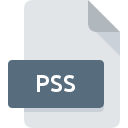
PlayStation 2 Game Video File
| Developer | Sony |
| Popularity | |
| Category | Game Files |
| Format | .PSS |
| Cross Platform | Update Soon |
What is an PSS file?
PSS (PlayStation 2 Game Video) files are video files specifically designed for use on the PlayStation 2 gaming console. These files typically contain cutscenes, gameplay footage, or other video content related to PlayStation 2 games. They are primarily used to enhance the gaming experience by providing cinematic sequences or informative videos within the game environment.
More Information.
The PlayStation 2 was one of the most successful gaming consoles of its time, and Sony aimed to enhance the gaming experience by incorporating high-quality video content. The PSS file format was introduced to efficiently store and playback video content within PlayStation 2 games. Initially, its purpose was to deliver cinematic sequences, game intros, cutscenes, and other video elements seamlessly integrated into the gameplay.
Origin Of This File.
The PSS file format was developed by Sony Computer Entertainment as part of the PlayStation 2 gaming platform. It was specifically tailored to meet the requirements of storing and playing back video content on the PlayStation 2 console.
File Structure Technical Specification.
PSS files are typically encoded using the MPEG-2 video codec, which provides good quality video compression suitable for playback on the PlayStation 2 hardware. They may also contain audio tracks encoded using various audio codecs supported by the PlayStation 2. The file structure includes headers, video frames, audio data, and synchronization information necessary for smooth playback. PSS files may have a .pss extension.
How to Convert the File?
Windows:
- Use Conversion Software: Install a video conversion tool like HandBrake, Freemake Video Converter, or Any Video Converter.
- Import PSS File: Launch the conversion software and import the PSS file by clicking on the “Add File” or “Import” button.
- Select Output Format: Choose the desired output format (e.g., MP4, AVI) from the available options.
- Adjust Settings: Optionally, adjust settings such as video codec, resolution, and bitrate to customize the output.
- Start Conversion: Click on the “Convert” or “Start” button to initiate the conversion process.
- Verify Converted File: Once conversion is complete, verify the converted file for quality and compatibility with your media player.
Linux:
- Install FFmpeg: Use the terminal to install FFmpeg, a powerful multimedia framework, through your distribution’s package manager (e.g., apt, yum, pacman).
- Run Conversion Command: Use FFmpeg’s command-line interface to convert the PSS file to a desired format.
- Adjust Options: Optionally, specify additional options such as codec settings or output resolution.
- Execute Conversion: Press Enter to execute the conversion command and wait for the process to complete.
- Check Converted File: Once conversion finishes, verify the converted file using a media player or command-line tool like ffplay.
Mac:
- Use Video Conversion Software: Install a video conversion application like HandBrake, MacX Video Converter Pro, or FFmpegX from the Mac App Store or official websites.
- Import PSS File: Launch the chosen conversion software and import the PSS file by clicking on the “Add File” or “Import” option.
- Choose Output Format: Select the desired output format (e.g., MP4, MOV) from the available presets or customize settings as needed.
- Adjust Settings (Optional): Modify settings such as video codec, resolution, or bitrate according to your preferences.
- Start Conversion: Click on the “Convert” or “Start” button to begin the conversion process.
- Verify Converted File: After conversion completes, check the converted file to ensure it plays correctly and meets your requirements.
Android:
- Install Conversion App: Download and install a video conversion app from the Google Play Store, such as Video Converter Android, Media Converter, or VidCompact.
- Select PSS File: Open the conversion app and choose the PSS file you want to convert from your device’s storage.
- Choose Output Format: Select the desired output format (e.g., MP4, AVI) or preset suitable for your needs.
- Adjust Settings (Optional): Optionally, adjust settings such as resolution, bitrate, or codec for customization.
- Start Conversion: Tap on the “Convert” or “Start” button to initiate the conversion process.
- Check Converted File: Once conversion finishes, verify the converted file’s quality and compatibility with your preferred media player or device.
iOS:
- Use Conversion App: Install a video conversion app from the App Store, such as Video Converter, Video to MP3 Converter, or CloudConvert.
- Import PSS File: Open the conversion app and import the PSS file from your iOS device’s storage.
- Choose Output Format: Select the desired output format (e.g., MP4, MOV) or preset suitable for your requirements.
- Adjust Settings (Optional): Optionally, modify settings like resolution, bitrate, or codec for customization.
- Initiate Conversion: Tap on the “Convert” or “Start” button to begin the conversion process.
- Verify Converted File: Once conversion completes, check the converted file’s quality and compatibility using a media player or file viewer on your iOS device.
Advantages And Disadvantages.
Advantages:
- Optimized for playback on PlayStation 2 hardware, ensuring smooth performance.
- Efficient compression allows for high-quality video content without consuming excessive storage space.
- Seamless integration into gameplay enhances the overall gaming experience.
Disadvantages:
- Limited compatibility outside of the PlayStation 2 platform.
- Requires specific software or hardware emulation to convert or play on other devices.
- Compression may result in some loss of video quality compared to uncompressed formats.
How to Open PSS?
Open In Windows
Use media players that support MPEG-2 video playback or convert the file to a more common video format using conversion software.
Open In Linux
Utilize media players compatible with MPEG-2 or explore emulation options for PlayStation 2 software.
Open In MAC
Similar to Windows, employ media players compatible with MPEG-2 or conversion software for compatibility.
Open In Android
Due to limited native support, consider using emulation software or converting the file to a supported format.
Open In IOS
Due to limited native support, consider using emulation software or converting the file to a supported format.
Open in Others
Compatibility may vary, so explore platform-specific solutions such as media players or conversion tools tailored to your device or operating system.













