.QSD File Extension
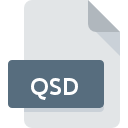
Quicken Data File
| Developer | Intuit |
| Popularity | |
| Category | Data Files |
| Format | .QSD |
| Cross Platform | Update Soon |
What is an QSD file?
The QSD (Quicken Data) file extension is associated with Quicken, a popular personal finance management software developed by Intuit, which is now owned by H.I.G. Capital. Quicken Data files store financial data such as transactions, account information, budgets, and investments.
More Information.
Quicken was initially released in 1983 by Intuit. Over the years, it has evolved to become one of the most comprehensive personal finance management tools available. The QSD file format was introduced to store Quicken data securely and efficiently.
Origin Of This File.
The QSD file extension originates from Quicken, which has been a leading personal finance software for decades. It has been widely used by individuals and small businesses to manage their finances efficiently.
File Structure Technical Specification.
QSD files typically store financial data in a structured format, which includes information about transactions, accounts, categories, and more. The file structure may vary depending on the version of Quicken used to create it, but it generally adheres to a standardized format for compatibility across different platforms.
How to Convert the File?
Windows:
Converting a QSD file in Windows is typically unnecessary since the file is meant to be opened directly in Quicken, the financial software it’s associated with. However, if you need to convert it for some reason, you may consider exporting the data from Quicken in a different format, such as CSV (Comma-Separated Values), which can be opened in various applications including Microsoft Excel.
To do this:
- Open Quicken on your Windows computer.
- Open the QSD file within Quicken.
- Export the desired data or reports to a compatible format like CSV.
- Save the exported file to your preferred location.
Linux:
Converting a QSD file in Linux might be challenging due to the lack of native support for Quicken software on this platform. However, you can try using Wine, a compatibility layer that allows running Windows applications on Linux.
Here’s a general approach:
- Install Wine on your Linux system if you haven’t already.
- Download the Windows version of Quicken and install it using Wine.
- Open Quicken within Wine and load the QSD file.
- Export the data to a format compatible with Linux applications, such as CSV.
- Save the exported file in a location accessible to your Linux applications.
Mac:
On a Mac, you can convert a QSD file by using Quicken for Mac, the native version of Quicken for macOS.
Follow these steps:
- Open Quicken for Mac on your macOS computer.
- Import the QSD file into Quicken for Mac.
- Once the file is open, you can export the data to various formats supported by macOS applications, such as CSV or QIF (Quicken Interchange Format).
- Save the exported file to your desired location on your Mac.
Android:
Converting a QSD file on an Android device is not straightforward, as Quicken for Android primarily serves as a mobile companion app to the desktop version. However, you may be able to import QSD files directly into the Quicken mobile app if the feature is supported.
Here’s a general guide:
- Install the Quicken mobile app from the Google Play Store on your Android device.
- Open the Quicken app and check if there’s an option to import QSD files.
- If supported, follow the on-screen instructions to import the QSD file into the app.
iOS:
Converting a QSD file on an iOS device also relies on the capabilities of the Quicken mobile app for iOS.
Follow these steps:
- Install the Quicken mobile app from the App Store on your iOS device.
- Open the Quicken app and see if there’s an option to import QSD files.
- If available, follow the prompts to import the QSD file into the app for use on your iOS device.
Advantages And Disadvantages.
Advantages:
- Efficient storage of financial data.
- Integration with Quicken’s comprehensive set of financial management tools.
- Secure encryption options to protect sensitive information.
Disadvantages:
- Limited compatibility with other software platforms.
- Potential for data corruption or loss if the file becomes corrupted.
- Dependency on Quicken software for access and manipulation of data.
How to Open QSD?
Open In Windows
- Install Quicken software on your Windows computer.
- Double-click the QSD file to open it in Quicken.
Open In Linux
- Use Wine or another Windows emulator to run Quicken on Linux.
- Follow the steps for opening the file in Windows.
Open In MAC
- Install Quicken for Mac on your macOS computer.
- Double-click the QSD file to open it in Quicken.
Open In Android
- Install Quicken’s mobile app from the Google Play Store.
- Use the app’s file import feature to open the QSD file.
Open In IOS
- Install Quicken’s mobile app from the App Store.
- Use the app’s file import feature to open the QSD file.
Open in Others
If you need to open a QSD file on a platform not listed above, you may need to use a file conversion service or find alternative software compatible with QSD files. Keep in mind that compatibility may be limited outside of Quicken’s ecosystem.













