.RL File Extension
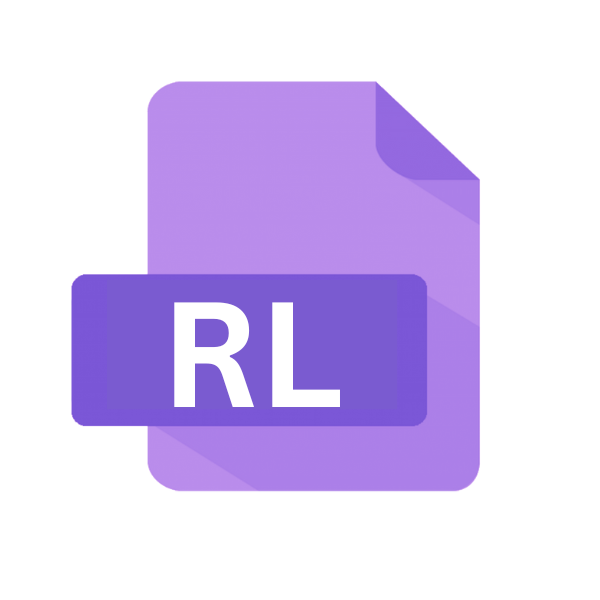
R.viewer List File
| Developer | R.LAB |
| Popularity | |
| Category | Data Files |
| Format | .RL |
| Cross Platform | Update Soon |
What is an RL file?
.RL files, short for R.viewer List files, serve as containers for storing lists of items within the R.viewer software application.
These files are primarily used to organize and manage data within the R.viewer environment, facilitating users in categorizing and accessing information efficiently.
More Information.
The R.viewer software, along with its associated .RL file format emerged as a solution to streamline the management of diverse data sets.
Initially conceived as a tool for organizing multimedia files, R.viewer expanded its capabilities to encompass a wide range of data types, including documents, images, videos, and more.
The .RL files served as the backbone for structuring these collections, allowing users to create, modify, and share lists of items seamlessly.
Origin Of This File.
The origins of .RL files can be traced back to the development of the R.viewer software, where the need arose for a standardized format to store lists of items.
As the software evolved, so did the .RL file format, adapting to the changing requirements of users and developers.
File Structure Technical Specification.
.RL files adhere to a specific structure designed to accommodate various types of data efficiently. While the exact specifications may vary depending on the version of R.viewer and the nature of the stored information, a typical .RL file comprises metadata and pointers to the actual data objects.
This hierarchical structure enables quick access to individual items within the list, optimizing performance and usability.
How to Convert the File?
Converting .RL files to other formats can be necessary for various reasons, such as compatibility issues or the need to share data with individuals who do not use the R.viewer software.
Although .RL files are specific to R.viewer, there are several methods you can use to convert them to more widely supported formats like CSV, TXT, or PDF. Here’s how to do it:
1. Using R.viewer Software:
The R.viewer software itself often provides options to export or save .RL files in different formats. Follow these steps:
- Open the R.viewer software on your system.
- Navigate to the File menu and select “Open” to load the .RL file you want to convert.
- Once the file is open, look for options like “Export” or “Save As” in the File menu or toolbar.
- Choose the desired output format from the available options (such as CSV, TXT, or PDF).
- Specify the destination folder and any additional settings if required.
- Click “Save” or “Export” to initiate the conversion process. The file will be saved in the selected format.
2. Online Conversion Tools:
Several online conversion tools allow you to convert .RL files to other formats without the need for any software installation. Here’s how to use them:
- Go to a reputable online file conversion website, such as Zamzar, OnlineConvert, or Convertio.
- Upload the .RL file you want to convert by following the on-screen instructions. Some websites may require you to provide an email address to receive the converted file.
- Select the desired output format (such as CSV, TXT, or PDF) from the list of supported formats.
- Click on the “Convert” or “Start Conversion” button to begin the conversion process.
- Once the conversion is complete, download the converted file to your computer or device.
3. Using File Conversion Software:
If you prefer offline solutions, you can use file conversion software installed on your computer. Here’s how to do it:
- Install a reputable file conversion software program on your computer, such as File Viewer Plus, Total CSV Converter, or Adobe Acrobat (for PDF conversion).
- Open the file conversion software and navigate to the option for converting files.
- Select the .RL file you want to convert from your computer’s file system.
- Choose the desired output format (such as CSV, TXT, or PDF) from the available options.
- Specify any additional settings or preferences for the conversion process.
- Click on the “Convert” or “Start Conversion” button to initiate the conversion process.
- Once the conversion is complete, locate the converted file in the specified destination folder.
Advantages And Disadvantages.
Like any file format, .RL files come with their own set of advantages and disadvantages. One of the primary advantages is their versatility in organizing different types of data, making them suitable for a wide range of applications.
The hierarchical structure of .RL files allows for efficient data retrieval, enhancing user productivity. .RL files may pose challenges when it comes to interoperability with other software or platforms.
Since they are primarily associated with the R.viewer application, compatibility issues may arise when attempting to open or manipulate .RL files using alternative tools.
The proprietary nature of the R.viewer software limits the extent to which .RL files can be accessed or modified outside of its ecosystem.
How to Open RL?
Open In Windows
- Launch the R.viewer software on your Windows system.
- Navigate to the File menu and select “Open” to load the .RL file.
- Once the file is open, select the option to export or save it in a compatible format, such as CSV or TXT.
- Choose the destination folder and specify the desired file format for conversion.
- Click “Save” to initiate the conversion process, and the file will be saved in the selected format.
Open In Linux
- Install Wine, a compatibility layer for running Windows applications on Linux.
- Download and install the R.viewer software using Wine.
- Follow the steps outlined for Windows to open and convert the .RL file within the R.viewer environment.
Open In MAC
- Install a Windows emulator or virtual machine software on your Mac, such as Parallels Desktop or VMware Fusion.
- Install Windows within the emulator or virtual machine.
- Proceed with the steps outlined for Windows to open and convert the .RL file using the R.viewer software.
Open In Android
- Transfer the .RL file to your Android device using a USB cable or file-sharing service.
- Install an Android application capable of running Windows programs, such as Wine or Crossover.
- Install the R.viewer software within the emulator or compatibility layer.
- Follow the steps outlined for Windows to open and convert the .RL file on your Android device.
Open In IOS
- Due to the restrictions imposed by iOS, directly opening .RL files on an iPhone or iPad may not be possible.
- Consider transferring the .RL file to a compatible device or platform where the R.viewer software is available for installation.
Open in Others
- For other platforms or specialized environments, explore alternative methods such as online conversion tools or third-party software solutions.
- Be cautious when using third-party tools and ensure the security and integrity of your data throughout the conversion process.













