.POI File Extension
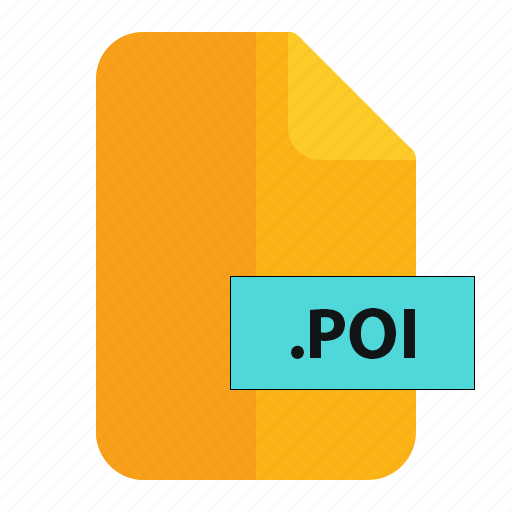
Magellan Maestro Point of Interest File
| Developer | Magellan |
| Popularity | |
| Category | Data Files |
| Format | .POI |
| Cross Platform | Update Soon |
What is an POI file?
The .POI file extension is used to represent Point of Interest files. These files contain information about specific geographic locations that are of interest, such as landmarks, businesses, tourist attractions, or other noteworthy places.
Point of Interest files are commonly used in navigation and mapping applications to provide users with information about places they might want to visit.
More Information.
.POI files were initially developed to enhance navigation and mapping applications. They allowed users to import and share information about important locations, such as restaurants, gas stations, or historical sites.
This feature became invaluable for travelers who wanted to plan routes and find points of interest along the way.
Origin Of This File.
The concept of Point of Interest files originated with the development of GPS (Global Positioning System) technology.
As GPS devices and software applications became more popular, the need for a standardized way to store and exchange information about specific locations arose. This led to the creation of the .POI file format.
File Structure Technical Specification.
.POI files are typically stored in a binary format for efficiency. They consist of data fields that describe the name of the location, its geographic coordinates (latitude and longitude), category or type of place, and additional information like contact details, reviews, or descriptions.
The technical specifications for .POI files may vary depending on the application or device that creates them.
How to Convert the File?
Windows:
- Install the appropriate conversion software on your Windows computer. Ensure it supports both the .POI file format and the format you want to convert to. Some common formats for conversion may include .CSV (Comma-Separated Values) or .GPX (GPS Exchange Format).
- Launch the conversion software.
- Look for an option to open or import the .POI file. This option might be labeled “Open,” “Import,” or something similar.
- Browse to the location of the .POI file on your Windows computer.
- Select the .POI file that you want to convert and open it in the conversion software.
- Choose the target file format you want to convert the .POI file into. This format will depend on the capabilities of the conversion software.
- Follow the on-screen instructions to complete the conversion process.
- Save the converted file in the desired location on your Windows computer.
Linux:
- Install conversion software compatible with .POI files and the target format you want on your Linux system. Popular formats for conversion may include .CSV or .GPX.
- Launch the conversion software.
- Find the option to open or import the .POI file. This option may be labeled “Open,” “Import,” or something similar.
- Navigate to the directory where the .POI file is stored on your Linux system.
- Select the .POI file you wish to convert and open it within the conversion software.
- Choose the target file format you want to convert the .POI file into, depending on the software’s capabilities.
- Follow the on-screen prompts to complete the conversion process.
- Save the converted file to your desired location on your Linux system.
Mac:
- Install conversion software that supports .POI files and the target format you want on your Mac. Common formats for conversion may include .CSV or .GPX.
- Launch the conversion software on your Mac.
- Look for the option to open or import the .POI file, which may be labeled “Open,” “Import,” or something similar.
- Navigate to the directory where the .POI file is located on your Mac.
- Select the .POI file you want to convert and open it in the conversion software.
- Choose the target file format you want to convert the .POI file into, based on the capabilities of the conversion software.
- Follow the on-screen instructions to complete the conversion process.
- Save the converted file in your preferred location on your Mac.
Android:
- Install a suitable app from the Google Play Store that supports .POI file conversion. Some apps offer features for importing .POI files and exporting them into different formats, such as .CSV or .GPX.
- Launch the conversion app on your Android device.
- Look for an option to import or open the .POI file within the app. This option might be labeled “Import,” “Open,” or something similar.
- Navigate to the directory where the .POI file is located on your device.
- Select the .POI file you want to convert and open it within the conversion app.
- Choose the target file format you want to convert the .POI file into, depending on the app’s capabilities.
- Follow the on-screen instructions provided by the app to complete the conversion process.
- Save the converted file in your preferred location on your Android device.
iOS:
- Install a suitable app from the Apple App Store that supports .POI file conversion. Some apps provide features for importing .POI files and exporting them into various formats, such as .CSV or .GPX.
- Launch the conversion app on your iOS device.
- Find the option to import or open the .POI file within the app. This option may be labeled “Import,” “Open,” or something similar.
- Navigate to the directory where the .POI file is located on your iOS device.
- Select the .POI file you want to convert and open it within the conversion app.
- Choose the target file format you want to convert the .POI file into, based on the app’s capabilities.
- Follow the on-screen prompts provided by the app to complete the conversion process.
- Save the converted file in your preferred location on your iOS device.
Advantages And Disadvantages.
Advantages:
- Useful for planning trips and finding nearby points of interest.
- Enhances navigation and mapping applications by providing context to locations.
- Can include a wide range of information, such as photos, user reviews, and business hours.
- Supports custom data, allowing users to create their own POI files.
Disadvantages:
- Compatibility issues can arise when using different devices or software.
- Quality and accuracy of POI data may vary, leading to outdated or incorrect information.
- Limited to describing specific points on the map, rather than entire areas.
- Proprietary POI formats may not be easily accessible or editable.
How to Open POI?
Open In Windows
- Download and install the navigation or mapping software on your Windows computer if you haven’t already.
- Launch the software.
- Navigate to the “File” or “Open” menu within the application.
- Browse to the location of the .POI file on your computer.
- Select the .POI file and click “Open” or “Import.”
Open In Linux
To open .POI files in Linux, you can use compatible navigation and mapping software such as QMapShack, Viking, or GpsPrune. Here’s how to do it:
- Ensure you have the relevant navigation or mapping software installed on your Linux system. You can typically find these applications in your Linux distribution’s software repositories.
- Launch the navigation or mapping software.
- Look for an option like “File” or “Open” within the application’s menu.
- Navigate to the directory where the .POI file is located.
- Select the .POI file and choose “Open” or “Import.”
Open In MAC
To open .POI files on a Mac, you can use compatible navigation and mapping software like Google Earth, Garmin BaseCamp, or other macOS-supported applications. Here’s how:
- Make sure you have the necessary navigation or mapping software installed on your Mac. You can usually download these applications from the Mac App Store or the software developer’s website.
- Launch the navigation or mapping software.
- Look for the “File” or “Open” option in the application’s menu.
- Navigate to the location of the .POI file on your Mac.
- Select the .POI file and click “Open” or “Import.”
Open In Android
To open .POI files on an Android device, you can use compatible navigation and mapping apps such as Google Maps, Waze, or OsmAnd. Here’s how to do it:
- Ensure you have a navigation or mapping app installed on your Android device. You can download these apps from the Google Play Store.
- Open the navigation or mapping app of your choice.
- Look for an option to import or open a file within the app.
- Navigate to the directory where the .POI file is stored on your Android device.
- Select the .POI file and choose the “Open” or “Import” option.
Open In IOS
To open .POI files on an iOS device, you can use compatible navigation and mapping apps like Google Maps, Maps.me, or Sygic. Follow these steps:
- Ensure you have a navigation or mapping app installed on your iOS device. You can download these apps from the Apple App Store.
- Open the navigation or mapping app on your iOS device.
- Look for an option to import or open a file within the app.
- Navigate to the directory where the .POI file is stored on your iOS device.
- Select the .POI file and choose the “Open” or “Import” option.
Open in Others
Opening .POI files on other platforms or devices may vary depending on the available navigation and mapping applications. You should follow these general steps:
- Ensure you have a navigation or mapping application installed on the respective platform or device. Check if the app supports .POI files.
- Launch the navigation or mapping app.
- Look for an option to import or open a file within the app.
- Navigate to the directory where the .POI file is located on your device.
- Select the .POI file and choose the “Open” or “Import” option.













