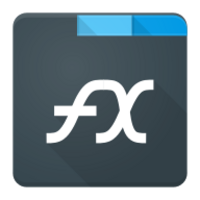What is an FX file?
The .FX file extension is associated with a specific type of file format used for various purposes. This file format is utilized to store and manage data, information, or settings related to a wide range of software applications and digital processes.
We will explore the origins, history, structure, technical specifications, advantages, and disadvantages of .FX files. Additionally, we will provide instructions on how to convert and open these files on different operating systems.
More Information.
The history of .FX files can be traced back to the early 2000s when they were first introduced to facilitate the customization and management of visual effects in 3D rendering engines.
These files were primarily used for configuring shaders and effects in DirectX, a popular multimedia framework for Windows.
Over the years, .FX files have evolved to support a more extensive range of applications, from video editing to software configuration.
Origin Of This File.
The .FX file format has its origins in the world of digital graphics and visual effects. It is commonly used in the fields of computer graphics, video editing, and multimedia production.
Initially, it was developed to encapsulate shaders, effects, and configurations for 3D rendering in applications, particularly in the gaming industry.
However, over time, its use has expanded to include a broader range of data and settings in various software programs.
File Structure Technical Specification.
.FX files are typically plain text files, often written in a specialized scripting language. These files contain instructions and parameters that define how a specific software or application should render and display graphics or visual effects.
The technical specifications of .FX files may vary depending on the software that generates and reads them, but they generally consist of key-value pairs and structured commands that govern rendering behavior.
How to Convert the File?
Windows
Converting .FX files on a Windows system typically involves using specialized graphics development tools. Here are the steps to convert .FX files on Windows:
- Download a Development Environment: Install a development environment that supports graphics programming and shader development on Windows. Popular choices include Microsoft Visual Studio with DirectX support or third-party tools like NVIDIA Nsight.
- Open .FX File: Launch the development environment and open the .FX file you want to convert. This will allow you to access and edit the shader code.
- Edit and Compile: Modify the .FX file as needed. Ensure that you follow the specific syntax and structure of the development environment you are using. Once you’ve made your changes, compile the code to generate the desired output, such as compiled shader files.
- Export Output: Save the converted output files in a format compatible with your project or application.
Linux
Converting .FX files on a Linux system involves using OpenGL-based development environments or graphics software.
Here’s how to do it:
- Install Development Tools: Make sure you have development tools and libraries installed on your Linux system, including an OpenGL development environment like Mesa.
- Open .FX File: Use a text editor or integrated development environment (IDE) to open the .FX file on your Linux machine. You can use tools like Vim, Sublime Text, or Visual Studio Code.
- Edit and Compile: Modify the .FX file to suit your requirements. Write or modify the shader code as needed, adhering to the syntax of the development environment you’re using. Use compiler tools like GLSL compilers to compile the shader code.
- Export Output: Save the converted shader code or output files in a format suitable for your project or graphics application.
Mac
On a Mac, you can work with .FX files using development environments and graphics programming tools that are compatible with macOS:
- Select a Development Environment: Choose a development environment compatible with macOS, such as Xcode or third-party tools that support OpenGL or Metal shader development.
- Open .FX File: Launch your chosen development environment and open the .FX file you wish to convert. This will allow you to access and edit the shader code.
- Edit and Compile: Modify the .FX file according to your requirements. Ensure that you follow the specific syntax and structure of the development environment you are using. Compile the code to produce the desired output, such as compiled shader files.
- Export Output: Save the converted output files in a format that suits your project or application on your Mac.
Android
Developers can work with .FX files on Android by using tools and frameworks that support OpenGL ES, a common graphics API for mobile devices:
- Set Up Android Development Environment: Install and configure an Android development environment like Android Studio.
- Open .FX File: Use a code editor or integrated development environment to open the .FX file on your Android development setup.
- Edit and Compile: Modify the .FX file as needed, adhering to OpenGL ES shader syntax. Compile the shader code using relevant tools or libraries for Android development.
- Export Output: Save the converted shader code or output files in a format compatible with your Android application.
iOS
To work with .FX files on iOS, developers should use development environments that support Apple’s Metal graphics framework:
- Choose an iOS Development Environment: Select an iOS development environment like Xcode, which supports Metal development.
- Open .FX File: Launch your iOS development environment and open the .FX file you want to convert.
- Edit and Compile: Modify the .FX file as required, following the Metal shader syntax. Compile the code to generate the desired output, such as compiled shader files.
- Export Output: Save the converted output files in a format suitable for your iOS application.
Remember to refer to the specific documentation and resources provided by the development environment or framework you are using on each platform for detailed guidance on converting .FX files.
Advantages And Disadvantages.
Advantages
- Customization: .FX files enable users to fine-tune and customize the visual effects and rendering settings in various software applications.
- Reusability: Settings stored in .FX files can be reused across different projects and applications, saving time and effort.
- Compatibility: .FX files are widely supported in many graphics and multimedia software, enhancing cross-application compatibility.
Disadvantages
- Complexity: Editing .FX files may require knowledge of the specific scripting language used, making it less accessible for novice users.
- Version Compatibility: Compatibility issues may arise when using .FX files with different versions of software, leading to rendering inconsistencies.
- Limited Scope: .FX files are primarily used for graphics and visual effects, limiting their utility in other contexts.
How to Open FX?
Open In Windows
To open .FX files in Windows, you can use software like DirectX-based development environments or graphic design tools that support shader programming.
Open In Linux
On Linux, you can work with .FX files using OpenGL-based development environments or graphics software compatible with Linux systems.
Open In MAC
Mac users can utilize graphics programming tools that are compatible with macOS, such as those supporting OpenGL or Metal.
Open In Android
For Android, developers can use tools and frameworks that support OpenGL ES to work with .FX files in mobile applications and games.
Open In IOS
On iOS, developers can employ Metal-based development environments to work with .FX files in applications designed for Apple’s ecosystem.
Open in Others
Depending on the platform or software you are using, the methods for opening .FX files may vary. Ensure compatibility with the specific tools or frameworks you are working with.