.TZ File Extension
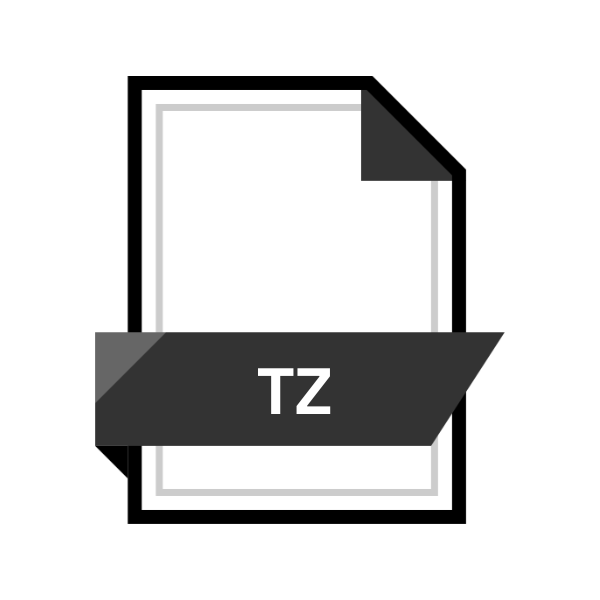
Zipped Tar Archive
| Developer | N/A |
| Popularity | |
| Category | Compressed Files |
| Format | .TZ |
| Cross Platform | Update Soon |
What is an TZ file?
.TZ files, also known as Zipped Tar Archives, are containers that combine the capabilities of two popular compression and archival formats.
Tar and Zip. These archives efficiently package multiple files and directories into a single entity while reducing their overall size through compression.
The .TZ extension indicates that the file has been both tarred and zipped, offering users a streamlined approach to storing and sharing data.
More Information.
The .TZ file extension, or Zipped Tar Archive, combines the archival capabilities of Tar with the compression efficiency of Zip.
Originating from Unix environments in the 1970s, Tar bundled files for storage, while Zip, developed in the late 1980s, revolutionized compression.
.TZ files emerged to unify these functionalities, facilitating efficient storage, transmission, and cross-platform compatibility.
Initially designed to streamline data management, .TZ archives have since become a versatile solution for bundling, archiving, and compressing files and directories, catering to diverse computing needs.
Origin Of This File.
The genesis of .TZ files can be traced back to the Unix environment, where Tar (short for Tape Archive) emerged as a standard archival utility.
Tar was primarily designed to bundle multiple files into a single archive without compression. Later, the Zip format gained prominence for its compression capabilities, enabling users to significantly reduce file sizes for storage and transmission.
The fusion of Tar and Zip technologies led to the birth of .TZ files, offer users the best of both worlds.The ability to archive multiple files and directories into a single package while compressing them to conserve storage space and facilitate faster transfers.
File Structure Technical Specification.
.TZ files follow a specific structure dictated by the Tar and Zip formats. At its core, a .TZ file comprises multiple files and directories organized in a hierarchical structure.
The Tar component preserves the directory structure and file metadata, while the Zip compression algorithm reduces the overall size of the archive.
Technically, .TZ files employ the same compression algorithms as Zip archives, such as DEFLATE, to shrink file sizes without sacrificing data integrity.
This hybrid approach ensures compatibility with a wide range of compression and decompression tools across different platforms.
How to Convert the File?
Converting a .TZ file to another format typically involves extracting its contents and then re-archiving them using a different format. Here’s a general guide on how to perform this conversion:
1. Extract the .TZ file:
- Use appropriate software like 7-Zip, WinRAR, or Tar command-line utility.
- On Windows, simply right-click and select “Extract here.”
- On macOS, double-click the .TZ file to extract.
2. Access the extracted contents: Once extracted, you’ll have access to the files and directories within the .TZ archive.
3. Select the files for re-archiving: Choose the files and directories you want to include in the new archive.
4. Choose the desired format for re-archiving: Options include .ZIP, .TAR, or others, depending on your preference and compatibility needs.
5. Create a new archive: Use built-in tools or software like WinRAR, Tar, or Archive Utility to create the new archive.
6. Specify the compression settings if applicable: Depending on the chosen format, you may have options to adjust compression levels.
7. Save the newly created archive:Once created, save the new archive in your desired location, ready for use or distribution.
Advantages And Disadvantages.
Advantage:
- Space Efficiency: .TZ files effectively reduce the storage footprint of bundled data, making them ideal for archiving large volumes of files and directories.
- Compression: By leveraging Zip compression, .TZ files facilitate faster data transfers over networks and save bandwidth.
- File Integrity: The archival process preserves the directory structure and file attributes, ensuring that the original data is faithfully reconstructed upon extraction.
- Cross-Platform Compatibility: .TZ files can be created and extracted on various operating systems, enhancing interoperability and ease of use.
Disadvantage:
- Resource Intensiveness: Creating or extracting .TZ files may consume more computational resources compared to simpler archive formats.
- Complexity: The hybrid nature of .TZ files, combining Tar and Zip technologies, may introduce complexity for users unfamiliar with both formats.
- Limited Compression Options: While .TZ files offer efficient compression, they may not always achieve the same level of compression as specialized algorithms tailored for specific data types.
How to Open TZ?
Open In Windows
- Use software like 7-Zip or WinRAR to extract the contents of the .TZ file.
- After extraction, you can access the files using any compatible application.
Open In Linux
- Utilize the Tar command-line utility to extract the contents of the .TZ file.
- Once extracted, you can navigate to the extracted files using the terminal or file manager.
Open In MAC
- Simply double-click the .TZ file to extract its contents using the built-in Archive Utility.
- Once extracted, you can access the files using Finder or any compatible application.
Open In Android
- Install a file manager app from the Google Play Store that supports .TZ extraction, such as Solid Explorer or ES File Explorer.
- Use the file manager app to navigate to the .TZ file and extract its contents.
- You can then access the extracted files using any compatible app on your Android device.
Open In IOS
- Since iOS does not natively support .TZ files, transfer the .TZ file to a computer.
- Extract the .TZ file using compatible software on the computer.
- Transfer the extracted files back to your iOS device using cloud storage or other transfer methods.
- Access the extracted files using compatible apps on your iOS device.
Open in Others
- Depending on the platform, you can use compatible software or command-line tools to extract .TZ files.
- Once extracted, you can access the files using any compatible application or tool available on the respective platform.













