.XRB File Extension
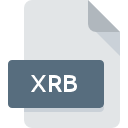
XMind Resource Bundle
| Developer | XMind |
| Popularity | |
| Category | Data Files |
| Format | .XRB |
| Cross Platform | Update Soon |
What is an XRB file?
The .XRB file extension is associated with XMind, a popular mind mapping and brainstorming software. XMind utilizes the .XRB file format to store various resources such as images, icons, markers, and templates used within XMind mind maps.
More Information.
The .XRB file format was created to efficiently store and manage the diverse range of resources used within XMind mind maps. These resources include icons, images, markers, and templates, which are integral to the visual representation and organization of information in XMind.
Origin Of This File.
The .XRB file format was introduced alongside XMind, which was first released in 2008. XMind was developed by XMind Ltd., aiming to provide users with a powerful and intuitive tool for organizing thoughts, ideas, and information visually through mind maps.
File Structure Technical Specification.
The .XRB file is essentially a bundle or archive that contains the various resources utilized within XMind. These resources may include images in formats such as JPEG, PNG, or GIF, as well as XML files defining templates, markers, and other graphical elements.
How to Convert the File?
Windows:
- Use XMind on Windows to open the .XRB file.
- Within XMind, extract the resources (such as images or templates) from the .XRB file.
- Convert the extracted resources to the desired format using appropriate software or online tools.
Linux:
- Install XMind for Linux if available.
- Open the .XRB file in XMind.
- Extract the resources from the .XRB file within XMind.
- Use Linux-compatible software or online tools to convert the extracted resources to the desired format.
Mac:
- Open the .XRB file in XMind on your Mac.
- Extract the resources from the .XRB file within XMind.
- Convert the extracted resources to the desired format using Mac-compatible software or online tools.
Android:
- Transfer the .XRB file to a computer with XMind installed.
- Open the .XRB file in XMind on the computer.
- Extract the resources from the .XRB file within XMind.
- Transfer the extracted resources back to your Android device.
- Use Android-compatible software or apps to further convert the resources to the desired format if needed.
iOS:
- Transfer the .XRB file to a computer with XMind installed.
- Open the .XRB file in XMind on the computer.
- Extract the resources from the .XRB file within XMind.
- Transfer the extracted resources to your iOS device.
- Use iOS-compatible software or apps to further convert the resources to the desired format if needed.
Others:
- Follow the platform-specific steps mentioned above based on the operating system or device you’re using.
- Extract the resources from the .XRB file using XMind or compatible software.
- Utilize software or online tools compatible with the respective platform to convert the extracted resources to the desired format.
Advantages And Disadvantages.
Advantages:
- Compact storage: .XRB files efficiently bundle multiple resources into a single file, reducing storage space and simplifying distribution.
- Organization: Resources stored within .XRB files are organized and easily accessible within XMind, enhancing the user experience.
- Portability: .XRB files can be easily shared between users and devices, ensuring consistency in resource availability across different installations of XMind.
Disadvantages:
- Limited compatibility: .XRB files are primarily designed for use within XMind and may not be compatible with other mind mapping software or applications.
- Dependency on XMind: Users relying on .XRB files are dependent on XMind for accessing and utilizing the bundled resources.
How to Open XRB?
Open In Windows
- Ensure XMind is installed on your Windows system.
- Double-click the .XRB file, and it should automatically open within XMind.
Open In Linux
- Install XMind for Linux if it’s available.
- Double-click the .XRB file, or open it from within XMind if necessary.
Open In MAC
- Ensure XMind is installed on your Mac.
- Double-click the .XRB file, and it should open within XMind.
Open In Android
At the moment, XMind is not available for Android devices, so .XRB files cannot be directly opened on Android. However, you may be able to access XMind resources stored in .XRB files by transferring them to a compatible device with XMind installed.
Open In IOS
Similar to Android, XMind is not currently available for iOS devices. Therefore, .XRB files cannot be directly opened on iOS. However, you can access XMind resources stored in .XRB files by transferring them to a compatible device with XMind installed.
Open in Others
As .XRB files are primarily associated with XMind, they are not intended to be opened in other applications. However, individual resources within .XRB files, such as images, can potentially be accessed and utilized in other software by extracting them from the .XRB file using appropriate tools.













