.WCF File Extension
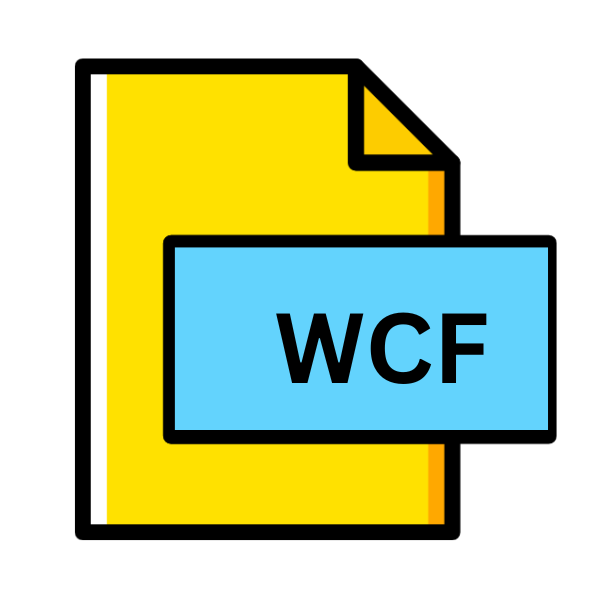
WebEx Saved Chat Session
| Developer | N/A |
| Popularity | |
| Category | Data Files |
| Format | .WCF |
| Cross Platform | Update Soon |
What is an WCF file?
.WCF files are associated with WebEx, a web conferencing platform developed by Cisco Systems. These files primarily store chat sessions that occur during WebEx meetings or events.
Chat sessions within WebEx serve as vital communication channels, enabling participants to exchange messages, share links, and collaborate in real-time alongside audio and video interactions.
More Information.
WebEx, founded in 1995, revolutionized remote collaboration by offering virtual meeting solutions that transcended geographical barriers.
Over the years, as the platform evolved, the inclusion of chat sessions became indispensable, providing a text-based avenue for communication parallel to audio and video channels.
The inception of .WCF files aimed to preserve these chat interactions systematically, catering to the growing needs of businesses, educational institutions, and organizations for efficient online collaboration tools.
Origin Of This File.
The genesis of .WCF files lie within the infrastructure of WebEx itself. As an integral feature of the platform, chat sessions are automatically logged and saved to ensure participants can refer back to discussions, decisions, and shared resources long after the meeting concludes.
This archival functionality not only enhances productivity but also facilitates comprehensive documentation and review of meeting proceedings.
File Structure Technical Specification.
.WCF files adhere to a specific structure optimized for storing chat session data efficiently. While the exact technical specifications may vary based on WebEx’s proprietary format, typically, these files contain a timestamped record of messages exchanged during the meeting.
Metadata such as sender identity, message content, and chat group affiliation are commonly included, allowing for contextualization and retrieval of conversations.
How to Convert the File?
Converting .WCF files can be essential for compatibility across different platforms or for integrating chat session data into other applications. Here’s a guide on how to convert .WCF files:
1. Using WebEx Application:
- The most straightforward method is to utilize the WebEx application itself. Open the WebEx software on your computer.
- Navigate to the chat session you wish to convert.
- Look for options within the WebEx interface to export or save the chat session. Depending on the version of WebEx you’re using, this option may be located in different places, such as under the chat window menu or within the meeting recording options.
- Follow the on-screen instructions to save the chat session in a compatible format such as TXT, CSV, or HTML.
2. Third-Party Conversion Tools:
- If direct conversion within WebEx is not available or does not meet your requirements, consider using third-party conversion tools. There are various software applications available online that specialize in converting different file formats.
- Look for a reputable file conversion tool that supports .WCF files. Ensure that the tool offers the output format you desire.
- Download and install the conversion tool on your computer.
- Open the tool and follow the instructions to select the .WCF file you wish to convert and choose the desired output format.
- Initiate the conversion process and wait for the tool to generate the converted file.
3. Scripting or Programming Solutions:
- For more advanced users or those with specific requirements, scripting or programming solutions can be developed to convert .WCF files programmatically.
- Depending on your programming language of choice, libraries or modules may be available to parse.WCF files and extract the chat session data.
- Write a script or program to read the .WCF file, extract the relevant chat session information, and convert it into the desired format.
- Test the script or program thoroughly to ensure accuracy and compatibility with your system and requirements.
4. Online Conversion Services:
- There are online services available that offer file conversion capabilities. These services typically allow users to upload a file to their website and select the desired output format.
- Search for online file conversion services that support .WCF files. Ensure that the service is reputable and trustworthy to protect your data privacy.
- Upload the .WCF file to the online service and choose the output format.
- Initiate the conversion process and download the converted file once it’s ready.
5. Using Virtualization or Emulation:
- If you’re unable to access the WebEx application directly or if it’s not available on your operating system, consider using virtualization or emulation software.
- Set up a virtual machine or emulation environment that supports the WebEx application and install the necessary software within that environment.
- Open the WebEx application within the virtual machine or emulation environment and follow the steps mentioned earlier to export or save the chat session in a compatible format.
Advantages And Disadvantages.
Advantage:
- Documentation: By saving chat sessions, .WCF files facilitate comprehensive documentation of meeting proceedings, ensuring clarity on decisions, action items, and discussions.
- Collaboration: Participants can refer back to past chat interactions, fostering continuity and collaboration across multiple sessions or events.
- Reference: .WCF files serve as a valuable reference tool, enabling users to retrieve information shared during meetings without relying solely on memory.
Disadvantage:
- Dependency on WebEx: .WCF files are inherently tied to the WebEx platform, limiting their usability outside of this ecosystem.
- Compatibility Issues: Transferring .WCF files between different versions of WebEx or other platforms may encounter compatibility issues, affecting data integrity and accessibility.
How to Open WCF?
Open In Windows
- Utilize WebEx’s native application for Windows to open .WCF files seamlessly.
- Alternatively, consider using third-party file conversion software compatible with Windows to convert .WCF files to a more universal format, such as CSV or TXT.
Open In Linux
- Due to limited native support for WebEx on Linux, consider using virtualization software to run a Windows environment and access .WCF files through the WebEx application.
- Alternatively, explore community-developed tools or scripts tailored for Linux to extract and parse .WCF file contents.
Open In MAC
- Leverage the WebEx application designed for macOS to open .WCF files directly.
- In the absence of native support, explore third-party utilities or online services capable of converting .WCF files to compatible formats on macOS.
Open In Android
- Install the WebEx mobile application from the Google Play Store to access .WCF files on Android devices seamlessly.
- Alternatively, consider uploading .WCF files to a cloud storage service and accessing them through the WebEx mobile app or compatible third-party applications.
Open In IOS
- Download and install the WebEx mobile application from the App Store to open .WCF files on iOS devices effortlessly.
- Similar to Android, utilize cloud storage integration for accessing .WCF files on iOS devices via the WebEx app or compatible third-party solutions.
Open in Others
- For other operating systems or platforms, such as Chrome OS or specific embedded systems, explore web-based alternatives provided by WebEx for accessing .WCF files.
- Consider leveraging virtualization or containerization technologies to emulate compatible environments capable of running the WebEx application for accessing .WCF files.













