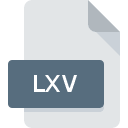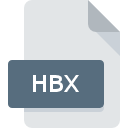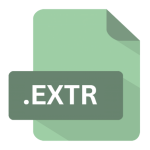.CPIO File Extension
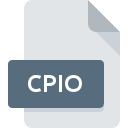
Unix CPIO Archive
| Developer | N/A |
| Popularity | |
| Category | Encoded Files |
| Format | .CPIO |
| Cross Platform | Update Soon |
What is an CPIO file?
The .CPIO file extension is associated with Unix CPIO archives. These files serve as a means of bundling multiple files together into a single archive for easier storage, transfer, or backup purposes. CPIO stands for “Copy In, Copy Out,” reflecting its basic functionality of copying files into or out of an archive.
More Information.
CPIO was initially developed to provide a flexible archiving solution for Unix systems. It was designed to offer a way to archive files with various options for handling file metadata, such as permissions and timestamps.
Origin Of This File.
The CPIO format originated in Unix operating systems and has been widely adopted across various Unix-like systems.
File Structure Technical Specification.
CPIO archives consist of a series of file headers followed by the actual file data. Each file header contains metadata about the corresponding file, including its name, permissions, owner, group, and timestamp. The file data is stored immediately after each header.
How to Convert the File?
Windows:
- Using 7-Zip:
- Right-click on the CPIO archive file.
- Select “7-Zip” from the context menu.
- Choose the appropriate action, such as “Extract Here” to extract the contents or “Add to archive” to create a new archive in a different format.
- Using WinRAR:
- Right-click on the CPIO archive file.
- Select “Extract files…” to extract the contents or “Add to archive…” to create a new archive in a different format.
Linux:
- Using Command-Line Tools:
- Open a terminal window.
- Use the
cpiocommand with appropriate options to extract or create CPIO archives. For example:- To extract:
cpio -id < archive.cpio> - To create:
find . | cpio -o -H <format> > archive.cpio
- To extract:
macOS:
- Using Command-Line Tools:
- Open Terminal.
- Utilize the
cpiocommand with suitable options to extract or create CPIO archives. For example:- To extract:
cpio -id < archive.cpio> - To create:
find . | cpio -o -H <format> > archive.cpio
- To extract:
- Using The Unarchiver:
- Install The Unarchiver from the Mac App Store.
- Right-click on the CPIO archive file.
- Select “Open With” and choose The Unarchiver.
Android:
- Using ZArchiver:
- Install ZArchiver from the Google Play Store.
- Open ZArchiver and navigate to the location of the CPIO archive file.
- Tap on the archive file and select the appropriate action, such as “Extract here” or “Extract to…” to extract the contents.
iOS:
- Transferring to Computer:
- Transfer the CPIO archive file to a computer using a USB cable or cloud storage.
- Use software on the computer that supports CPIO archives, such as 7-Zip or WinRAR, to extract or convert the file.
Others:
- Third-Party Software:
- For other operating systems lacking native support, utilize third-party software or command-line tools similar to those available on Windows, Linux, and macOS. Examples include PeaZip, Ark, or command-line utilities like
bsdtar.
- For other operating systems lacking native support, utilize third-party software or command-line tools similar to those available on Windows, Linux, and macOS. Examples include PeaZip, Ark, or command-line utilities like
Advantages And Disadvantages.
Advantages:
- Flexible handling of file metadata.
- Support for various archive formats.
- Can be used for both archiving and extracting files.
- Efficient in terms of storage space.
Disadvantages:
- Limited adoption outside Unix-like systems.
- Lack of built-in compression.
How to Open CPIO?
Open In Windows
To open CPIO archives in Windows, you can use third-party software such as 7-Zip or WinRAR, which offer support for Unix archive formats.
Open In Linux
In Linux, you can use the built-in command-line tools like cpio to extract or create CPIO archives. Additionally, graphical file managers like Nautilus or Dolphin may also support handling CPIO archives.
Open In MAC
macOS users can utilize command-line tools like cpio or install third-party archive management software like The Unarchiver to work with CPIO archives.
Open In Android
Android devices can handle CPIO archives with the assistance of third-party file manager apps available on the Google Play Store, such as ZArchiver or RAR.
Open In IOS
iOS does not natively support CPIO archives. Users may need to transfer the files to a computer or use cloud storage services that support CPIO archives.
Open in Others
Other operating systems may have varying levels of support for CPIO archives. Third-party software or command-line tools are typically required to work with these archives on platforms where native support is lacking.