.A01 File Extension
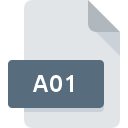
ALZip Third Split Archive File
| Developer | ESTsoft |
| Popularity | |
| Category | Compressed Files |
| Format | .A01 |
| Cross Platform | Update Soon |
What is an A01 file?
The .A01 file extension is a part of a sequence of files used by certain compression and archiving software, most notably the ARJ and ALZip programs.
Files with the .A01 extension are typically associated with split archive files, meaning they represent a portion of a larger file that has been divided into multiple parts for easier storage, transfer, or handling.
The .A01 file is usually the second file in a multi-volume archive, with the first file often having a .ARJ or .ALZ extension, and subsequent files having extensions like .A02, .A03, and so on.
More Information.
The history of the .A01 file extension is closely linked to the ARJ (Archived by Robert Jung) compression format, which was one of the most popular compression tools of the early 1990s.
ARJ was developed by Robert K. Jung and was widely used for compressing files and creating multi-volume archives, especially on the MS-DOS operating system. The .A01 file specifically represents the second part of a multi-volume ARJ archive.
The primary purpose of the .A01 file, along with its accompanying files in a multi-volume archive, was to enable the storage and transfer of large files by breaking them down into smaller pieces.
This was particularly useful when dealing with floppy disks, limited hard drive space, or when sending files over slow internet connections.
Each part of the archive could be stored on a separate disk or transmitted individually, making it easier to handle and share large datasets.
Origin Of This File.
The .A01 file format traces its origin to the early days of file compression and archiving, particularly in the 1990s, when the need to compress and divide large files became increasingly important.
This period saw the development of various compression algorithms and archiving tools designed to save disk space and facilitate file sharing over slow or unreliable network connections.
The .A01 file extension emerged as a solution to manage and store large files by splitting them into smaller, more manageable parts.
File Structure Technical Specification.
The .A01 file is not a standalone file but rather a part of a multi-volume archive. The file structure is determined by the compression tool that created the archive, such as ARJ or ALZip.
The .A01 file itself contains compressed data, which is a continuation of the data found in the preceding file (usually with a .ARJ or .ALZ extension).
Technical Specifications:
- File Extension: .A01
- File Type: Split Archive File
- Associated Programs: ARJ, ALZip
- Compression Algorithm: The compression algorithm used depends on the software that created the archive, such as ARJ’s proprietary algorithm or ALZip’s ZIP-based compression.
- Structure: The .A01 file does not contain a file header or metadata. It is a continuation of the compressed data from the preceding file. The decompression tool must read the files in sequence to properly extract the original data.
How to Convert the File?
Converting a .A01 file to another format involves extracting the data from the multi-volume archive and then compressing or archiving it using a different tool. Here are the steps:
1. Extract the Files:
- Use the original compression tool that created the .A01 file (e.g., ARJ, ALZip) to extract the contents of the archive. Ensure that all parts of the archive (.ARJ, .A02, etc.) are in the same directory.
- Command for ARJ:
arj x filename.arj - Command for ALZip: Use the graphical interface or command line to extract the files.
2. Recompress or Convert:
- Once the files are extracted, you can recompress them using a modern tool like ZIP, RAR, or 7-Zip.
- For example, use 7-Zip to compress the extracted files into a single .zip or .7z file.
3. Rename the Files:
- If necessary, rename the files during recompression to avoid confusion with the original archive.
Advantages And Disadvantages.
Advantages:
- Efficient Storage: The .A01 file, as part of a split archive, allows for efficient storage of large files. By breaking down the data into smaller parts, it was possible to store and manage large datasets even on limited storage media like floppy disks.
- Easier File Transfer: Split archives facilitated the transfer of large files over slow or unreliable network connections. Each part could be sent separately, reducing the risk of corruption and making it easier to resume interrupted transfers.
- Compatibility: The .A01 file format was compatible with several compression tools, making it a versatile choice for users across different platforms and operating systems.
Disadvantages:
- Dependency on Other Files: The .A01 file is not a standalone file and requires the other parts of the archive (e.g., .ARJ, .A02) to be present for successful decompression. Missing or corrupted parts can render the entire archive unusable.
- Obsolescence: With the advent of more modern compression tools and larger storage media, the use of split archives like those with the .A01 extension has become less common. This can make it difficult to find software that still supports this format.
- Complexity: Managing multiple parts of a split archive can be cumbersome, especially when dealing with a large number of files. Users need to ensure that all parts are present and correctly named for successful extraction.
How to Open A01?
Open In Windows
- Install Archiving Software: Ensure that you have a program like WinRAR, 7-Zip, or PeaZip installed on your system.
- Place All Parts Together: Move all parts of the archive (.A00, .A01, .A02, etc.) into the same directory.
- Open the Archive: Right-click on the first part of the archive (usually .A00) and select “Extract” or “Open” with your archiving software. The program will automatically process the remaining parts.
Open In Linux
- Use p7zip: Install p7zip, the Linux version of 7-Zip, via the terminal or your distribution’s package manager.
- Locate the Files: Place all parts of the archive in the same directory.
- Extract with p7zip: Open a terminal, navigate to the directory containing the files, and use the command
7z x <filename>.A00to start the extraction process.
Open In MAC
- Install The Unarchiver: Download and install The Unarchiver or a similar application capable of handling multi-part archives.
- Prepare the Files: Ensure all parts of the archive are in the same folder.
- Extract the Archive: Open The Unarchiver and select the .A00 file. The application will automatically extract the contents, processing all necessary parts including .A01.













