.A7P File Extension
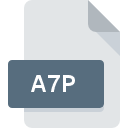
Authorware 7 Project
| Developer | Adobe Systems |
| Popularity | |
| Category | Data Files |
| Format | .A7P |
| Cross Platform | Update Soon |
What is an A7P file?
A7P files, denoted by the extension “.A7P,” are project files associated with Authorware 7, a software application developed by Macromedia (later acquired by Adobe). These files contain multimedia-rich content, including interactive presentations, educational materials, simulations, and e-learning applications.
More Information.
A7P files were developed to streamline the creation of interactive multimedia content, particularly for educational and training purposes. With Authorware 7’s intuitive interface and powerful features, users could design engaging and interactive learning experiences without extensive programming knowledge.
Origin Of This File.
Authorware 7, released in the early 2000s, introduced significant advancements in multimedia authoring capabilities. A7P files were created to save and organize the various elements comprising an Authorware project, including graphics, animations, text, audio, and interactive elements.
File Structure Technical Specification.
A7P files are structured as project files, containing references to media assets and scripts defining the behavior and interactivity of the content. They may include XML-based metadata to describe the project’s structure and settings. The technical specifications may vary slightly depending on the version of Authorware used.
How to Convert the File?
Windows:
- Install Adobe Authorware: To convert A7P files on Windows, start by installing Adobe Authorware, the software used for authoring and playback of Authorware projects. You can download and install it from the official Adobe website or through authorized distributors.
- Open the A7P File: Once Adobe Authorware is installed, double-click the A7P file you wish to convert. This action should open the file within the Authorware environment.
- Export to Another Format: In Authorware, navigate to the export or save options within the software. Choose the desired output format for conversion, which may include formats like SWF (Adobe Flash), HTML5, or other compatible multimedia formats.
- Save the Converted File: Follow the on-screen prompts to complete the conversion process. Save the converted file to your preferred location on your Windows system.
- Verify the Converted File: After conversion, ensure that the converted file retains the necessary multimedia elements and interactivity from the original A7P file.
Linux:
- Install Wine: Linux users can utilize compatibility layers like Wine to run Windows applications, including Adobe Authorware. Install Wine through your Linux distribution’s package manager or download it from the official website.
- Install Adobe Authorware: Using Wine, install Adobe Authorware on your Linux system. Follow the installation prompts provided by Wine to complete the installation process.
- Open and Convert the A7P File: With Adobe Authorware installed, navigate to the A7P file you wish to convert. Double-click the file to open it within the Authorware environment.
- Export to Compatible Format: Follow the same steps as outlined for Windows conversion. Choose the appropriate export format compatible with your Linux system and intended use.
- Save and Verify Conversion: Save the converted file and verify its compatibility and functionality on your Linux system, ensuring it meets your requirements.
Mac:
- Install Adobe Authorware or Use Virtualization: Mac users can either install Adobe Authorware directly if a Mac version is available or utilize virtualization software like Parallels Desktop or VMware Fusion to run the Windows version of Adobe Authorware.
- Open the A7P File: Once Adobe Authorware is installed or accessed through virtualization, open the A7P file you want to convert by double-clicking it or using the “Open with” option in the software.
- Choose Export Format: Within Adobe Authorware, select the export or save options and choose the desired output format for conversion. Ensure compatibility with Mac systems and intended usage.
- Complete Conversion: Follow the on-screen instructions to complete the conversion process. Save the converted file to your Mac system’s desired location.
- Verify Compatibility: After conversion, verify that the converted file functions correctly on your Mac system and meets your requirements for multimedia playback and interactivity.
Android:
Currently, there are no direct methods for converting A7P files to Android-compatible formats. However, you can achieve playback on Android devices through alternative means:
- Convert to Mobile-Friendly Formats: Use Adobe Authorware or other compatible software on a Windows or Mac computer to convert the A7P file to a mobile-friendly format like MP4, WebM, or HTML5.
- Transfer and Playback: Transfer the converted file to your Android device using USB, cloud storage, or other methods. Use a multimedia player app compatible with the converted format to playback the content on your Android device.
iOS:
Similar to Android, direct conversion of A7P files to iOS-compatible formats is not possible. However, you can follow these steps for alternative playback options:
- Convert to iOS-Compatible Formats: Use Adobe Authorware or other compatible software on a Windows or Mac computer to convert the A7P file to formats like MP4, MOV, or HTML5, which are compatible with iOS devices.
- Transfer and Playback: Transfer the converted file to your iOS device using methods such as iCloud, iTunes, or third-party file transfer apps. Use a multimedia player app compatible with the converted format to playback the content on your iOS device.
Advantages And Disadvantages.
Advantages:
- Comprehensive multimedia authoring capabilities.
- Intuitive interface for non-programmers.
- Cross-platform compatibility with Authorware Player.
Disadvantages:
- Dependency on Authorware software for editing and playback.
- Limited support and updates, given Adobe’s shift away from standalone authoring tools.
- Complexity for advanced interactivity compared to other modern authoring tools.
How to Open A7P?
Open In Windows
A7P files can be opened in Windows by installing Adobe Authorware, which provides both authoring and playback capabilities for Authorware projects. Once installed, double-clicking the A7P file should launch it in Authorware.
Open In Linux
Opening A7P files in Linux may require running Authorware through compatibility layers such as Wine. Alternatively, converting the content to a more universally supported format may facilitate playback on Linux systems.
Open In MAC
A7P files can be opened on macOS by installing Adobe Authorware or using compatible virtualization software to run Authorware in a Windows environment. Opening the file typically involves double-clicking it or using the “Open with” option in the software.
Open In Android
Directly opening A7P files on Android devices may not be feasible due to the lack of Authorware support. However, converting the content to mobile-friendly formats or accessing it through compatible applications may enable playback on Android devices.
Open In IOS
Similar to Android, directly opening A7P files on iOS devices may not be possible. Users can explore conversion options or utilize third-party applications compatible with iOS for viewing multimedia content.
Open in Others
For other platforms or devices, compatibility with A7P files may be limited. Exploring conversion options or accessing the content through platforms that support Adobe Flash or other multimedia formats may be necessary.













