.A8S File Extension
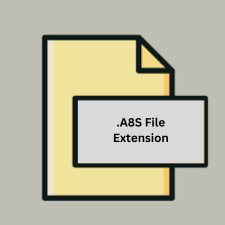
Anim8or Script
| Developer | Steven Glanville |
| Popularity | |
| Category | 3D Image Files |
| Format | .A8S |
| Cross Platform | Update Soon |
What is an A8S file?
The .A8S file extension is associated with Anim8or, a 3D modeling and animation software. Anim8or uses this extension for its script files, which are written in a scripting language that allows users to automate tasks and customize functionalities within the software.
More Information.
The Anim8or scripting language was introduced to enhance the capability of the Anim8or software by allowing users to write scripts that can automate repetitive tasks, create complex animations, or extend the functionality of the software. The .A8S files were created to facilitate this scripting feature.
Origin Of This File.
The .A8S file format originates from Anim8or, a free, open-source 3D modeling and animation tool developed by Scott Johnston. The software was first released in 2004 and is designed to be a powerful tool for creating 3D models and animations, particularly for hobbyists and amateur artists.
File Structure Technical Specification.
The .A8S files are text-based scripts written in a language specific to Anim8or. The scripts typically contain instructions or commands that are interpreted by Anim8or to perform various actions, such as creating objects, animating them, or applying transformations. The structure of these files is similar to other scripting languages with commands and functions tailored to the Anim8or environment.
How to Convert the File?
Windows
- Using Anim8or:
- Export Script: Open the
.A8Sfile in Anim8or. Check if Anim8or provides options to export or convert the script to a different format within the software. - Manual Conversion: If no direct export options are available, you may need to manually translate the script into another format or scripting language based on the desired target software.
- Export Script: Open the
- Using a Text Editor:
- Edit and Save: Open the
.A8Sfile with a text editor like Notepad++ and manually adjust the script. Save it in a different format if needed, though this would be text-based and may not carry over the full functionality.
- Edit and Save: Open the
Linux
- Using Anim8or via Wine:
- Export Script: Install and run Anim8or through Wine. Open the
.A8Sfile in Anim8or and check for export options. - Manual Conversion: Translate the script manually if direct export isn’t possible.
- Export Script: Install and run Anim8or through Wine. Open the
- Using a Text Editor:
- Edit and Save: Use text editors like Gedit or Vim to edit the
.A8Sfile. Save it in a different format if necessary, but note that this is typically text-only and may not retain script functionality.
- Edit and Save: Use text editors like Gedit or Vim to edit the
macOS
- Using Anim8or via Wine or Virtual Machine:
- Export Script: Run Anim8or in a virtual machine or via Wine on macOS. Open the
.A8Sfile and check for any available export options. - Manual Conversion: If exporting isn’t available, manually translate the script to a format compatible with your target application.
- Export Script: Run Anim8or in a virtual machine or via Wine on macOS. Open the
- Using a Text Editor:
- Edit and Save: Open the
.A8Sfile with a text editor like TextEdit or Sublime Text and save it in another format if needed. Note that this approach may not fully translate the script’s functionality.
- Edit and Save: Open the
Android
- Using a Text Editor App:
- Edit and Save: Use a text editor app like QuickEdit or AIDE to open and edit the
.A8Sfile. Save it in a different text-based format if needed, but be aware that functionality may be limited.
- Edit and Save: Use a text editor app like QuickEdit or AIDE to open and edit the
- Conversion Tools:
- No Direct Conversion Tools: There are generally no direct tools for converting
.A8Sfiles on Android, so manual conversion or translation is often necessary.
- No Direct Conversion Tools: There are generally no direct tools for converting
iOS
- Using a Text Editor App:
- Edit and Save: Open the
.A8Sfile with a text editing app such as Textastic or Koder. Save it in another text-based format if needed, but functionality might not be preserved.
- Edit and Save: Open the
- Conversion Tools:
- No Direct Conversion Tools: iOS does not have specific tools for
.A8Sfile conversion, so manual translation or editing is generally required.
- No Direct Conversion Tools: iOS does not have specific tools for
Other Environments
- Online Editors:
- Edit and Convert: Use online text editors or IDEs to open the
.A8Sfile and manually adjust or convert the content. Export options might be limited.
- Edit and Convert: Use online text editors or IDEs to open the
- Manual Conversion:
- Translate Script: Since
.A8Sfiles are specific to Anim8or, manually translating the script into another scripting or programming language is usually necessary if you need the functionality to work with different software.
- Translate Script: Since
Advantages And Disadvantages.
Advantages:
- Automation: Scripts can automate repetitive tasks, saving time and effort.
- Customization: Allows for customized functionality that may not be available through the standard user interface.
- Flexibility: Enables advanced users to create complex animations or modeling operations.
Disadvantages:
- Learning Curve: Requires knowledge of the Anim8or scripting language.
- Limited Use: Specific to Anim8or, so the scripts are not useful outside of this environment.
- Potential for Errors: Poorly written scripts can cause errors or unexpected behavior in Anim8or.
How to Open A8S?
Open In Windows
- Anim8or Software: You can open and edit
.A8Sfiles directly within Anim8or. - Text Editors:
.A8Sfiles can be opened in text editors like Notepad++, Sublime Text, or any code editor to view or edit the script content.
Open In Linux
- Anim8or via Wine: You can run Anim8or through Wine, a compatibility layer for running Windows applications on Linux.
- Text Editors:
.A8Sfiles can be opened in text editors such as Gedit, Vim, or VS Code.
Open In MAC
- Anim8or via Wine or Virtual Machine: Use Wine or a virtual machine to run Anim8or on macOS.
- Text Editors:
.A8Sfiles can be opened in text editors like TextEdit, Sublime Text, or VS Code.
Open In Android
- File Manager Apps: Use file manager apps with built-in text editors.
- Text Editing Apps: Use apps like QuickEdit or AIDE to view and edit the script content.
Open In IOS
- File Management Apps: Use apps like Files or third-party text editors available on the App Store.
- Text Editing Apps: Apps such as Textastic or Koder can be used to view and edit
.A8Sfiles.
Open in Others
Web-Based Editors: Online text editors or IDEs can be used to view and edit .A8S files as long as they support plain text editing.












