.ABR File Extension
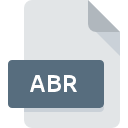
Adobe Photoshop Brushes
| Developer | Adobe Systems |
| Popularity | |
| Category | Misc Files |
| Format | .ABR |
| Cross Platform | Update Soon |
What is an ABR file?
.ABR files are Adobe Photoshop Brush files used to store custom brush presets for Adobe Photoshop. These files contain information about the shape, texture, and other attributes of the brushes used in Photoshop.
More Information.
- History: The .ABR format has been part of Photoshop since the early versions of the software. It was created to allow users to save and reuse custom brush settings, facilitating greater creativity and efficiency in digital painting and photo editing.
- Initial Purpose: The primary purpose of .ABR files is to enable users to store and organize their brush presets in Photoshop, making it easier to access and apply different brush effects in their projects.
Origin Of This File.
The .ABR file extension was introduced by Adobe Systems as part of their Photoshop software. It is used to store and share brushes that users create or download to enhance their digital artwork and design projects.
File Structure Technical Specification.
- File Structure: .ABR files are binary files that store various brush attributes, including shape, spacing, and dynamics. They often include metadata related to brush settings and characteristics.
- Technical Specification: The format is proprietary to Adobe, but it is known to include:
- Brush Shape: The geometric pattern of the brush.
- Brush Dynamics: Settings for opacity, flow, and size variations.
- Texture: Any patterns or textures applied to the brush.
How to Convert the File?
Windows
- Adobe Photoshop:
- Open: Launch Adobe Photoshop and go to
Edit > Presets > Preset Manager. - Load: Click the
Loadbutton and select your .ABR file to import the brushes. - Export: If you need to convert them to another format, you can save or export individual brushes by creating new presets or exporting the brush settings as needed.
- Open: Launch Adobe Photoshop and go to
- Third-Party Software:
- There are no direct conversion tools, but some third-party software may help you manage or use .ABR files indirectly.
Linux
- Adobe Photoshop via Wine:
- Install Wine: Set up Wine to run Adobe Photoshop on Linux.
- Convert: Open Photoshop via Wine and use it to load and export brushes as you would on Windows.
- GIMP with Plugins:
- Install GIMP: Use GIMP with ABR Plugin to import .ABR files.
- Convert: You may need to use GIMP’s export functions to save brushes in a different format compatible with GIMP or other software.
Mac
- Adobe Photoshop:
- Open: In Adobe Photoshop on macOS, go to
Edit > Presets > Preset Manager. - Load: Click
Loadand select the .ABR file to import. - Export: Export brushes or create new presets as needed using Photoshop’s built-in export options.
- Open: In Adobe Photoshop on macOS, go to
- Third-Party Software:
- Similar to Windows, you may find third-party applications that can handle .ABR files, though Photoshop is typically the primary tool.
Android
- Direct Conversion:
- Limited Options: Android does not have native support for converting .ABR files. You might need to use remote access to a PC or Mac with Photoshop or specialized apps that can handle or use .ABR files indirectly.
- Workaround:
- Use Cloud Storage: Upload .ABR files to cloud storage and access them from a desktop application that supports conversion.
iOS
- Direct Conversion:
- Limited Options: iOS lacks native support for .ABR files, and there are no direct conversion tools available.
- Workaround:
- Use Remote Access: Utilize remote desktop apps to access a computer running Photoshop for conversion tasks.
- Cloud Services: Store .ABR files in cloud storage and access them on a desktop application for conversion.
Other Environments
- Third-Party Applications:
- Specialized Tools: Some specialized graphic design tools or plugins may support .ABR files and offer conversion features.
- Online Conversion Services:
- Check for Tools: Look for online tools or services that can handle .ABR files, though options are limited and often depend on the service’s compatibility.
Advantages And Disadvantages.
- Advantages:
- Customizability: Allows for a wide range of custom brushes to be created and used.
- Portability: Brushes can be easily shared and imported between different installations of Photoshop.
- Efficiency: Streamlines the process of applying complex brush effects in design work.
- Disadvantages:
- Compatibility: Limited to Adobe Photoshop; may not be usable in other graphics software without conversion.
- File Size: Can become large if many custom brushes are saved in a single file.
How to Open ABR?
Open In Windows
- Adobe Photoshop: .ABR files are natively supported by Adobe Photoshop. To open, go to
Edit > Presets > Preset Manager, then selectBrushesand load your .ABR file. - Other Software: Some third-party programs may support .ABR files or have plugins to work with them, but Photoshop is the primary application for opening these files.
Open In Linux
- Adobe Photoshop via Wine: Photoshop can be run on Linux using Wine, which would allow you to open .ABR files. However, this setup might not be perfect and could have limitations.
- Alternative Programs: GIMP, with plugins, can open and use .ABR files to some extent, but the support is not complete.
Open In MAC
- Adobe Photoshop: On macOS, you can open .ABR files directly with Adobe Photoshop in the same way as on Windows.
- Other Software: Some macOS graphics applications may support .ABR files, but Adobe Photoshop remains the most reliable option.
Open In Android
- Direct Support: Android does not natively support .ABR files. However, you can use remote access to a computer running Photoshop or use specialized apps that may offer limited support for brush presets.
- Third-Party Apps: Certain art apps on Android might have limited compatibility or allow importing of .ABR files indirectly.
Open In IOS
- Direct Support: iOS does not natively support .ABR files. However, you can use remote desktop apps to access a computer with Photoshop or use apps with import functionality.
- Third-Party Apps: Some iOS apps may support .ABR files or allow importing them through cloud services or other methods.
Open in Others
Other Software: While Adobe Photoshop is the primary application for working with .ABR files, some other graphic design programs and tools may have limited support or require plugins to handle these files.











