.ACCDT File Extension
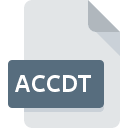
Microsoft Access Database Template
| Developer | Microsoft |
| Popularity | |
| Category | Database Files |
| Format | .ACCDT |
| Cross Platform | Update Soon |
What is an ACCDT file?
The .ACCDT file extension is associated with Microsoft Access, a part of the Microsoft Office suite of applications. An .ACCDT file is a database template that contains predefined tables, forms, queries, and other database components. These templates help users create new databases quickly by providing a ready-to-use structure.
More Information.
The initial purpose of the .ACCDT file was to streamline the process of database creation. By providing templates, Microsoft Access allows users to bypass the more complex aspects of database design, enabling quicker deployment of databases for common tasks such as contact management, inventory tracking, and project management. This standardization helped both novice and experienced users to efficiently set up databases with a professional structure.
Origin Of This File.
The .ACCDT file extension was introduced with Microsoft Access 2007. Prior to this version, Access templates used the .MDT file extension. The introduction of the .ACCDT format coincided with the broader update of Microsoft Office file formats to XML-based standards, aimed at improving data integration, file management, and security.
File Structure Technical Specification.
An .ACCDT file is a compressed file that contains various database objects, including:
- Tables: Structures that store data in rows and columns.
- Forms: User interfaces for data entry and editing.
- Queries: Tools to retrieve and manipulate data.
- Reports: Structured presentations of data for printing or analysis.
- Macros and Modules: Scripts for automation and advanced functionality
How to Convert the File?
Windows
- Open the .ACCDT File in Access:
- Launch Microsoft Access.
- Go to File > New > From Template and select your .ACCDT file.
- Save or Export to Another Format:
- Once the template is opened as a new database, go to File > Save As.
- Choose the format you want to convert to, such as .ACCDB (Access Database), .CSV (Comma-Separated Values), or .XLSX (Excel Spreadsheet).
- Follow the prompts to complete the conversion.
Linux
- Using Wine:
- Install Wine to run Windows applications on Linux.
- Install Microsoft Access through Wine.
- Follow the Windows conversion steps above.
- Using MDB Viewer:
- Install an Access database viewer like MDB Viewer.
- Open the .ACCDT file.
- Export the data to a compatible format like .CSV or .SQL.
- Using Virtual Machines:
- Install a virtual machine software like VirtualBox.
- Set up a Windows VM with Microsoft Access.
- Follow the Windows conversion steps above.
Mac
- Using Parallels Desktop or Boot Camp:
- Install Parallels Desktop or use Boot Camp to run Windows on your Mac.
- Install Microsoft Access on Windows.
- Follow the Windows conversion steps above.
- Using MDB ACCDB Viewer:
- Install MDB ACCDB Viewer from the Mac App Store.
- Open the .ACCDT file.
- Export the data to formats like .CSV or .XLSX.
Android
- Using Remote Desktop Apps:
- Install a remote desktop app like Microsoft Remote Desktop.
- Connect to a Windows PC with Microsoft Access installed.
- Open the .ACCDT file and follow the Windows conversion steps.
- Using Cloud Services:
- Use cloud services like Office 365 to access Microsoft Access via a web browser.
- Open the .ACCDT file and use the web-based export options.
iOS
- Using Remote Desktop Apps:
- Install a remote desktop app like Microsoft Remote Desktop.
- Connect to a Windows PC with Microsoft Access installed.
- Open the .ACCDT file and follow the Windows conversion steps.
- Using Cloud Services:
- Use cloud services like Office 365 to access Microsoft Access via a web browser.
- Open the .ACCDT file and use the web-based export options.
Other Platforms
- Using Cloud Services:
- Access Office 365 via a web browser on any platform.
- Open the .ACCDT file with the online version of Microsoft Access.
- Export to the desired format.
- Using Remote Access:
- Use remote access tools to connect to a Windows machine with Microsoft Access installed.
- Open the .ACCDT file and follow the Windows conversion steps.
- Using Virtualization:
- Set up a virtual machine with Windows and Microsoft Access on platforms like VirtualBox or VMware.
- Open the .ACCDT file in Access within the virtual machine.
- Follow the Windows conversion steps.
Advantages And Disadvantages.
Advantages:
- Ease of Use: Provides a head start with pre-designed structures.
- Consistency: Ensures uniformity in database design.
- Time-Saving: Reduces the time needed to set up new databases.
- Professional Quality: Templates are designed to be functional and aesthetically pleasing.
Disadvantages:
- Limited Customization: May not meet all specific user requirements without modification.
- Learning Curve: Users still need to understand the basics of Access to make full use of the templates.
- Compatibility Issues: Older versions of Access cannot open .ACCDT files.
How to Open ACCDT?
Open In Windows
- Open Microsoft Access.
- Go to File > New.
- Select the .ACCDT template file to create a new database based on the template.
Open In Linux
Microsoft Access does not natively run on Linux. However, you can use tools like Wine to install and run Access, or use a virtual machine. Alternatively, you can use an Access-compatible application like MDB Viewer.
Open In MAC
Similar to Linux, Microsoft Access is not natively available for macOS. Use Parallels Desktop or Boot Camp to run Windows on your Mac, then install Microsoft Access. Some third-party applications like MDB ACCDB Viewer may offer limited support.
Open In Android
Microsoft Access is not available for Android. However, you can use remote desktop applications to access a Windows machine with Access installed. Alternatively, some database applications may allow importing .ACCDT files with varying degrees of compatibility.
Open In IOS
Like Android, Microsoft Access is not available for iOS. Use remote desktop apps to connect to a Windows machine running Access. Alternatively, look for apps that can import or view Access database files.
Open in Others
For other platforms, consider using cloud services such as Office 365 to access Access through a web browser, or use virtualization and remote desktop solutions to access a Windows environment where Access is installed.













