.ACCFT File Extension
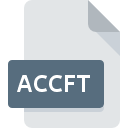
Microsoft Access Data Type Template
| Developer | Microsoft |
| Popularity | |
| Category | Database Files |
| Format | .ACCFT |
| Cross Platform | Update Soon |
What is an ACCFT file?
The .ACCFT file extension is associated with Microsoft Access, a database management system (DBMS) from Microsoft that combines the relational Microsoft Jet Database Engine with a graphical user interface and software-development tools. Specifically, .ACCFT files are template files used within Access to store pre-defined forms, reports, and other objects that can be reused across different databases.
More Information.
Microsoft Access templates, including those saved as .ACCFT files, were created to facilitate the easy creation and deployment of standardized forms, reports, and other database objects. The purpose was to streamline repetitive tasks and ensure consistency across multiple database projects by providing a template mechanism.
Origin Of This File.
The .ACCFT file extension was introduced with Microsoft Access 2007, aligning with the introduction of the ACCDB format which replaced the older MDB format. This extension was part of a broader set of features aimed at improving database management and template functionality in Access.
File Structure Technical Specification.
- Format: Binary file format, part of the broader ACCDB file structure.
- Content: Includes definitions for forms, reports, queries, macros, and possibly code modules.
- Compression: Uses ZIP compression to reduce file size.
- Compatibility: Primarily compatible with Microsoft Access 2007 and later versions.
How to Convert the File?
Windows
- Open in Microsoft Access: Launch Microsoft Access on your Windows computer.
- Export: Within Access, open the .ACCFT file and then export the desired objects (forms, reports, etc.) to another format like ACCDB or MDB.
Linux
- Wine: Install Wine, a compatibility layer for running Windows applications on Linux.
- Install Microsoft Access: Use Wine to install Microsoft Access on your Linux system.
- Open and Export: Launch Microsoft Access through Wine, open the .ACCFT file, and export the objects to a compatible format.
macOS
- Parallels or Boot Camp: Set up Windows on your Mac using Parallels Desktop or Boot Camp.
- Install Access: Install Microsoft Access within the Windows environment.
- Open and Export: Launch Microsoft Access on Windows, open the .ACCFT file, and export the objects to a format suitable for your needs.
Android
- Remote Desktop: Use a remote desktop application on your Android device to connect to a Windows computer.
- Access Microsoft Access: Once connected, open Microsoft Access on the remote Windows machine.
- Open and Export: Within Access, open the .ACCFT file and export the objects to a format compatible with your Android device.
iOS
- Remote Desktop App: Install a remote desktop application on your iOS device.
- Connect to Windows: Use the remote desktop app to connect to a Windows computer with Microsoft Access installed.
- Open and Export: Once connected, launch Microsoft Access on the remote Windows machine, open the .ACCFT file, and export the objects to a compatible format.
Others
- Virtual Machines: Set up a virtual machine (VM) with Windows and Microsoft Access installed.
- Access and Export: Launch Microsoft Access within the virtual machine, open the .ACCFT file, and export the objects to a format suitable for your requirements.
- Cloud Services: Utilize cloud services that offer remote desktop or virtual machine access to a Windows environment with Microsoft Access. Follow similar steps to access and export the .ACCFT file as described for other platforms.
Advantages And Disadvantages.
Advantages:
- Reusability: Simplifies the creation of new database objects by reusing existing templates.
- Consistency: Ensures a standardized look and functionality across multiple databases.
- Efficiency: Reduces development time by providing pre-defined templates.
Disadvantages:
- Limited Compatibility: Mainly compatible with Microsoft Access 2007 and newer, limiting use with older versions or other DBMS.
- Platform Dependency: Heavily reliant on Microsoft Access and the Windows operating system.
How to Open ACCFT?
Open In Windows
- Launch Microsoft Access.
- Go to “File” -> “Open”.
- Select the .ACCFT file to open it.
Open In Linux
- Install Wine.
- Install Microsoft Access through Wine.
- Open Access and then open the .ACCFT file as you would on Windows.
Open In MAC
- Install Windows via Parallels or Boot Camp.
- Install Microsoft Access on the Windows partition.
- Open Microsoft Access and then open the .ACCFT file.
Open In Android
- Set up a remote desktop connection to a Windows PC.
- Use an app like Microsoft Remote Desktop on Android.
- Access the Windows machine and open the .ACCFT file with Microsoft Access.
Open In IOS
- Set up remote desktop software on your Windows PC.
- Use Microsoft Remote Desktop or similar apps on iOS.
- Connect to the PC and open the .ACCFT file in Access.
Open in Others
- Virtual Machines: Run a virtual machine (VM) with Windows and Microsoft Access installed.
- Cloud Services: Utilize cloud services that offer remote desktop or virtual machine access to a Windows environment with Microsoft Access.
- Third-party Database Tools: Some advanced database management tools might offer support for importing and managing Access templates, though this is less common.













