.ACL File Extension
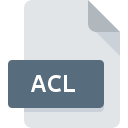
AutoCorrect List File
| Developer | Microsoft |
| Popularity | |
| Category | Misc Files |
| Format | .ACL |
| Cross Platform | Update Soon |
What is an ACL file?
The .ACL file extension stands for AutoCorrect List. These files are used by Microsoft Office applications, such as Microsoft Word, to store user-defined AutoCorrect entries. AutoCorrect is a feature that automatically corrects typos and misspellings as you type. The .ACL file stores these corrections and custom entries.
More Information.
AutoCorrect was designed to fix common typing errors and formatting mistakes in documents. Over time, the feature evolved to allow users to add their custom rules and corrections. The .ACL file was introduced to store these personalized corrections in a way that could be easily reused and shared.
Origin Of This File.
The .ACL file format originated with early versions of Microsoft Word. It is used to save custom AutoCorrect rules created by users to improve typing efficiency and correct common errors automatically.
File Structure Technical Specification.
- File Format: Plain text or binary, depending on the version of the application and the complexity of the data.
- Contents: Contains a list of AutoCorrect entries including the incorrect text and its correction.
- Technical Specification: The file format is not widely documented and may vary slightly between different versions of Microsoft Office.
How to Convert the File?
Windows
Microsoft Word:
- Exporting:
- There is no direct conversion tool for
.ACLfiles. However, you can export your AutoCorrect entries by copying the.ACLfile and then importing it into another system running Microsoft Word.
- There is no direct conversion tool for
- Importing:
- Place the
.ACLfile in the AutoCorrect directory of Microsoft Word on the new system. This is typically found in the user profile’sAppDatafolder.
- Place the
Linux
LibreOffice:
- Manual Recreation:
- Open the
.ACLfile with a text editor to view the AutoCorrect entries. - Manually enter these entries into LibreOffice:
- Go to
Tools>AutoCorrect Optionsand input the text corrections manually.
- Go to
- Open the
- Scripted Conversion:
- If you have programming skills, you can write a script to parse the
.ACLfile and create an equivalent AutoCorrect setup in LibreOffice, but this requires advanced knowledge.
- If you have programming skills, you can write a script to parse the
Mac
Microsoft Word for Mac:
- Exporting:
- Similar to Windows, copy the
.ACLfile from your Windows setup.
- Similar to Windows, copy the
- Importing:
- Place the
.ACLfile in the AutoCorrect folder of Microsoft Word for Mac. This is usually located in theLibraryfolder within your user directory.
- Place the
Android
Microsoft Word for Android:
- Manual Recreation:
- Open the
.ACLfile on a computer to view the entries. - Manually enter these entries into the AutoCorrect settings of Microsoft Word for Android:
- Open the app and go to
File>Options>Proofing>AutoCorrect Options.
- Open the app and go to
- Open the
iOS
Microsoft Word for iOS:
- Manual Recreation:
- View the
.ACLfile contents on a computer. - Manually input these entries into Microsoft Word for iOS:
- Go to
Settings>Proofing>AutoCorrectto add entries.
- Go to
- View the
Others
Other Applications:
- Manual Recreation:
- Open the
.ACLfile with a text editor to extract the AutoCorrect entries. - Most other applications do not support
.ACLfiles, so you’ll need to manually input the corrections into the AutoCorrect or equivalent feature of the target application.
- Open the
- Custom Scripts or Tools:
- For applications that support scripting or customization, you may be able to write a script to import AutoCorrect entries. However, this is highly specific to the application and requires technical expertise.
Advantages And Disadvantages.
Advantages:
- Customization: Allows users to tailor the AutoCorrect feature to their specific needs and preferences.
- Efficiency: Improves typing speed by automatically correcting frequent errors.
Disadvantages:
- Compatibility: May not be compatible with other applications or versions of Microsoft Office.
- Portability: Custom rules may not be easily portable to different systems or applications without conversion.
How to Open ACL?
Open In Windows
Microsoft Word: Open the file by copying it to the appropriate directory where Word expects to find AutoCorrect files, typically located in the user profile’s AppData folder.
Open In Linux
LibreOffice: Although LibreOffice uses a different format, you can try manually recreating the AutoCorrect entries based on the contents of the .ACL file.
Open In MAC
Microsoft Word for Mac: Similar to Windows, you would place the .ACL file in the appropriate directory used by Word for AutoCorrect files.
Open In Android
Microsoft Word for Android: Android versions of Word do not directly support .ACL files. You will need to set up AutoCorrect entries manually within the app.
Open In IOS
Microsoft Word for iOS: Like Android, you will need to manually input AutoCorrect entries into the app as iOS versions do not support .ACL files directly.
Open in Others
Other Word Processors: Most other word processors do not support .ACL files directly. You would need to manually transfer or recreate AutoCorrect entries based on the file contents.











