.ACROBATSECURITYSETTINGS File Extension
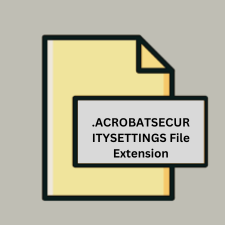
Adobe Acrobat Security Settings File
| Developer | Adobe Systems |
| Popularity | |
| Category | Settings Files |
| Format | .ACROBATSECURITYSETTINGS |
| Cross Platform | Update Soon |
What is an ACROBATSECURITYSETTINGS file?
The .ACROBATSECURITYSETTINGS file extension is associated with Adobe Acrobat, a popular application for creating, editing, and managing PDF files. This file type specifically stores security settings configured for PDF documents.
More Information.
Adobe Acrobat has long been a tool for managing PDF files, and security settings have been a crucial feature to protect sensitive information. The .ACROBATSECURITYSETTINGS file was created to streamline the management of security preferences, allowing users to save and apply specific security configurations across multiple PDFs.
Origin Of This File.
The .ACROBATSECURITYSETTINGS file was introduced by Adobe Systems Incorporated. It is used in conjunction with Adobe Acrobat to manage security settings, such as password protection, permissions, and encryption for PDFs.
File Structure Technical Specification.
- File Format: Binary or XML (depending on the version)
- Contents: The file contains information on security policies, including permissions, encryption methods, and password settings.
- Structure: Typically, the file includes metadata related to the security settings, such as encryption levels and user access controls.
How to Convert the File?
Windows
- Adobe Acrobat: Use Adobe Acrobat to export and import security settings. You can save the settings to a different format within Acrobat if needed. For example:
- Open Adobe Acrobat.
- Go to
Edit > Preferences > Security (Enhanced). - Export or adjust security settings as needed.
Linux
- Adobe Acrobat via Wine: If you’re running Adobe Acrobat through Wine, follow the same procedure as on Windows.
- Alternative PDF Tools: Use advanced PDF tools that can manage security settings. Some tools may have limited functionality for exporting or importing security settings.
macOS
- Adobe Acrobat: Use Adobe Acrobat for macOS to manage and export security settings:
- Open Adobe Acrobat.
- Go to
Preferences > Security (Enhanced). - Export or adjust settings as needed.
Android
- Adobe Acrobat Mobile App: This app has limited functionality compared to the desktop version, but you can apply and manage security settings directly within the app if it supports it.
- Third-Party Apps: These apps typically don’t support direct conversion of .ACROBATSECURITYSETTINGS files. For more advanced security features, you’ll need to use Adobe Acrobat on a desktop.
iOS
- Adobe Acrobat Mobile App: Similar to Android, use the Adobe Acrobat mobile app for iOS to manage and apply security settings if supported.
- Third-Party Apps: iOS apps generally do not handle .ACROBATSECURITYSETTINGS files directly. Use Adobe Acrobat on a desktop for full functionality.
Others
- Specialized PDF Tools: Some enterprise PDF management systems may offer conversion or export options for security settings. Check the documentation for these tools for specific instructions.
- Custom Solutions: For specialized needs, consider developing or using custom scripts or software solutions to manage and convert security settings.
Advantages And Disadvantages.
Advantages:
- Centralized Security Management: Allows users to configure and apply consistent security settings across multiple PDFs.
- Enhanced Protection: Ensures that sensitive documents are safeguarded according to predefined policies.
Disadvantages:
- Compatibility Issues: Other PDF readers or editors may not recognize or support these settings.
- Complexity: Advanced security settings can be complex to configure and may require familiarity with Adobe Acrobat’s security features.
How to Open ACROBATSECURITYSETTINGS?
Open In Windows
- Adobe Acrobat: Open the file directly using Adobe Acrobat by going to
File > Openand selecting the .ACROBATSECURITYSETTINGS file. - Adobe Reader: Not supported directly; use Adobe Acrobat for full functionality.
Open In Linux
- Adobe Acrobat via Wine: Use Wine to run Adobe Acrobat and open the file.
- Alternative PDF Tools: Some advanced PDF tools may offer limited functionality for managing security settings but are not guaranteed to support this file type.
Open In MAC
- Adobe Acrobat: Use Adobe Acrobat for macOS to open and apply security settings.
- Adobe Reader: As with Windows, Adobe Reader does not support .ACROBATSECURITYSETTINGS files directly.
Open In Android
- Adobe Acrobat Reader: Limited support; the full version of Adobe Acrobat is needed for managing security settings.
- PDF Tools Apps: Third-party apps may not support this specific file type for security settings.
Open In IOS
- Adobe Acrobat Reader: The full version of Adobe Acrobat may be needed for managing security settings.
- PDF Tools Apps: Similar to Android, most apps won’t directly support this file type.
Open in Others
- Specialized PDF Security Tools: Some enterprise-level PDF management systems may support this file type.
- Custom Solutions: Organizations with specific needs might develop custom tools to handle .ACROBATSECURITYSETTINGS files.












