.ACV File Extension
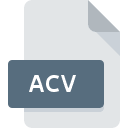
Photoshop Adjustment Curve
| Developer | Adobe Systems |
| Popularity | |
| Category | Settings Files |
| Format | .ACV |
| Cross Platform | Update Soon |
What is an ACV file?
The .ACV file extension stands for Adobe Photoshop Adjustment Curve. These files are used to store adjustment curves in Adobe Photoshop, which are used to control the tonal range and color balance of an image. The curves adjust the brightness and contrast of an image by mapping the input tonal values to output values.
More Information.
The concept of adjustment curves in image editing dates back to the early days of digital photo editing. Adobe Photoshop incorporated this feature to give users more control over image adjustments beyond basic brightness and contrast. The .ACV file format was developed to store these adjustments in a reusable format, enabling users to apply consistent corrections across multiple images or projects.
Origin Of This File.
The .ACV file format was introduced by Adobe Systems as part of Adobe Photoshop, a widely-used image editing software. Adjustment curves have been a key feature of Photoshop for manipulating image tones and colors, and the .ACV files were created to allow users to save and reuse specific curve adjustments.
File Structure Technical Specification.
- File Format: Binary
- Contents: The
.ACVfile contains data representing the adjustment curve, including control points and curve data that define how input tonal values are mapped to output values. This data is used by Photoshop to apply the exact tonal adjustments to images. - Header: The file may include a header that specifies metadata about the curve, such as the name of the curve and any additional settings or parameters.
How to Convert the File?
Windows
- Open Adobe Photoshop:
- Launch Adobe Photoshop on your Windows computer.
- Load the .ACV File:
- Go to
Edit>Presets>Preset Manager. - Select
Loadand choose your.ACVfile. This will load the adjustment curve into Photoshop.
- Go to
- Apply the Adjustment Curve:
- Open the image you want to apply the curve to.
- Go to
Image>Adjustments>Curves. - In the Curves dialog, load your saved adjustment curve from the dropdown menu.
- Save the Edited Image:
- After applying the adjustment, save your image in the desired format (e.g., JPEG, PNG) by going to
File>Save As.
- After applying the adjustment, save your image in the desired format (e.g., JPEG, PNG) by going to
Linux
- Run Adobe Photoshop via Wine (if available):
- Install Wine or a similar compatibility layer to run Adobe Photoshop on Linux.
- Follow the Windows instructions above within the Wine environment.
- Alternative Software:
- Direct conversion is not possible in most Linux-based image editors like GIMP, as they don’t natively support
.ACVfiles. - You may need to use a virtual machine or other methods to run Photoshop.
- Direct conversion is not possible in most Linux-based image editors like GIMP, as they don’t natively support
MAC
- Open Adobe Photoshop:
- Launch Adobe Photoshop on your Mac computer.
- Load the .ACV File:
- Go to
Photoshop>Preferences>Presets. - Click
Presets Manager, selectLoad, and choose your.ACVfile.
- Go to
- Apply the Adjustment Curve:
- Open the image you want to adjust.
- Go to
Image>Adjustments>Curves. - Apply the loaded adjustment curve from the dropdown menu.
- Save the Edited Image:
- Save the adjusted image in your desired format by going to
File>Save As.
- Save the adjusted image in your desired format by going to
Android
- Use Adobe Photoshop Express or Similar App:
- Adobe Photoshop Express and other image editing apps on Android do not support
.ACVfiles directly.
- Adobe Photoshop Express and other image editing apps on Android do not support
- Workaround:
- Apply the
.ACVadjustments in Adobe Photoshop on a desktop or laptop. - Save the edited image in a common format (e.g., JPEG) and transfer it to your Android device.
- Apply the
iOS
- Use Adobe Photoshop Express or Similar App:
- Similar to Android, apps like Adobe Photoshop Express on iOS do not support
.ACVfiles directly.
- Similar to Android, apps like Adobe Photoshop Express on iOS do not support
- Workaround:
- Apply the
.ACVadjustments in Adobe Photoshop on a desktop or laptop. - Save the adjusted image and transfer it to your iOS device.
- Apply the
Others
- Online Tools:
- There are no known online tools for converting
.ACVfiles directly. They are typically used within Adobe Photoshop.
- There are no known online tools for converting
- Other Software:
.ACVfiles are specific to Adobe Photoshop, so other software usually cannot convert them directly. Use Photoshop to apply the adjustments and save the final image in the desired format.
Advantages And Disadvantages.
Advantages:
- Reusability:
.ACVfiles allow users to save and reuse adjustment curves across different images and projects. - Precision: Provides precise control over tonal adjustments, which can be crucial for professional photo editing.
- Integration: Seamlessly integrates with Adobe Photoshop, making it easy for users to apply and manage adjustments.
Disadvantages:
- Compatibility:
.ACVfiles are specific to Adobe Photoshop and may not be easily used in other software. - Limited Information: Contains only the curve adjustment data and not the actual image data, which means it cannot be used standalone.
How to Open ACV?
Open In Windows
- Open Adobe Photoshop.
- Go to
Edit>Preferences>Adjustments. - Load the
.ACVfile from theCurvesadjustment panel.
Open In Linux
- Software Required: Adobe Photoshop cannot be natively run on Linux. However, you can use Photoshop through compatibility layers like Wine.
- Alternative Software: GIMP does not support
.ACVfiles directly, but you can use Photoshop alternatives or converters to work with similar adjustments.
Open In MAC
- Open Adobe Photoshop.
- Go to
Edit>Preferences>Adjustments. - Load the
.ACVfile from theCurvesadjustment panel.
Open In Android
- Software Required: Adobe Photoshop Express or other image editing apps may not support
.ACVfiles directly. - Alternative Method: You can use Adobe Photoshop on a desktop to apply the adjustment and then transfer the edited image to your Android device.
Open In IOS
- Software Required: Adobe Photoshop Express or similar apps may not support
.ACVfiles. - Alternative Method: Apply the
.ACVadjustments using Adobe Photoshop on a desktop and then transfer the edited image to your iOS device.
Open in Others
- Online Tools: There are no known online tools specifically for opening
.ACVfiles. They are primarily used within Adobe Photoshop. - Other Software: Other image editing software generally does not support
.ACVfiles directly. Use Photoshop or compatible software for working with these files.












