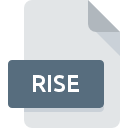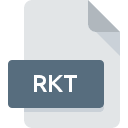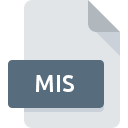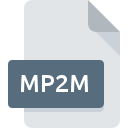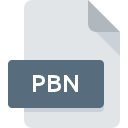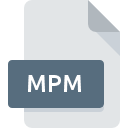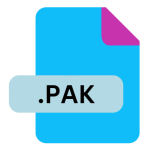.ADB File Extension
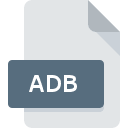
Ada Body File
| Developer | N/A |
| Popularity | |
| Category | Developer Files |
| Format | .ADB |
| Cross Platform | Update Soon |
What is an ADB file?
An .ADB file is an Ada Body file used in the Ada programming language. Ada is a structured, statically typed, imperative, and object-oriented high-level computer programming language, extended from Pascal and other languages. The .ADB file contains the implementation of Ada subprograms, packages, and tasks, essentially providing the executable code that defines how the program operates.
More Information.
The Ada programming language was developed in the late 1970s and early 1980s to address the DoD’s need for a high-level, strongly typed language that could improve code safety and maintainability for large-scale, mission-critical systems. The .ADB files specifically hold the body (implementation) of Ada units, complementing .ADS (Ada Specification) files that declare the interfaces.
Origin Of This File.
The .ADB file extension originates from the Ada programming language, which was designed by Jean Ichbiah under contract to the United States Department of Defense. The language was named after Ada Lovelace, who is often credited as one of the first computer programmers. Ada was first standardized by the ANSI in 1983 (Ada 83) and subsequently by the ISO in 1987.
File Structure Technical Specification.
An .ADB file contains:
- Header comments: Documentation about the module.
- With clauses: Dependencies on other packages.
- Package body: Implementation details of the package, which include subprograms (procedures and functions), private data types, and tasking features.
- Code blocks: Actual implementation of algorithms and data handling routines.
How to Convert the File?
Windows
- Install GNAT: Download and install the GNAT compiler from the AdaCore website.
- Use Text Editor/IDE: Open the .ADB file in a text editor like Notepad++ or an IDE like GNAT Studio.
- Compile: Use the GNAT compiler to convert .ADB files into executable programs by running
gnatmake filename.adbin the command prompt.
Linux
- Install GNAT: Install GNAT via your package manager, e.g.,
sudo apt-get install gnat. - Open File: Use a text editor like Vim or Emacs, or an IDE like GNAT Studio to open the .ADB file.
- Compile: Compile the .ADB file using the command
gnatmake filename.adbin the terminal.
MAC
- Install GNAT: Use Homebrew to install GNAT by running
brew install gnat. - Open File: Open the .ADB file using a text editor such as Visual Studio Code or GNAT Studio.
- Compile: Convert the .ADB file by compiling it with
gnatmake filename.adbin the terminal.
Android
- Install Code Editor: Use a code editor app like AIDE or Termux.
- Edit File: Open the .ADB file in the editor.
- Remote Compile: Use an SSH client to access a remote development environment with GNAT installed and compile the .ADB file remotely.
IOS
- Install Code Editor: Use a code editor app like Textastic.
- Edit File: Open the .ADB file in the editor.
- Remote Compile: Access a remote development environment with GNAT via an SSH client and compile the .ADB file remotely.
Others
- Install GNAT: Install the GNAT compiler available for your specific operating system.
- Open File: Use a suitable text editor or IDE compatible with your OS.
- Compile: Run
gnatmake filename.adbin the terminal or command line interface to compile the .ADB file into an executable program.
Advantages And Disadvantages.
Advantages:
- Strong typing and reliability: Ensures type safety and reduces bugs.
- Modular: Clear separation of specification and implementation.
- Concurrency: Built-in support for tasking and real-time systems.
- Readability and Maintainability: Designed with human readability in mind.
Disadvantages:
- Complexity: Can be more complex to learn compared to other high-level languages.
- Verbose: More lines of code to achieve similar functionality.
- Limited Popularity: Fewer resources and community support compared to more popular languages like Python or Java.
How to Open ADB?
Open In Windows
- Install GNAT (GNU Ada Compiler) from the AdaCore website.
- Use any text editor or an Integrated Development Environment (IDE) such as GPS (GNAT Programming Studio) or AdaCore’s GNAT Studio to open and edit .ADB files.
Open In Linux
- Install GNAT via your package manager, e.g.,
sudo apt-get install gnatfor Debian-based systems. - Use text editors like Vim, Emacs, or IDEs like GNAT Studio to open .ADB files.
Open In MAC
- Install GNAT from AdaCore or through Homebrew with
brew install gnat. - Use text editors such as TextEdit, Visual Studio Code, or GNAT Studio to open and edit .ADB files.
Open In Android
While direct development on Android is uncommon, you can use a code editor app like AIDE or Termux to view and edit .ADB files. However, compiling and running Ada code would require a remote or virtualized development environment.
Open In IOS
Similarly to Android, use code editor apps like Textastic or an SSH client to access a remote development environment for editing .ADB files. Direct compilation is not typical on iOS devices.
Open in Others
For platforms like FreeBSD or Solaris, GNAT is also available. The steps would be similar to Linux, involving installation of GNAT and use of text editors or IDEs suitable for the platform.