.ADI File Extension
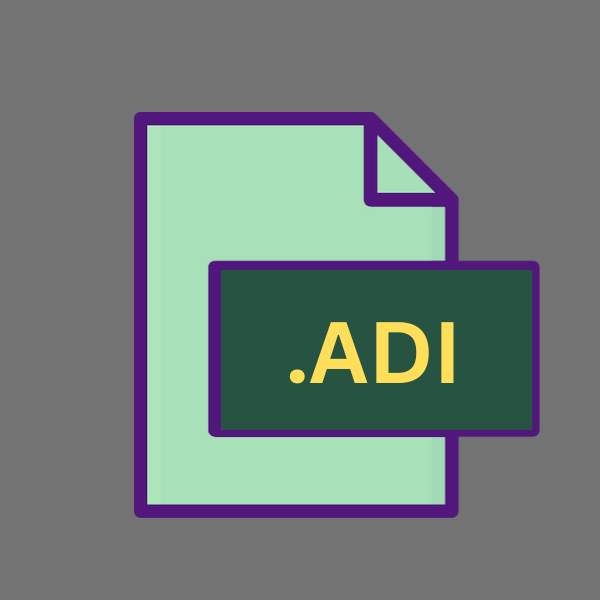
AOMEI Backupper Disk Backup File
| Developer | AOMEI |
| Popularity | |
| Category | Backup Files |
| Format | .ADI |
| Cross Platform | Update Soon |
What is an ADI file?
In the realm of data management and backup solutions, the .ADI file extension holds significant importance, particularly in the context of AOMEI Backupper software.
This article delves into the origins, structure, conversion methods, and usability of .ADI files, shedding light on its advantages and disadvantages across various operating systems.
More Information.
The inception of .ADI files can be traced back to the development of AOMEI Backupper, which aimed to provide users with a reliable solution for safeguarding their data.
As the software evolved, so did the .ADI file format, accommodating enhancements in backup techniques and encryption methodologies.
Origin Of This File.
The .ADI file extension is primarily associated with AOMEI Backupper, a comprehensive backup software developed by AOMEI Technology.
AOMEI Backupper is renowned for its robust features, including disk backup, system backup, file backup, and disk clone, among others. The .ADI file serves as a container for disk backup data generated by AOMEI Backupper.
File Structure Technical Specification.
The .ADI file is essentially a disk image file that stores a precise replica of the data contained within a disk or partition. It encompasses not only the files and folders but also the partition structure, boot records, and system settings.
The technical specifications of .ADI files vary based on the version of AOMEI Backupper used to create them, but generally, they adhere to standard disk imaging formats such as VHD (Virtual Hard Disk) or VMDK (Virtual Machine Disk).
How to Convert the File?
Converting .ADI files to other formats can be useful for compatibility purposes or when switching to a different backup software.
Direct conversion of .ADI files to common formats may not be straightforward due to the proprietary nature of AOMEI Backupper. Here are some methods you can try to convert .ADI files:
- Using AOMEI Backupper: AOMEI Backupper itself provides options to restore .ADI backups to various destinations. While this may not be a direct conversion, it allows you to extract the contents of the .ADI file and save them in a different format. You can restore the backup to a disk, partition, or virtual machine, and then use other backup software to create a backup in the desired format.
- Third-Party Disk Imaging Software: Some third-party disk imaging software may offer tools or utilities for converting .ADI files to more universal formats like ISO or IMG. These tools may allow you to extract the contents of the .ADI file and save them in a different format. Examples of such software include Acronis True Image, EaseUS Todo Backup, or Macrium Reflect.
- Virtualization: If you have virtualization software such as VirtualBox or VMware installed, you can create a virtual machine and use AOMEI Backupper within it to restore the .ADI backup. Once restored, you can then use the virtual machine’s disk management tools to convert the disk image to a different format. This method may be more complex and resource-intensive but can be effective.
- Manual Extraction: If you’re comfortable with disk imaging concepts, you can manually extract the contents of the .ADI file using disk imaging tools like 7-Zip or WinRAR. These tools may allow you to open the .ADI file as an archive and extract its contents to a folder. Once extracted, you can then use other backup software to create a backup in the desired format.
- Online Conversion Services: There are online services available that claim to convert disk image files to other formats. However, caution is advised when using these services, especially with sensitive data, as they may pose security risks. Make sure to research and use reputable services if you choose this method.
Advantages And Disadvantages.
Advantage:
- Comprehensive Backup: .ADI files encapsulate entire disks or partitions, ensuring a comprehensive backup solution.
- Incremental Backup: AOMEI Backupper supports incremental backup, enabling efficient utilization of storage space.
- Encryption: .ADI files can be encrypted, enhancing data security and privacy.
- Compression: AOMEI Backupper offers compression options for .ADI files, optimizing storage utilization.
- Versatility: .ADI files support various disk operations, including backup, restore, and clone.
Disadvantage:
- Platform Dependency: .ADI files are primarily compatible with AOMEI Backupper software, limiting their accessibility outside the AOMEI ecosystem.
- Proprietary Format: The proprietary nature of .ADI files may pose challenges for interoperability with other backup software.
- Complexity: Managing .ADI files may require familiarity with AOMEI Backupper’s interface and features, potentially daunting for novice users.
- Storage Overhead: Depending on the backup settings, .ADI files may consume considerable storage space, especially for full disk backups.
How to Open ADI?
Open In Windows
Opening .ADI files in Windows is straightforward if you have AOMEI Backupper installed. Simply launch the AOMEI Backupper application and navigate to the Restore section.
From there, you can select the .ADI backup file you wish to restore and follow the on-screen instructions to complete the restoration process.
Open In Linux
Linux does not natively support .ADI files, as AOMEI Backupper is primarily designed for Windows. You may explore compatibility solutions such as running AOMEI Backupper through Wine or using virtualization software like VirtualBox or VMware to access .ADI backups within a Linux environment.
Open In MAC
Similar to Linux, macOS lacks native support for .ADI files. Users can employ compatibility layers like Wine or virtualization software such as Parallels Desktop or VMware Fusion to run AOMEI Backupper within macOS.
Once AOMEI Backupper is operational, users can restore .ADI backups through the application’s Restore functionality.
Open In Android
Directly opening .ADI files on Android devices is not feasible due to the platform’s limitations and the proprietary nature of AOMEI Backupper.
Users can transfer .ADI backups to their Android device and use AOMEI’s mobile apps or other compatible backup software to access and restore the data stored within the .ADI file.
Open In IOS
Similar to Android, iOS does not support .ADI files natively. Users cannot open .ADI backups directly on iOS devices.
They can transfer .ADI files to their iOS device and use compatible backup software available on the App Store to access and restore the data contained within the .ADI backup file.
Open in Others
For other operating systems or specialized environments, opening .ADI files may require creative solutions tailored to the specific platform’s capabilities.
This could involve using compatibility layers, virtualization software, or even developing custom tools to extract and manipulate the data within the .ADI backup file.
Additionally, third-party software that supports the .ADI format or offers conversion capabilities may provide alternative means of accessing .ADI backups in various environments.










