.AEGRAPHIC File Extension
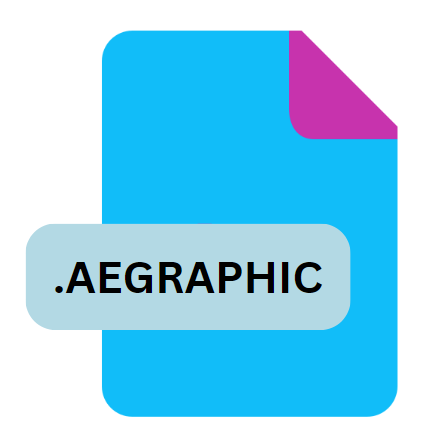
Adobe After Effects Graphic
| Developer | Adobe Systems |
| Popularity | |
| Category | Video Files |
| Format | .AEGRAPHIC |
| Cross Platform | Update Soon |
What is an AEGRAPHIC file?
The .AEGRAPHIC file extension is associated with Adobe After Effects, a leading software application used by video editors and motion graphics artists worldwide.
These files are crucial components within the Adobe Creative Cloud ecosystem, particularly in video production workflows where dynamic visuals and motion graphics are required.
.AEGRAPHIC files encapsulate graphic elements created within After Effects and are typically used in conjunction with other Adobe products like Adobe Premiere Pro for advanced video editing and compositing tasks.
More Information.
Adobe After Effects was first released in 1993, and since then, it has evolved into a powerful tool for creating motion graphics, visual effects, and compositing.
The .AEGRAPHIC file extension was introduced as Adobe developed features that enabled more fluid interactions between its software products.
Specifically, the .AEGRAPHIC file was designed to streamline the process of incorporating After Effects compositions into video editing workflows, especially when using Adobe Premiere Pro.
Before the introduction of .AEGRAPHIC files, integrating motion graphics from After Effects into Premiere Pro required exporting the composition in a video format, which could be time-consuming and lead to a loss of flexibility.
The .AEGRAPHIC format was created to address this issue by allowing users to import After Effects compositions directly into Premiere Pro, maintaining the dynamic and editable nature of the graphics.
This innovation significantly improved the efficiency of video production workflows, especially in environments where rapid iteration and adjustments are essential.
Origin Of This File.
The .AEGRAPHIC file extension originated within the Adobe Creative Cloud environment as part of the push towards integrating various Adobe software tools, allowing for more efficient workflows among creative professionals.
Adobe, a company known for its industry-leading design and multimedia software, developed this file type to facilitate seamless collaboration between After Effects and Premiere Pro.
This integration enables users to create motion graphics in After Effects and easily import them into Premiere Pro for further editing without losing any quality or dynamic functionality.
File Structure Technical Specification.
The .AEGRAPHIC file is not a standalone file format but rather a part of a broader ecosystem that includes several other file types associated with Adobe After Effects.
These files are essentially references to dynamic link compositions, meaning they contain data that allows Adobe Premiere Pro to access and manipulate After Effects compositions directly within the Premiere Pro timeline.
Key Technical Specifications:
- Format Type: Proprietary (Adobe-specific)
- File Structure: The .AEGRAPHIC file typically references an After Effects project file (
.AEP) or a specific composition within an After Effects project. It does not contain the actual graphic data but rather links to the relevant After Effects composition. - Dynamic Link: The .AEGRAPHIC file relies on Adobe’s Dynamic Link feature, which allows real-time updates between After Effects and Premiere Pro. Any changes made to the composition in After Effects are automatically reflected in Premiere Pro without the need for re-exporting.
- Interoperability: The file format is designed to work exclusively within Adobe Creative Cloud applications, particularly After Effects and Premiere Pro.
How to Convert the File?
Converting .AEGRAPHIC files to other formats is not straightforward due to the proprietary nature of the format. There are a few methods to work around this limitation:
- Exporting from After Effects: The most direct method is to open the .AEGRAPHIC file in Adobe After Effects and export the composition to a different format, such as
.MP4,.MOV, or an image sequence like.PNGor.JPG. This method converts the motion graphic into a video or image format, which can then be used in other software. - Exporting from Premiere Pro: If the .AEGRAPHIC file is already imported into Premiere Pro, you can export the sequence containing the motion graphic as a video file. This is useful for final output or sharing the project with users who do not have access to Adobe After Effects.
- Third-Party Plugins: Some third-party plugins and scripts can help convert .AEGRAPHIC files into other formats, although these tools are often limited and may not preserve all aspects of the original motion graphic.
Advantages And Disadvantages.
Advantages:
- Seamless Integration: The primary advantage of the .AEGRAPHIC format is its ability to facilitate a seamless workflow between After Effects and Premiere Pro. This integration eliminates the need for intermediate rendering or exporting, allowing for real-time updates and greater creative flexibility.
- Efficiency: By using .AEGRAPHIC files, editors can save significant time. Changes made to the graphic in After Effects automatically update in Premiere Pro, streamlining the editing process and reducing the need for re-rendering.
- Maintained Quality: Since .AEGRAPHIC files reference the original composition rather than a rendered version, there is no loss in quality, and all effects, transitions, and keyframes remain intact and editable.
- Dynamic Linking: The Dynamic Link feature ensures that the files are always up-to-date with the latest changes, allowing for efficient collaboration and iteration.
Disadvantages:
- Software Dependency: The .AEGRAPHIC format is heavily dependent on Adobe software. This means that users must have both After Effects and Premiere Pro installed to fully utilize these files. This dependency can be a limitation for those who use other video editing or graphic design software.
- Learning Curve: While powerful, the integration between After Effects and Premiere Pro can have a steep learning curve for new users, especially those unfamiliar with Adobe’s Dynamic Link feature.
- Performance Issues: Real-time linking between After Effects and Premiere Pro can be resource-intensive, potentially leading to performance issues on less powerful hardware, especially when working with complex compositions.
How to Open AEGRAPHIC?
Open In Windows
- Adobe After Effects: Open After Effects, go to
File > Open Project, and select the .AEGRAPHIC file. - Adobe Premiere Pro: Import the .AEGRAPHIC file directly into your project by dragging it into the media bin or using the
File > Importoption.
Open In Linux
Open In MAC
- The process is identical to that on Windows. Use After Effects or Premiere Pro to open or import the .AEGRAPHIC file.












