.AET File Extension
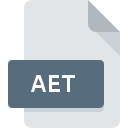
After Effects Project Template
| Developer | Adobe Systems |
| Popularity | |
| Category | Video Files |
| Format | .AET |
| Cross Platform | Update Soon |
What is an AET file?
The .AET file extension stands for After Effects Template, which is associated with Adobe After Effects. Adobe After Effects is a powerful software used for motion graphics, visual effects, and animation.
.AET files are specifically designed as project templates within this software, enabling users to create standardized and reusable project setups for a variety of video production needs.
These templates can include pre-designed elements such as text animations, transitions, and graphical overlays, allowing for efficient production workflows.
More Information.
The initial purpose of .AET files was to streamline the process of creating motion graphics and visual effects by offering a reusable template format.
This allowed designers and video editors to save time and effort by reusing pre-configured settings and design elements.
Over the years, the .AET format has evolved alongside Adobe After Effects, incorporating new features and capabilities as the software itself has advanced.
The ability to create complex, dynamic templates has made .AET files invaluable in professional video production environments, particularly for projects requiring a consistent visual style or theme.
Origin Of This File.
The .AET file extension originated with Adobe After Effects, a flagship product from Adobe Systems Incorporated.
Adobe Systems, known for its comprehensive suite of creative software, introduced After Effects in 1993. The .AET file format was developed to facilitate the use of templates within After Effects, providing users with a convenient way to save and share project setups.
By creating .AET files, users could standardize the appearance and structure of their projects, ensuring consistency across various video productions.
File Structure Technical Specification.
The .AET file is essentially a packaged After Effects project that contains various elements necessary for the project’s completion.
The file structure of a .AET file is similar to that of standard After Effects project files (.AEP), with some key distinctions:
- Composition Settings: Includes pre-defined compositions with specific dimensions, frame rates, and durations.
- Layers and Effects: Contains layers with pre-applied effects, animations, and transitions.
- Assets: Holds references to external media files (e.g., images, videos) used within the template. The assets themselves are not stored within the .AET file but are linked through relative paths.
- Expressions and Scripts: May include custom expressions or scripts that automate certain tasks or animations.
- Precomps: Often includes pre-composed elements that can be reused across different compositions.
Technically, .AET files are based on XML and JSON-like structures, allowing for compatibility with After Effects and other Adobe software. These files are designed to be editable within After Effects, where users can customize the template according to their specific needs.
How to Convert the File?
Converting .AET files to other formats is not straightforward due to their specialized nature. Users may export the contents of an .AET file into different formats as needed:
- Exporting Compositions: Users can open an .AET file in After Effects and export individual compositions as video files (e.g., MP4, MOV) or image sequences (e.g., PNG, JPEG).
- Saving as .AEP: After making modifications to a template, users can save the project as a standard .AEP file if they intend to use it in a different context within After Effects.
- Sharing Templates: If the goal is to share the template with others who do not have access to After Effects, users can provide a detailed description of the template and include any required assets along with the .AET file.
Advantages And Disadvantages.
Advantages:
- Efficiency: .AET files enable rapid project setup by providing a pre-configured template. This reduces the time required to start new projects and ensures consistency across different productions.
- Reusability: Templates can be reused for various projects, making it easier to maintain a consistent visual style or branding.
- Customization: Users can modify templates to fit specific needs, allowing for flexibility while retaining the benefits of a standardized setup.
- Collaboration: Templates can be shared among team members, streamlining collaborative efforts and maintaining uniformity in project deliverables.
Disadvantages:
- Limited to After Effects: .AET files are specifically designed for use within Adobe After Effects. Users without access to this software cannot open or edit these files.
- File Size: Depending on the complexity of the template, .AET files can become quite large, potentially impacting performance and storage.
- Dependence on External Assets: Templates may rely on external assets that are not included within the .AET file itself. Missing assets can disrupt the functionality of the template.
How to Open AET?
Open In Windows
- .AET files can be opened using Adobe After Effects on Windows. To open a .AET file, launch After Effects, go to “File” > “Open,” and select the .AET file. Users must have After Effects installed on their system to access and edit the template.
Open In Linux
Open In MAC
- Similarly, on macOS, .AET files can be opened using Adobe After Effects. The process is the same as on Windows—launch After Effects, navigate to “File” > “Open,” and select the .AET file.
Open In Android
Open In IOS
Open in Others
- .AET files are not natively supported on non-Adobe software or operating systems. Users on operating systems like Linux may need to use virtual machines or compatibility layers to run Adobe After Effects if they wish to access .AET files.












